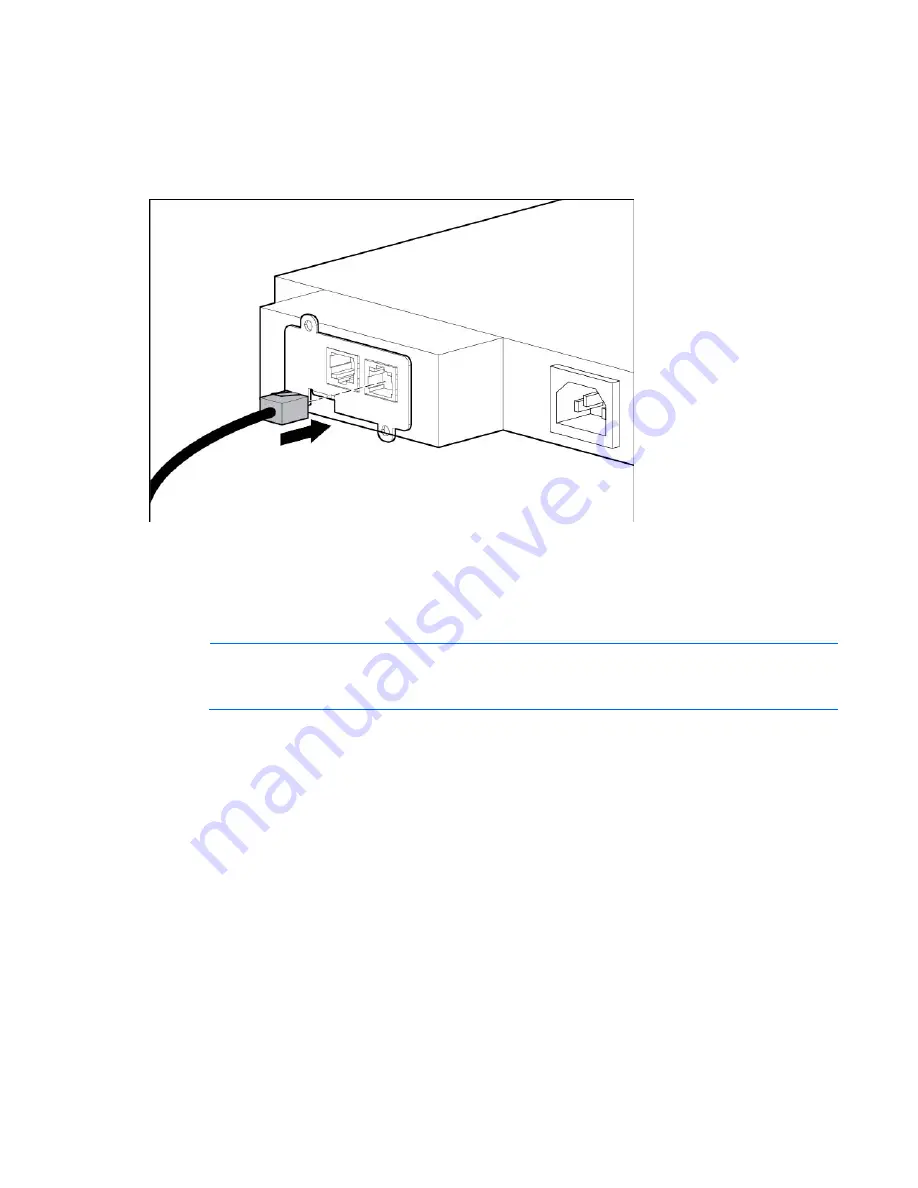
Installing the HP UPS Network Module 14
Connecting the configuration cable
1.
Connect the DB-9 connector on the DB-9 to RJ-45 cable to a serial connector on the host computer.
2.
Connect the RJ-45 connector on the DB-9 to RJ-45 cable to the Settings/AUX connector on the UPS
Network Module.
This connection is used to access and configure the UPS Network Module network settings locally through a
terminal emulation program.
Launching a terminal emulation program
NOTE:
HyperTerminal is the serial communication program provided with Microsoft®
Windows® and is used in this section as an example for setting up a terminal emulation session.
If you are using another utility, the steps might be different.
1.
Be sure that the UPS is powered on.
2.
On the host computer, click
Start,
and select
Programs>Accessories>Communications>HyperTerminal.
The Connection Description window appears.
3.
Enter a description, select an icon for the connection, and then click
OK.
The Connect To window
appears.
4.
Select the serial connector on the host computer to which the DB-9 to RJ-45 adapter is attached, and
then click
OK.
The COM Properties window appears.
5.
Select the following parameter values, and then click
OK.
o
Bits per second—9600
o
Data bits—8
o
Parity—None
o
Stop bits—1
o
Flow control—None
Summary of Contents for UPS Network Module
Page 60: ...Firewall configuration 60 13 Click Change scope to add more security to the port exception ...
Page 63: ...Firewall configuration 63 ...
Page 68: ...Alert messages 68 UPS Site Wiring Fault UPS Site Wiring Fault Cleared ...
Page 82: ...Regulatory compliance notices 82 Class B equipment BSMI notice ...














































