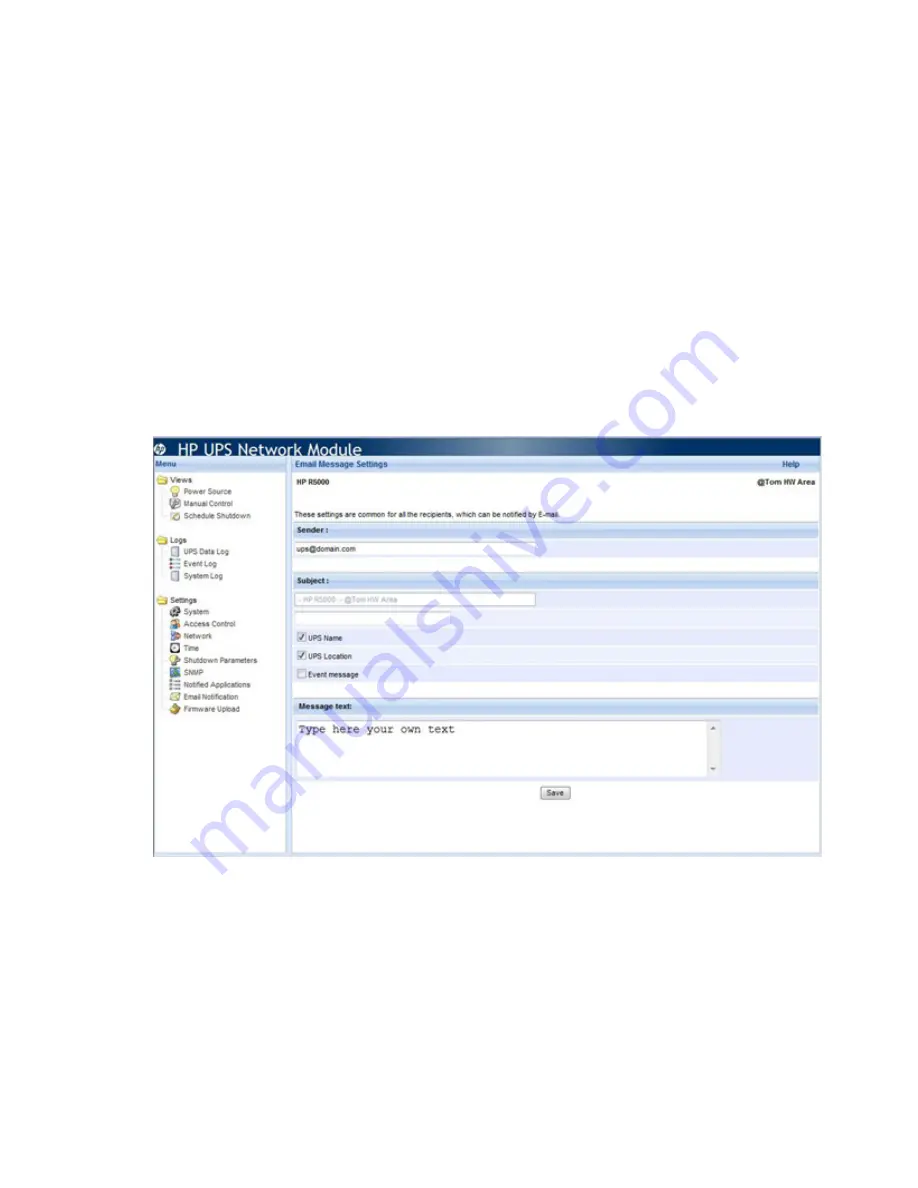
HP UPS Network Module web interface 44
2.
Select
Disabled
from the Recipient pull-down menu.
3.
Click
Save
.
To configure the format of email notifications:
1.
Click
Email Message Settings
.
2.
Configure the email format for all recipients on the Email Message Settings screen (on page
44
).
To configure the SMTP server:
1.
Click
Network Settings
.
2.
Configure the SMTP server settings on the Network Settings screen (on page
32
).
Click
Help
to view online help.
Email Message Settings screen
Click
Email Message Settings
on the Email Notification screen to display the Email Message Settings screen.
This screen allows an administrator to customize the format of email messages initiated by the UPS Network
Module. The email message format applies to all recipients.
To customize email messages:
1.
Enter the address for the source of email messages in the Sender field. The sender address can contain
up to 59 characters. The default value is [email protected]. Depending on your SMTP server
configuration, an existing domain might be required, with the user belonging to that domain.
2.
Enter text you want to include in the email message subject lines in the Subject field. Select from the
optional checkboxes to build the message subject:
o
UPS name
—Includes the name of the UPS in the email subject when selected
o
UPS location
—Includes the geographic location of the UPS in the email subject when selected
o
Event message
—Identifies the event generating the message in the email subject when selected
Summary of Contents for UPS Network Module
Page 60: ...Firewall configuration 60 13 Click Change scope to add more security to the port exception ...
Page 63: ...Firewall configuration 63 ...
Page 68: ...Alert messages 68 UPS Site Wiring Fault UPS Site Wiring Fault Cleared ...
Page 82: ...Regulatory compliance notices 82 Class B equipment BSMI notice ...






























