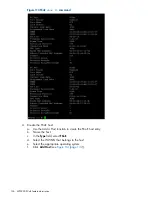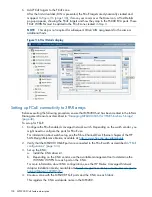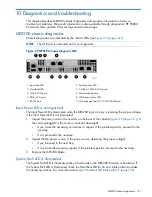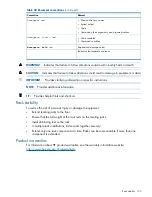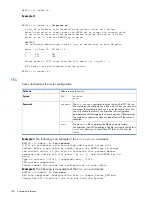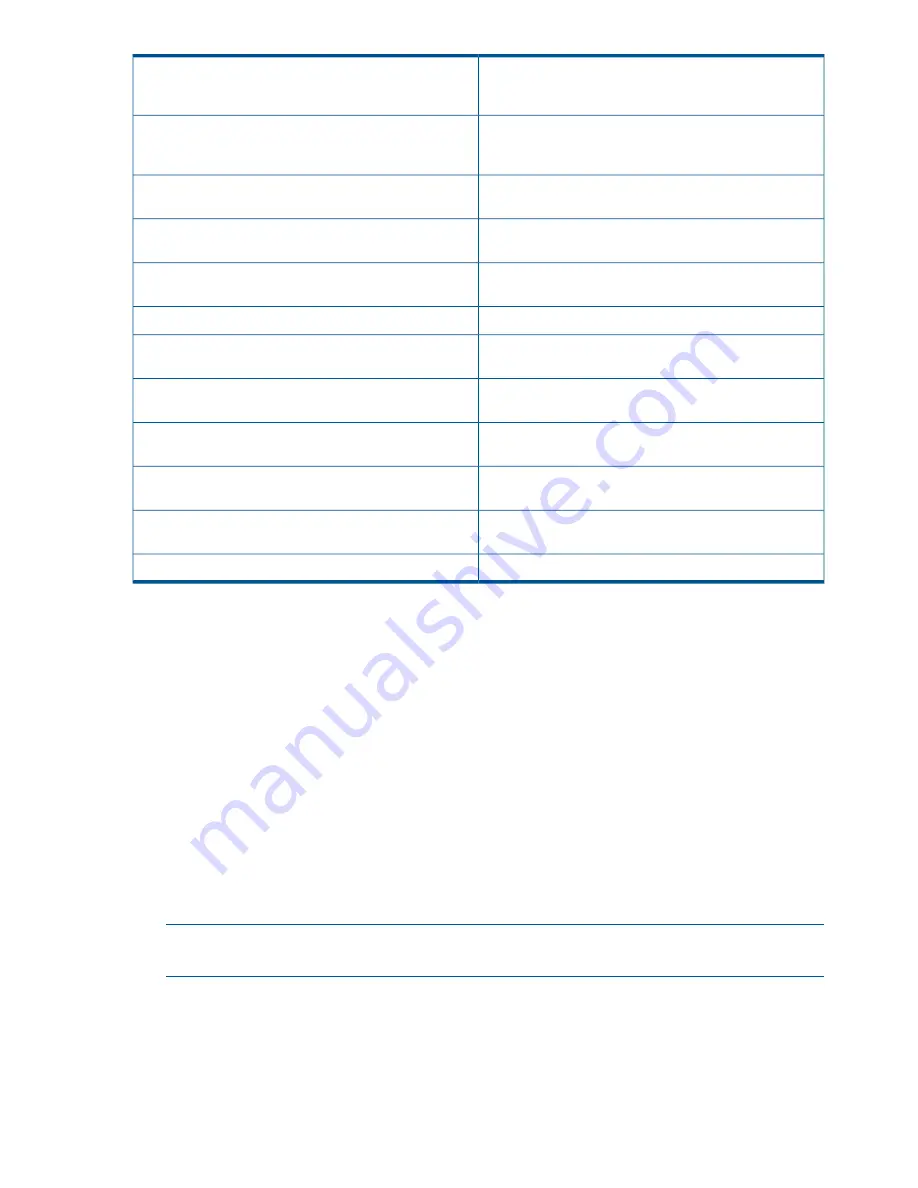
Ensure that the MPX200 is connected to a fabric.
Not a supported configuration. Discovery of the MPX200
controller with Direct Connect Fibre Channel attachment
mode is not allowed.
Only MPX200 blades that are in the same chassis are
supported for connectivity. Blades in different chassis are
not allowed.
Not a supported configuration. Both MPX200 controllers
should be in the same chassis/enclosure.
Check FC zoning and connectivity to the P6000 EVA.
Not a supported configuration. The MPX200 cannot be
discovered with this P6000 EVA.
A P6000 EVAFC host exists of which the MPX200 FC port
is a member. Locate the FC host and remove the port.
Not a supported configuration. The specified MPX200
controller host port does not exist.
Check all MPX200 FC connections to the P6000 EVA (see
“Virtual disk operation troubleshooting” (page 150)
).
Virtual disk operation has failed. Ensure that the FC target
connections are online.
Enable the iSCSI controller IP port.
Cannot change iSCSI controller IP port attributes.
Check the firmware version and update if necessary.
Command not supported with this version of the iSCSI
controller.
Check all FC connections and zoning.
Unable to process the command at this time. iSCSI
controller FC ports are unavailable.
Ensure that the correct file is being used to restore the
configuration.
Invalid iSCSI controller configuration file extension.
The firmware file may be invalid or corrupt. Obtain another
copy of the file.
Operation failed. iSCSI controller code load file cannot
open/read.
The code load process may have been interrupted; try
again.
The iSCSI controller code load process has failed.
Ensure that the correct file is being used.
Invalid iSCSI controller code load file extension.
Virtual disk operation troubleshooting
To view P6000 EVA host ports and Fiber Channel connectivity status, use the procedures below.
To ensure that all P6000 EVA host ports are operational:
1.
Open HP P6000 Command View.
2.
In the Hardware folder, select a P6000 EVA controller.
3.
On the Host Ports tab, view the connection state of the port.
4.
Repeat for each P6000 EVA controller.
To check Fiber Channel connections using the CLI:
1.
Log into the MPX200 CLI and select blade 1.
2.
Type the
show fc
command.
3.
Use the
show targets
command to view the state of all targets (all should be online).
4.
Confirm that all targets are the intended ports connected from the P6000 EVA controllers. If
any target appears that does not belong, you must:Remove the target by adjusting FC zoning;
when it is offline, use the
target rm
command to remove it.
NOTE:
For firmware 3.3.0.1 or lower, you may have to reboot to clear any offline LUN
information.
5.
Repeat this procedure for blade 2.
150
Diagnostics and troubleshooting