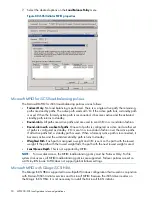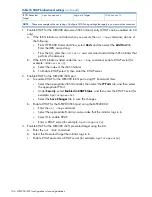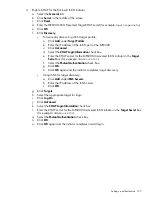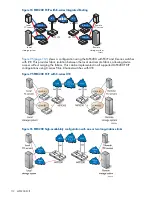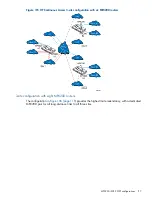Enabling bidirectional CHAP during discovery session and single-direction CHAP
during normal session
Table 17 (page 104)
lists the settings you use to enable bidirectional CHAP during a discovery
session and single-direction CHAP during a normal session.
Table 17 CHAP bidirectional settings
Microsoft initiator secret settings
MPX200 secret settings
Setting (example)
Action
Setting (example)
Source
hpstorageworks
General Tab Secret
hpstorageworks
iSCSI Port
CHAPsecret0
Add Target Portal
CHAPsecret01
Discovered iSCSI
Initiator
CHAPsecret01
Log on to Target
N/A
iSCSI Presented
Target
NOTE:
These are examples of secret settings. Configure CHAP using settings that apply to your network environment.
1.
Enable CHAP for the MPX200 discovered iSCSI initiator entry (CHAP can be enabled via CLI
only).
a.
If the iSCSI initiator is not listed when you execute the
set chap
command, do one of
the following:
•
From HP P6000 Command View, select
Hosts
, and then select the
Add Host
tab.
Enter the IQN name string.
•
From the CLI, enter the
initiator add
command and add the iSCSI initiator that
performs the discovery.
b.
If the iSCSI initiator is listed under the
set chap
command, then enable CHAP secret
(for example:
CHAPsecret01
).
•
Select the index of the iSCSI initiator.
•
To Enable CHAP, select 0, and then enter the CHAP secret.
2.
Enable CHAP for the MPX200 iSCSI port:
a.
To enable CHAP for the MPX200 iSCSI port using HP Command View:
•
Select the appropriate iSCSI Controller, then select the
IP Ports
tab, and then select
the appropriate IP Port.
•
Under Security, select
Enabled in CHAP Status
, and then enter the CHAP Secret (for
example,
hpstorageworks
).
•
Select the
Save Changes
tab to save the changes.
b.
To enable CHAP for the MPX200 iSCSI port using the MPX200 CLI:
•
Enter the
set chap
command.
•
Select the appropriate Portal iqn name index that the initiator logs in to.
•
Select 0 to enable CHAP.
•
Enter a CHAP secret. For example:
hpstorageworks
.
104 MPX200 iSCSI configuration rules and guidelines