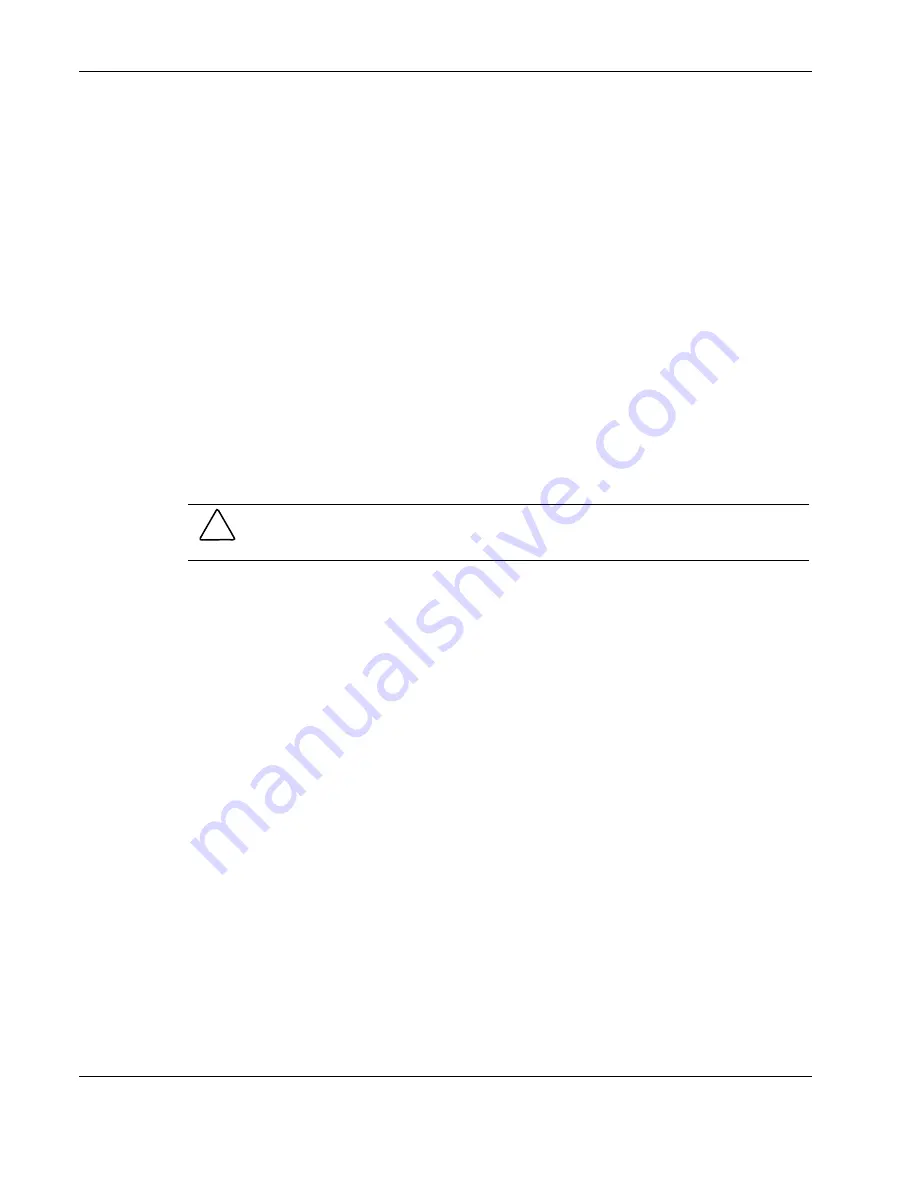
System Maintenance
Processor Problem
Overheating of the server is the typical sign that there is a processor problem. This is usually
caused by:
•
•
•
Incorrect installation of the heat sink-CPU fan assembly on the processor
Defective CPU fan
Damaged thermal patch
To resolve the problem:
1. Make sure that the heat sink-CPU fan assembly is properly connected to processor. If
necessary, remove and reseat the processor, ensuring the ZIF (Zero Insertion Force) lever
is completely down.
2. Make sure the cooling fan is connected to its power connector properly and there is
voltage to the fan.
3. Make sure that the CPU fan is working.
4. Check the condition of the existing thermal patch on the bottom of the heat sink. If it is
damaged, replace the heat sink-cooling fan assembly.
CAUTION:
To prevent overheating or a possible system crash, use only a heat sink-cooling
fan assembly specified for the HP ProLiant ML110 server model.
5. Replace the heat sink-cooling fan assembly and the processor (one at a time) with a
known good component, and retest the server.
For instructions on how to remove and install these two components, refer to the
“Processor” section in Chapter 4.
6. If the fault persists, replace the mainboard.
Call your HP Customer Support Center for assistance.
Memory Problem
When a memory problem occurs, observe the following:
1. Review the items under the “Troubleshooting Checklist” section earlier in this chapter.
2. Try turning the server off and on.
This performs a
cold
restart rather than a
warm
restart (
Ctrl
-
Alt
-
Del
).
3. Make sure that the installed modules are of the type approved by HP to be used on this
server.
The HP ProLiant ML110 server supports PC3200 unbuffered ECC memory modules.
4. Verify that all memory is validated during POST.
5. Run
the
Diagnostics for Windows
memory test.
6-18
HP ProLiant ML110 Server Operations and Maintenance Guide






























