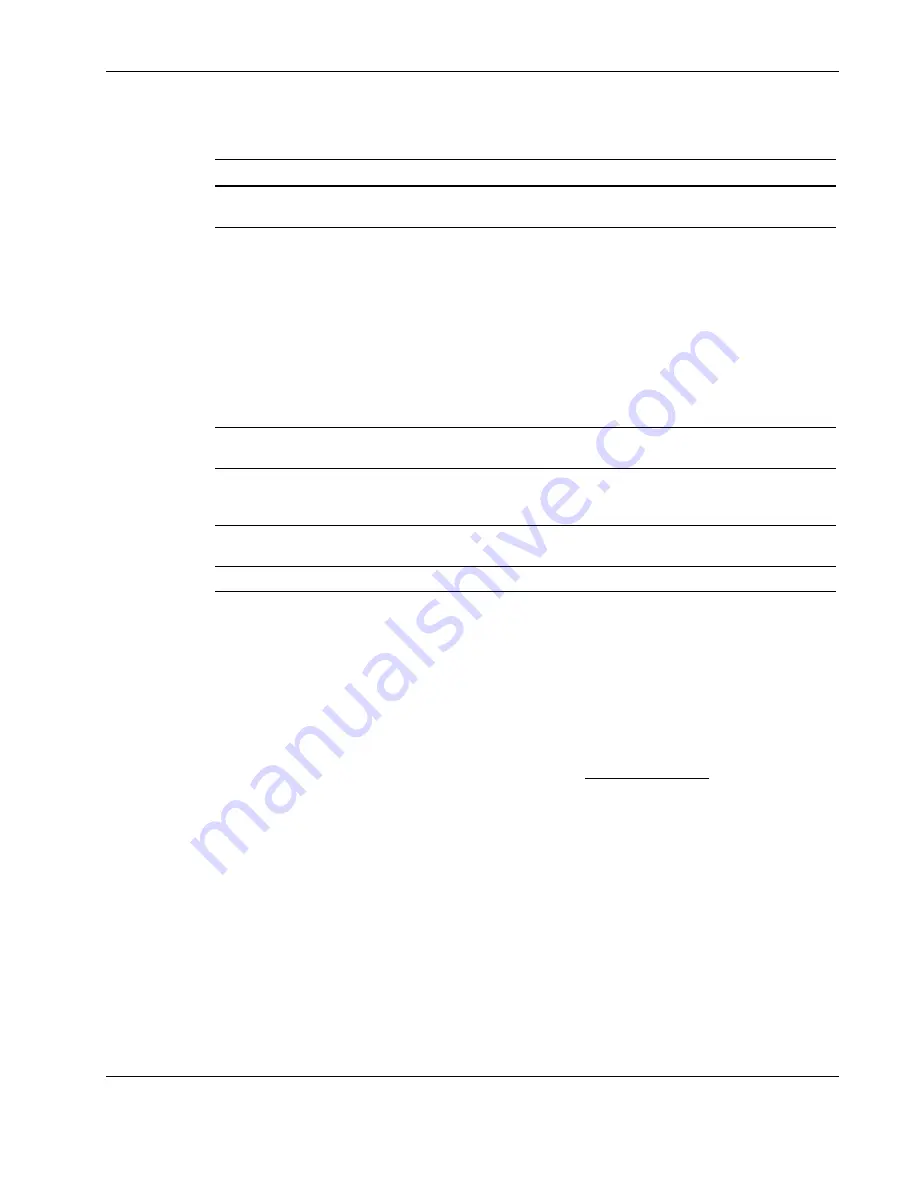
BIOS Setup Utility
Table 5-1: Setup Utility Menus
Menu Function
Main
Use this menu to set the system time and date, select the FDD type, configure the
IDE devices, define memory caching, and set bootup mode.
Advanced
Use this menu to reset configuration data, enable hardware protection, and define
the settings for the USB Legacy Support, console redirection, and ACPI BIOS
functions. You can also use this menu to configure the following items:
•
SCSI and PATA devices
•
USB and integrated I/O ports
•
Chipset and processor options
•
PCI slots
CAUTION:
Be cautious in setting parameter values in this menu as any incorrect
value may cause the system to malfunction.
Security
Use this menu to safeguard and protect the system from unauthorized use by
setting up access passwords.
Power
Use this menu to set the power-saving options (they are NOS dependant), and
power-up options. This menu enables ACPI features only available with certain
NOS.
Boot
Use this menu to set the preferred drive sequence boot order of the mass storage
devices and PCI cards during system bootup.
Exit
Displays the various options to quit from the Setup Utility.
To Move Around the Setup Screen
•
•
Press the right-arrow and left-arrow keys to move between selections on the menu bar.
Press the up-arrow and down-arrow keys to move between parameters on each menu
screen.
The currently selected parameter will be highlighted. A description of the selected
parameter and available options is displayed on the Item Specific Help column on the
right side of the screen.
•
Certain parameters ask you to choose from a list of entries. In such cases, press the plus
(+) or minus (-) keys repeatedly to display each possible entry, or the
Enter
(or
Return
)
key to choose from a pop-up menu.
A parameter that is enclosed in square brackets [ ] is user-configurable.
Grayed-out parameters are not user-configurable for one of the following reasons:
— The parameter is auto-configured or auto-detected.
— The parameter is informational only.
— The parameter is password-protected and is accessible only by the User or
Administrator.
HP ProLiant ML110 Server Operations and Maintenance Guide
5-3






























