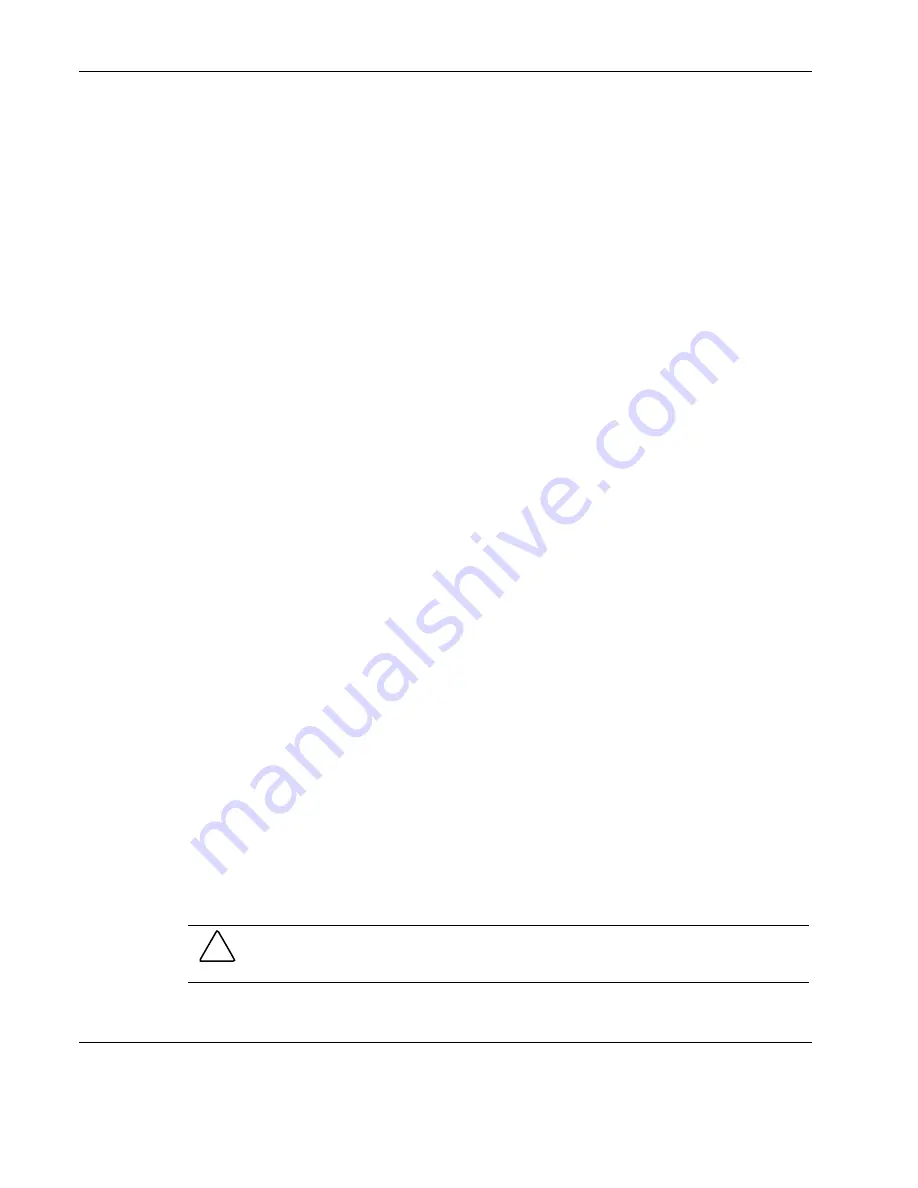
System Setup
•
Secluded from strong electromagnetic fields and noise caused by electrical devices such
as elevators, copy machines, air conditioners, large fans, large electric motors, radio and
TV, transmitters, and high-frequency security devices
•
Access space provided so the server power cords can be unplugged from the power outlet
NOTE:
The power button on the system does not turn off system AC power. To remove AC power from
the system, you must unplug the server’s power cord from the power outlet. The power cord is
considered the disconnect device to the main (AC) power.
IMPORTANT:
Surge suppressor is recommended. In geographic regions that are susceptible to
electrical storms, it is strongly recommended that you plug the server into a surge suppressor.
Power Supply Specification in Selecting an Installation Site
Generally, the server can handle the normal transient effect caused by an inrush current when
it is first connected to an AC power source. However, if you install several HP servers on one
circuit, precautions are necessary. If there is a power failure and power restored afterwards,
all the servers immediately begin to draw inrush current at the same time. If the circuit
breakers on the incoming power line have insufficient capability, the breaker may trip and
thus prevent the servers from powering up. When selecting a site for server installation, allow
for the additional inrush current. For more information, refer to the “Power Supply
Requirements” section in Chapter 1.
System Setup
The following sections provide instructions on connecting peripherals, as well as power
on/off procedures.
Connecting Peripherals
The server unit, keyboard, mouse, and monitor constitute the basic system. Before
connecting any other peripherals, connect these peripherals first to test if the system is
running properly. The I/O connectors are all located on the rear panel of the server. These
connectors are color-coded for easy matching.
NOTE:
If you have a console switch box, refer to the documentation accompanying the switch box for
instructions on connecting the keyboard, mouse, and monitor.
To Connect a Mouse and Keyboard
PS/2 Mouse and Keyboard
CAUTION:
The keyboard and mouse ports are both PS/2 ports, but are not interchangeable.
If you plug the keyboard into the mouse port, or the mouse into the keyboard port, you will get
an error message.
3-2
HP ProLiant ML110 Server Operations and Maintenance Guide
















































