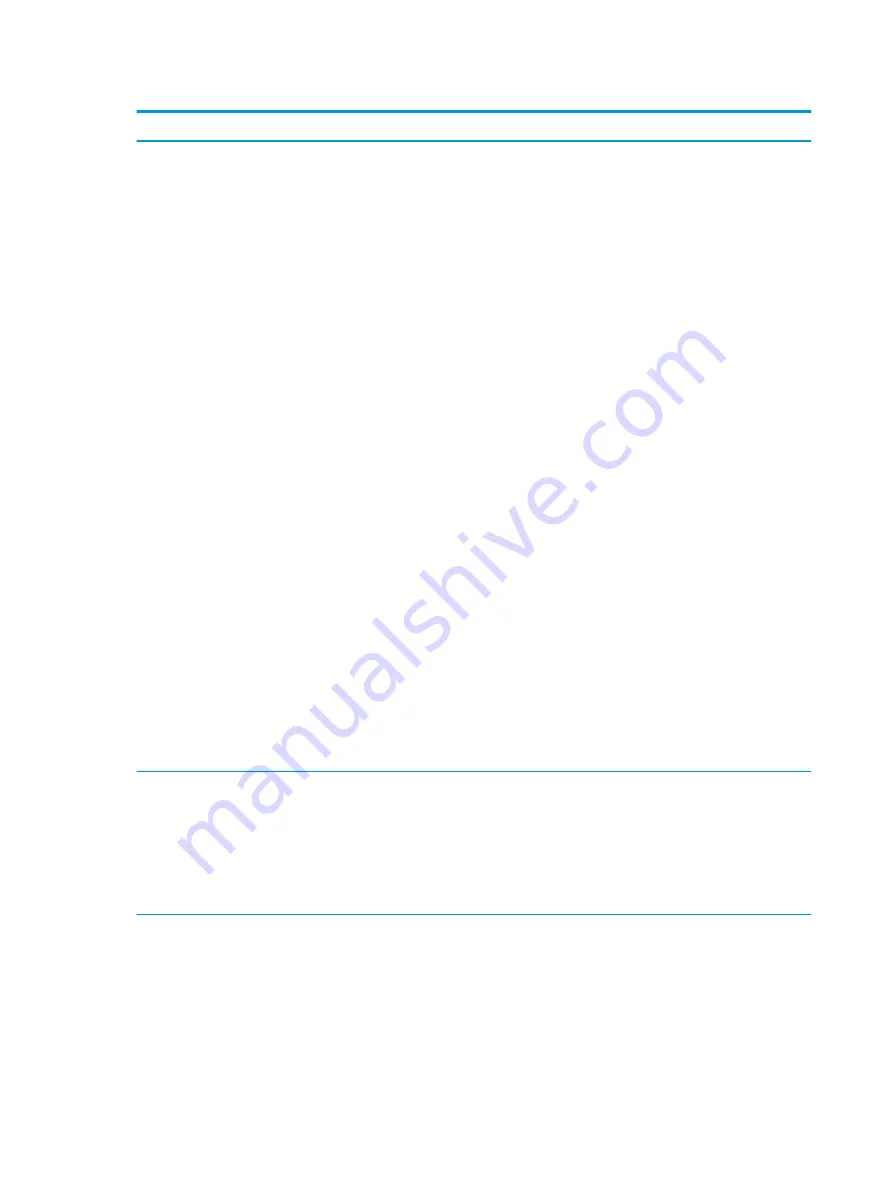
Table 6-3
Computer Setup—Advanced (for advanced users) (continued)
Option
Heading
Port Options
SATA0
Lets you disable the connector. Default is enabled.
SATA1
Lets you disable the connector. Default is enabled.
Rear USB ports
Lets you disable the ports. Default is enabled.
Right USB ports
Lets you disable the ports. Default is enabled.
USB Legacy Port Charging
Lets you enable USB charging port capability when the computer is in hibernate or shutdown mode. Default
is enabled.
USB Type-C Downstream Charging
Lets you enable USB charging port capability when the computer is in hibernate on or off. Default is enabled.
Restrict USB Devices
Specify the following categories of USB devices to enable:
●
Allow all USB devices (default)
●
Allow only keyboard and mouse
●
Allow all but storage devices and hubs.
When some devices are restricted, the system will disable USB ports that do not meet the allowed
criteria. This feature is usually combined with similar policies within the operating system because USB
devices can be moved to different ports. The ports disabled by the BIOS remain disabled until the system is
restarted.
USB Type-C Controller Firmware Update
Default is enabled.
Option ROM Launch Policy
These policies control whether Legacy Option ROMs or UEFI drivers are loaded. Default is All UEFI.
Configure Option ROM Launch Policy
●
All legacy
●
All UEFI
●
All UEFI except video
88
Chapter 6 Computer Setup (F10) Utility
ENWW
Summary of Contents for ProDesk 400 G7 SFF
Page 8: ...Index 125 viii ENWW ...
Page 12: ...4 Chapter 1 Product features ENWW ...
Page 56: ...48 Chapter 4 Removal and replacement procedures ENWW ...
Page 82: ...74 Chapter 5 Troubleshooting without diagnostics ENWW ...
Page 106: ...98 Chapter 7 POST error messages ENWW ...
Page 128: ...120 Chapter 11 Statement of memory volatility ENWW ...
Page 132: ...124 Chapter 13 Specifications ENWW ...
Page 136: ...128 Index ENWW ...
















































