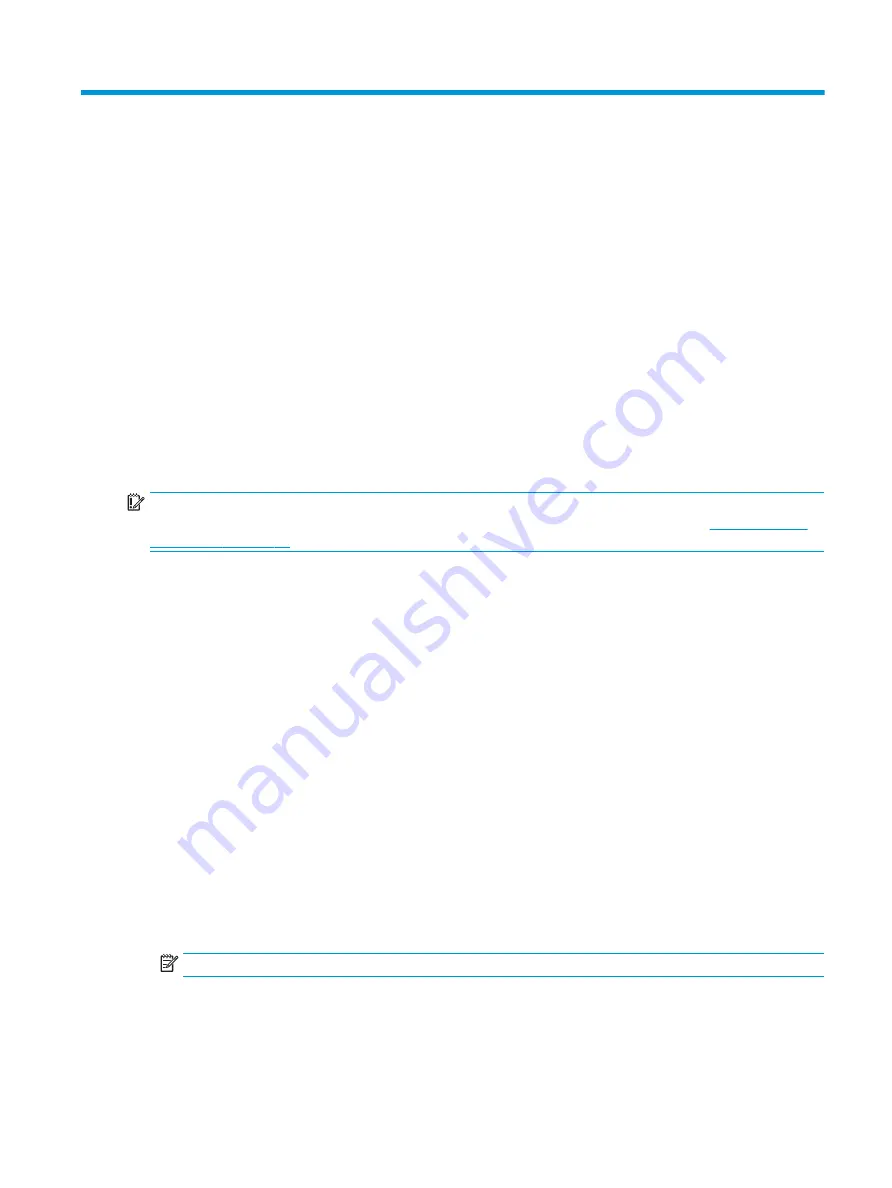
8
Password security and resetting CMOS
This computer supports two security password features that you can establish through the Computer Setup
Utilities menu: administrator password and power-on password.
When you establish only an administrator password, any user can access all the information on the computer
except Computer Setup. When you establish only a power-on password, the power-on password is required to
access Computer Setup and any other information on the computer. When you establish both passwords, only
the administrator password will give you access to Computer Setup.
When both passwords are set, you can use the administrator password in place of the power-on password as an
override to log in to the computer. This feature is useful for a network administrator.
IMPORTANT:
Back up the BIOS settings or save them as custom defaults in case you need them later. You can
back up in Computer Setup or with the BiosConfigUtility tool available from www.hp.com. See
for information about backing up the BIOS settings.
Changing a setup or power-on password
Use this procedure to change a password.
To change the power-on or setup password, complete the following steps:
1.
Turn on or restart the computer.
To change the setup password, go to step 2.
To change the power-on password, go to step 3.
2.
To change the setup password, as soon as the computer turns on:
- Press
esc
while the “Press the ESC key for Startup Menu” message is displayed.
- Press
f10
to enter Computer Setup.
3.
When the key icon appears, type your current password, a slash (/) or alternate delimiter character, your
new password, another slash (/) or alternate delimiter character, and your new password again as shown:
current password/new password/new password
NOTE:
Type the new password carefully because the characters do not appear on the screen.
4.
Press
enter
.
The new password will take effect the next time the computer is restarted.
ENWW
99
Summary of Contents for ProDesk 400 G7 SFF
Page 8: ...Index 125 viii ENWW ...
Page 12: ...4 Chapter 1 Product features ENWW ...
Page 56: ...48 Chapter 4 Removal and replacement procedures ENWW ...
Page 82: ...74 Chapter 5 Troubleshooting without diagnostics ENWW ...
Page 106: ...98 Chapter 7 POST error messages ENWW ...
Page 128: ...120 Chapter 11 Statement of memory volatility ENWW ...
Page 132: ...124 Chapter 13 Specifications ENWW ...
Page 136: ...128 Index ENWW ...






























