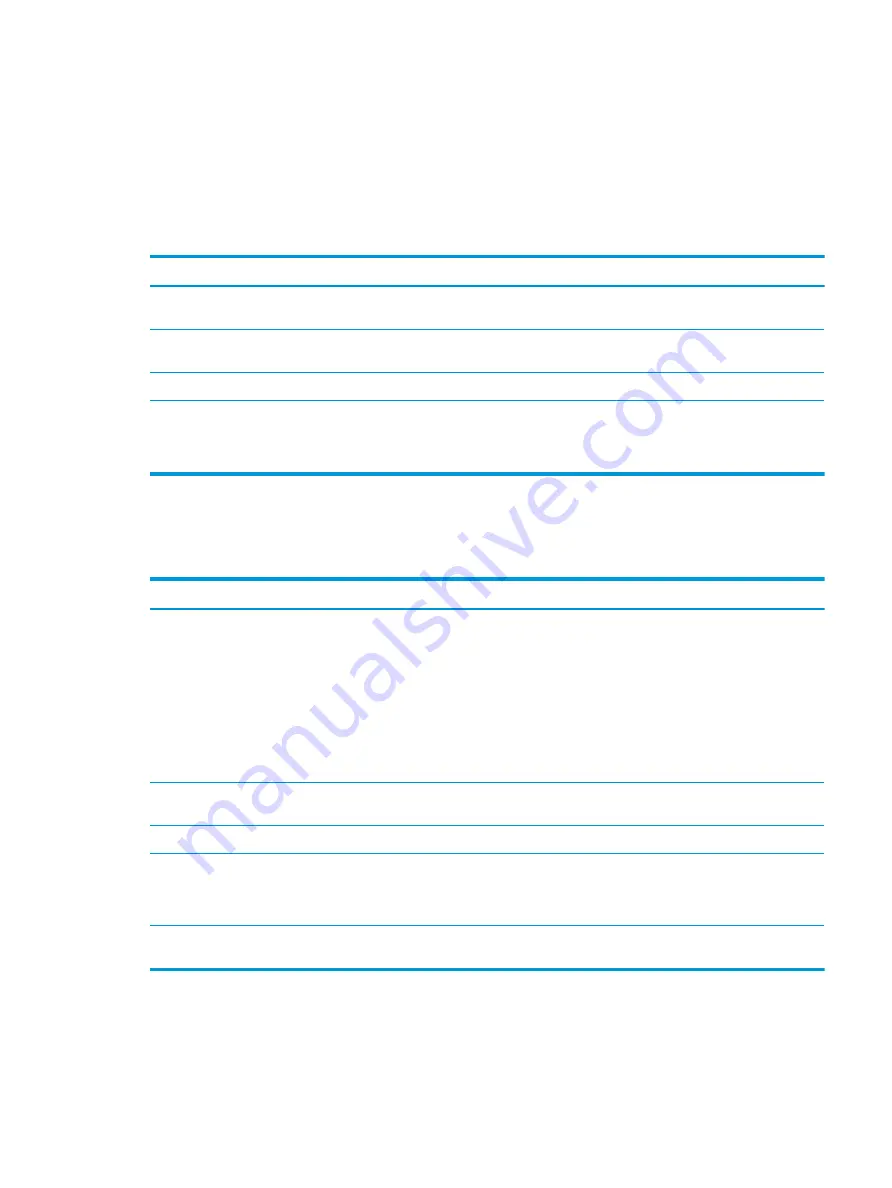
Solving keyboard and mouse problems
If you encounter keyboard or mouse problems, see the documentation that came with the equipment and the
common causes and solutions listed in these tables.
Keyboard commands and typing are not recognized by the computer
Use this information to troubleshoot the computer.
Cause
Solution
Keyboard connector is not properly connected.
Shut down the computer, reconnect the keyboard, and then restart
the computer.
Program in use has stopped responding to commands.
Shut down your computer using the mouse, and then restart the
computer.
Keyboard needs repairs.
See the Worldwide Limited Warranty for terms and conditions.
Computer is in the Sleep state.
Press the power button to resume from the Sleep state. When
attempting to resume from the Sleep date, do not hold down the
power button for more than 4 seconds. Otherwise, the computer
will shut down, and you will lose any unsaved data.
Mouse does not respond to movement or is too slow
Use this information to troubleshoot the computer.
Cause
Solution
Mouse connector is not properly plugged into the back of the
computer.
Shut down the computer using the keyboard.
1.
Press the
ctrl
and
esc
keys at the same time (or press the
Windows logo
key) to display the Start menu.
2.
Use the
arrow
keys to scroll to and select the power icon at
the top right on the menu, and then press
enter
.
3.
Use the
arrow
keys to select Shut Down, and then press
enter
.
4.
After the shutdown is complete, plug the mouse connector
into the back of the computer (or the keyboard) and restart.
Program in use has stopped responding to commands.
Shut down the computer using the keyboard, and then restart the
computer.
Mouse might need repair.
See the Worldwide Limited Warranty for terms and conditions.
Computer is in the Sleep state.
Press the power button to resume from the Sleep state. When
attempting to resume from the Sleep state, do not hold down the
power button for more than 4 seconds. Otherwise, the computer
will shut down, and you will lose any unsaved data.
If using a wireless mouse, you might need to resynchronize the
mouse with the computer.
Follow the instructions that came with the mouse.
ENWW
Solving keyboard and mouse problems
63
Summary of Contents for ProDesk 400 G7 SFF
Page 8: ...Index 125 viii ENWW ...
Page 12: ...4 Chapter 1 Product features ENWW ...
Page 56: ...48 Chapter 4 Removal and replacement procedures ENWW ...
Page 82: ...74 Chapter 5 Troubleshooting without diagnostics ENWW ...
Page 106: ...98 Chapter 7 POST error messages ENWW ...
Page 128: ...120 Chapter 11 Statement of memory volatility ENWW ...
Page 132: ...124 Chapter 13 Specifications ENWW ...
Page 136: ...128 Index ENWW ...






























