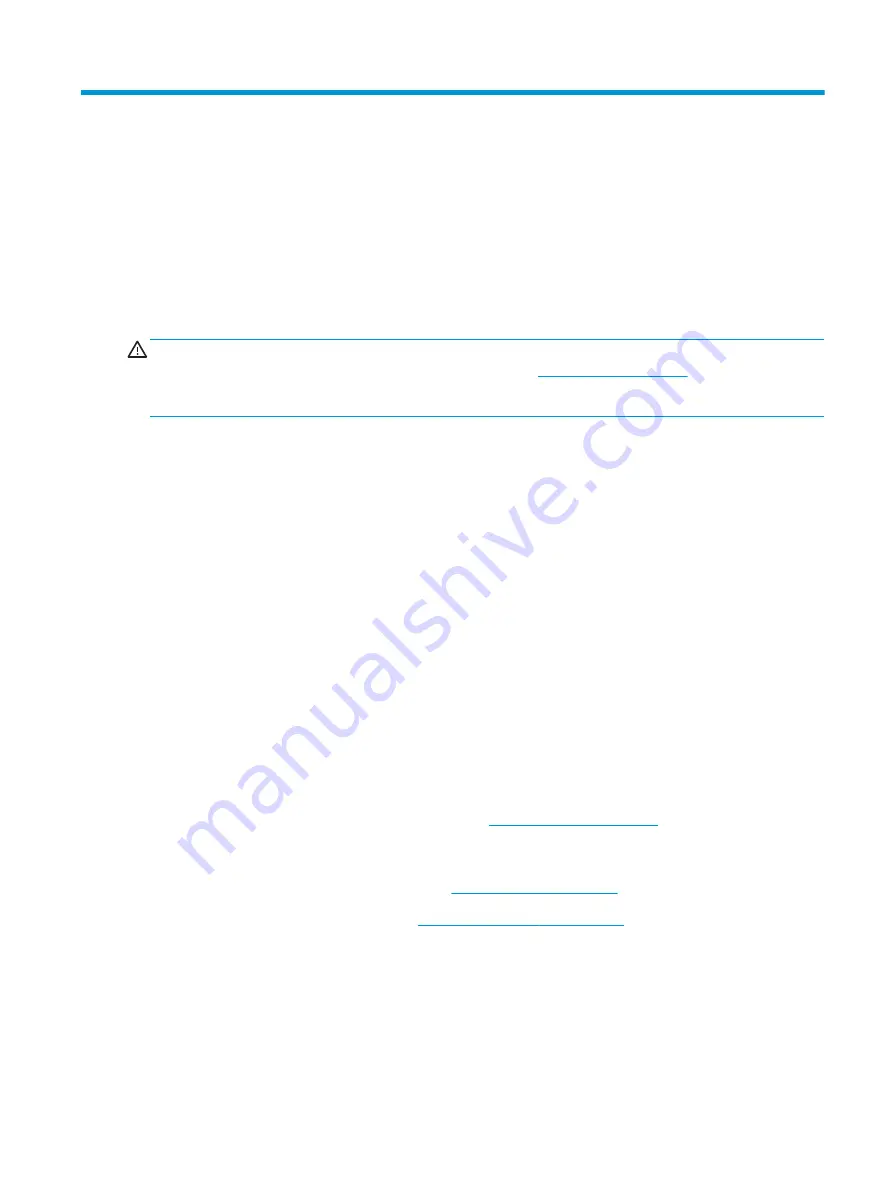
5
Troubleshooting without diagnostics
Use these sections to identify and correct minor problems.
CAUTION:
Misuse of the computer or failure to establish a safe and comfortable work environment may result
in discomfort or serious injury. See the
Safety & Comfort Guide
at
for more information
about choosing a workspace and creating a safe and comfortable work environment. For more information, see
the
Safety & Regulatory Information
guide.
Before you call for technical support
If you are having problems with the computer, try these solutions to isolate the exact problem before calling for
technical support.
●
Run the HP diagnostic tool.
●
Run the hard drive self-test in Computer Setup.
●
Check the power light on the front of the computer to see if it is blinking red. The blinking lights are error
codes that will help you diagnose the problem.
●
If you are working on a network, plug another computer with a different cable into the network connection.
There might be a problem with the network plug or cable.
●
If you recently added new hardware, remove the hardware and see if the computer functions properly.
●
If you recently installed new software, uninstall the software and see if the computer functions properly.
●
Boot the computer to the Safe Mode to see if it will boot without all of the drivers loaded. When booting the
operating system, use “Last Known Configuration.”
●
See the comprehensive online technical support at
.
To assist you in resolving problems online, HP Instant Support Professional Edition provides you with self-solve
diagnostics. If you need to contact HP support, use HP Instant Support Professional Edition's online chat feature.
Access HP Instant Support Professional Edition at:
Access the Business Support Center (BSC) at
http://www.hp.com/go/bizsupport
for the latest online support
information, software and drivers, proactive notification, and worldwide community of peers and HP experts.
If it becomes necessary to call for technical assistance, be prepared to do the following tasks to ensure that your
service call is handled properly:
●
Be in front of your computer when you call.
●
Before you call, write down the computer serial number and product ID number.
ENWW
49
Summary of Contents for ProDesk 400 G7 SFF
Page 8: ...Index 125 viii ENWW ...
Page 12: ...4 Chapter 1 Product features ENWW ...
Page 56: ...48 Chapter 4 Removal and replacement procedures ENWW ...
Page 82: ...74 Chapter 5 Troubleshooting without diagnostics ENWW ...
Page 106: ...98 Chapter 7 POST error messages ENWW ...
Page 128: ...120 Chapter 11 Statement of memory volatility ENWW ...
Page 132: ...124 Chapter 13 Specifications ENWW ...
Page 136: ...128 Index ENWW ...
















































