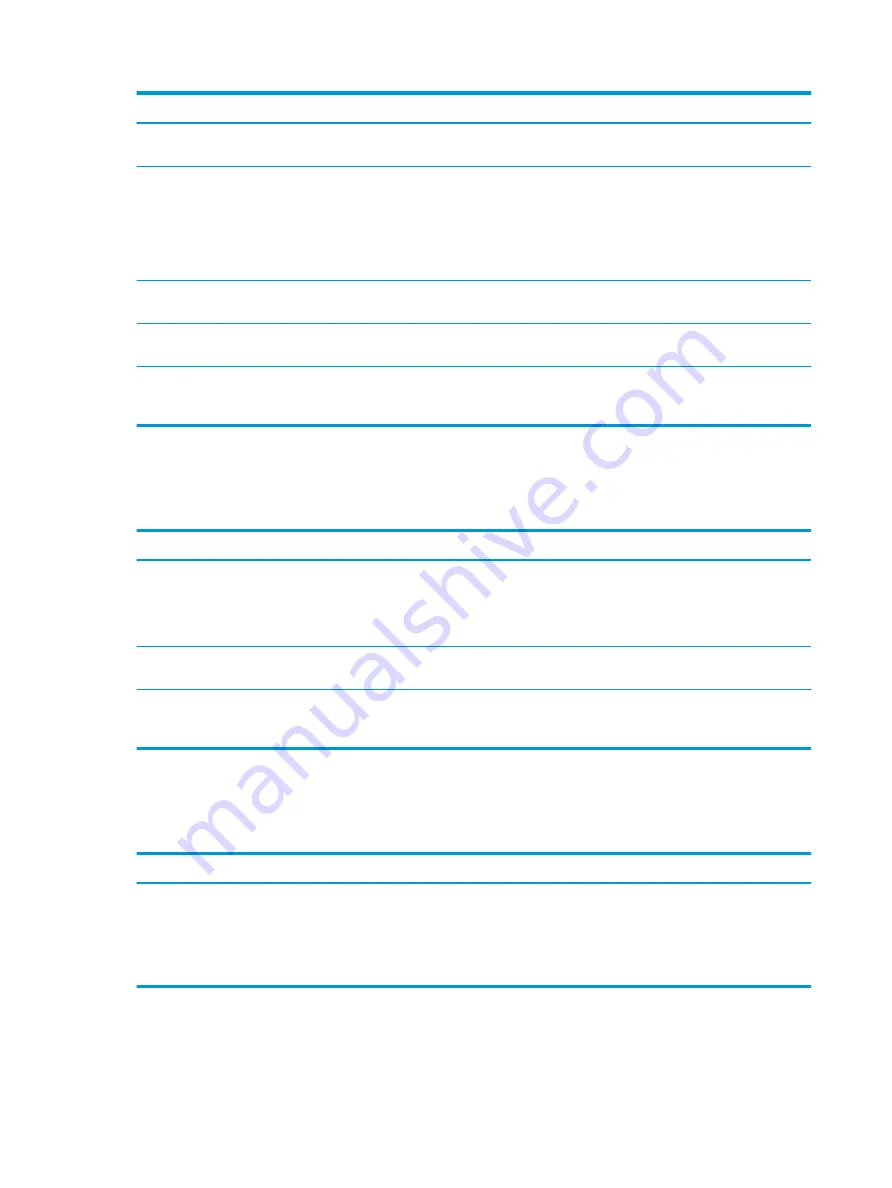
Cause
Solution
The system is trying to start from the hard drive, but the hard drive
might have been damaged.
▲
Perform Drive Protection System (DPS) testing in system
ROM.
System files missing or not properly installed.
1.
Insert bootable media and restart the computer.
2.
Boot to the windows installation media, and select the
recovery option. If only a restore kit is available, then select
the File Backup Program option, and then restore the system.
3.
Install system files for the appropriate operating system.
Hard drive boot has been disabled in Computer Setup.
Run the Computer Setup utility, and enable the hard drive entry in
the Advanced > Boot Options list.
Bootable hard drive is not attached as first in a multiple hard drive
configuration.
If attempting to boot from a hard drive, be sure that it is attached to
the system board dark blue SATA connector.
Bootable hard drive is not listed first in the Boot Order.
Run the Computer Setup utility, and select Advanced > Boot
Options, and be sure that the bootable hard drive is listed
immediately under the Hard Drive entry.
Computer will not boot from hard drive
Use this information to troubleshoot the computer.
Cause
Solution
The device is attached to a SATA port that has been hidden in
Computer Setup.
1.
Check SATA cable connections.
2.
Run the Computer Setup utility, and be sure that Device
Available is selected for the device's SATA port in Advanced >
Port Options.
Boot order is not correct.
Run the Computer Setup utility, and change boot sequence in
Advanced > Boot Options.
Hard drive is damaged.
Observe whether the front panel power light is blinking red and
whether any beeps are heard. See the Worldwide Limited Warranty
for terms and conditions.
Computer seems to be locked up
Use this information to troubleshoot the computer.
Cause
Solution
Program in use has stopped responding to commands.
1.
Use the task manager to close programs that do not respond.
2.
Attempt the normal Windows shut down procedure. If this
fails, press the power button for four or more seconds to turn
off the power. To restart the computer, press the power
button again.
58
Chapter 5 Troubleshooting without diagnostics
ENWW
Summary of Contents for ProDesk 400 G7 SFF
Page 8: ...Index 125 viii ENWW ...
Page 12: ...4 Chapter 1 Product features ENWW ...
Page 56: ...48 Chapter 4 Removal and replacement procedures ENWW ...
Page 82: ...74 Chapter 5 Troubleshooting without diagnostics ENWW ...
Page 106: ...98 Chapter 7 POST error messages ENWW ...
Page 128: ...120 Chapter 11 Statement of memory volatility ENWW ...
Page 132: ...124 Chapter 13 Specifications ENWW ...
Page 136: ...128 Index ENWW ...






























