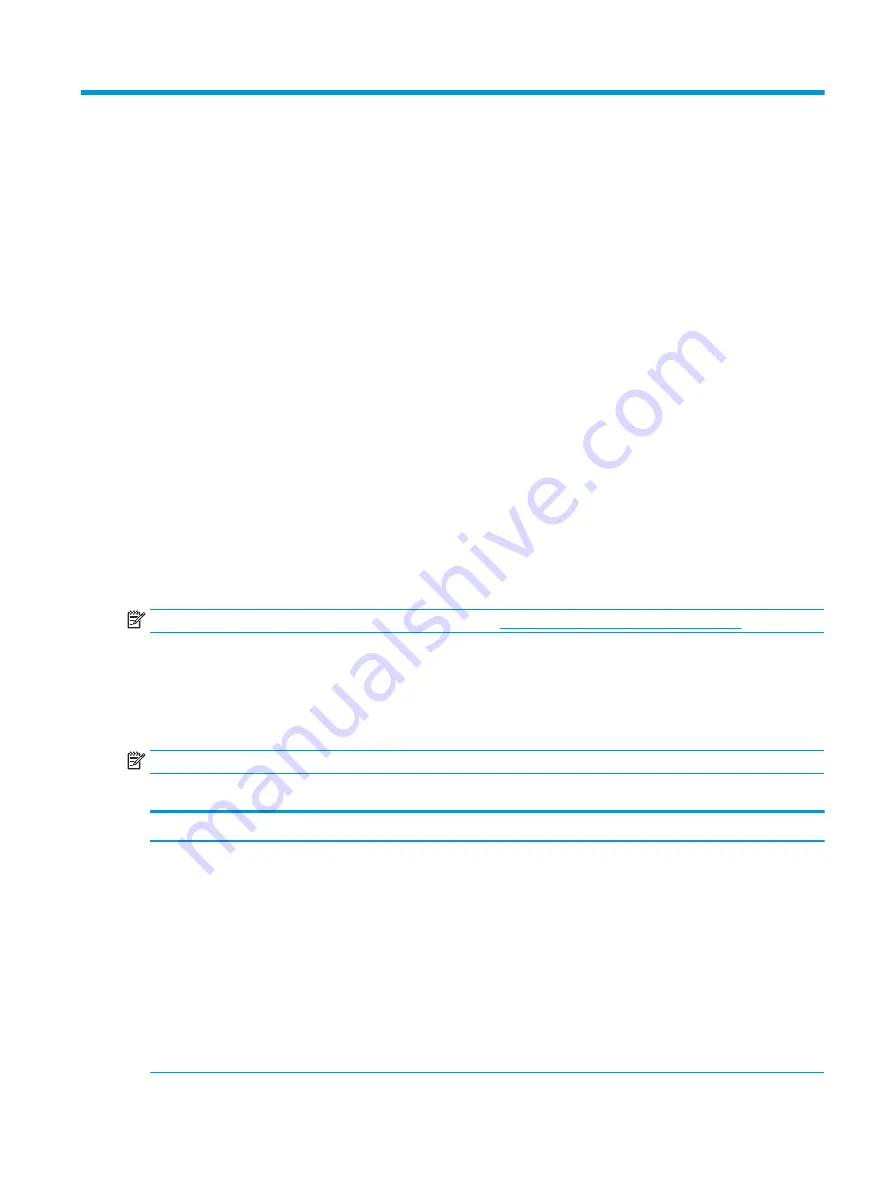
7
POST error messages
This section lists the error codes, error messages, and the various indicator light and audible sequences that you
may encounter during Power-On Self-Test (POST) or computer restart, the probable source of the problem, and
steps you can take to resolve the error condition.
POST Message Disabled suppresses most system messages during POST, such as memory count and non-error
text messages. If a POST error occurs, the screen will display the error message. To manually switch to the POST
Messages Enabled mode during POST, press any key (except
f10
,
f11
, or
f12
). The default mode is POST
Message Disabled.
The POST mode selection determines the speed at which the computer loads the operating system and the
extent to which it is tested.
Quick Boot is a fast startup process that does not run all of the system level tests, such as the memory test. Full
Boot runs all of the ROM-based system tests and takes longer to complete.
You can enable Full Boot to run every 1 to 30 days on a regularly scheduled basis. To establish the schedule,
reconfigure the computer to the Full Boot Every x Days mode, using Computer Setup.
NOTE:
For more information about Computer Setup, see
Computer Setup (F10) Utility on page 75
.
POST numeric codes and text messages
This section identifies those POST errors that have numeric codes associated with them. The section also
includes some text messages that you might encounter during POST.
NOTE:
The computer beeps once after a POST text message is displayed on the screen.
Table 7-1
POST numeric codes and text messages
Control panel message
Description
Recommended action
101-Option ROM Checksum Error
System ROM or expansion board option
ROM checksum.
1.
Verify the correct ROM.
2.
Flash the ROM if needed.
3.
If an expansion board was recently
added, remove it to see if the problem
remains.
4.
Clear CMOS.
5.
If the message disappears, there
might be a problem with the
expansion card.
6.
Replace the system board.
ENWW
91
Summary of Contents for ProDesk 400 G7 SFF
Page 8: ...Index 125 viii ENWW ...
Page 12: ...4 Chapter 1 Product features ENWW ...
Page 56: ...48 Chapter 4 Removal and replacement procedures ENWW ...
Page 82: ...74 Chapter 5 Troubleshooting without diagnostics ENWW ...
Page 106: ...98 Chapter 7 POST error messages ENWW ...
Page 128: ...120 Chapter 11 Statement of memory volatility ENWW ...
Page 132: ...124 Chapter 13 Specifications ENWW ...
Page 136: ...128 Index ENWW ...
















































