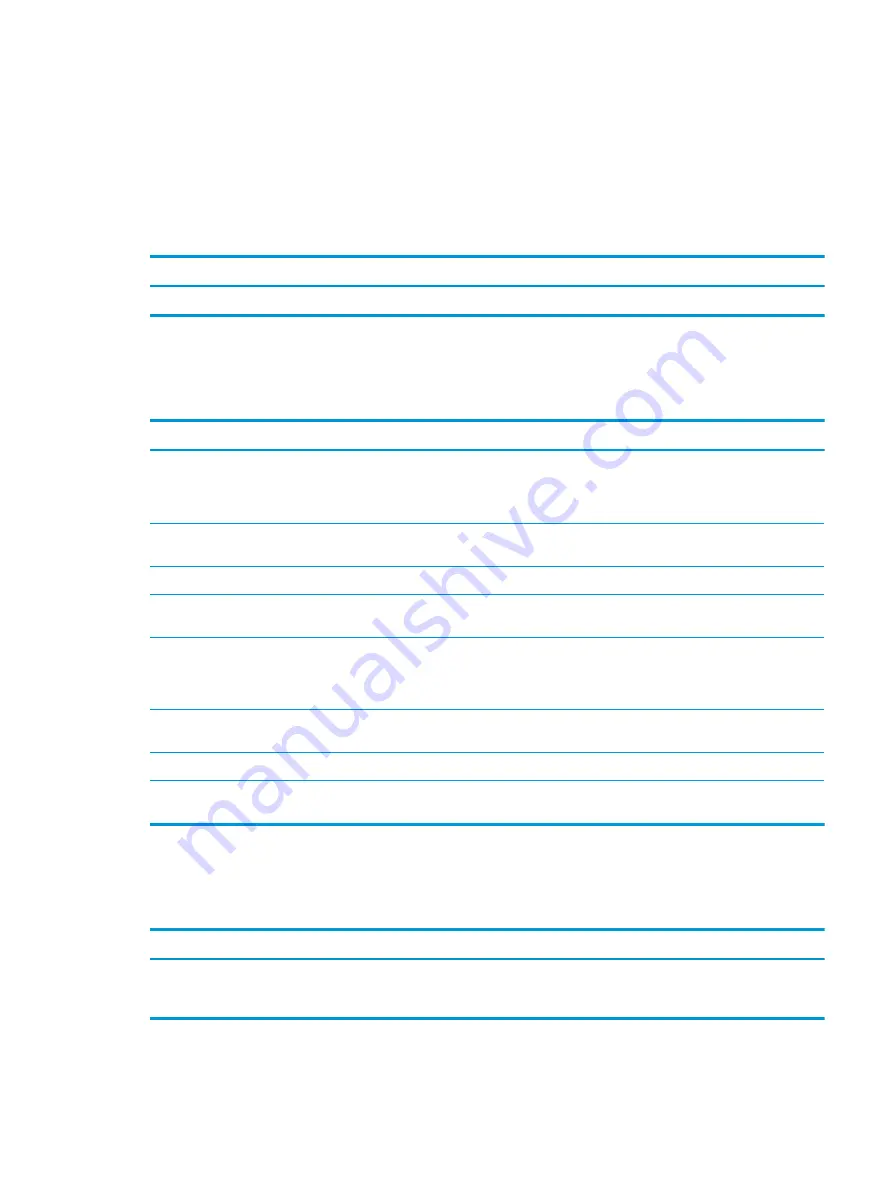
Solving audio problems
If the computer has audio features and you encounter audio problems, see the common causes and solutions
listed in these tables.
Sound cuts in and out
Use this information to troubleshoot the computer.
Cause
Solution
Processor resources are being used by other open applications.
Shut down all open processor-intensive applications.
Sound does not come out of the speaker or headphones
Use this information to troubleshoot the computer.
Cause
Solution
Software volume control is turned down or muted.
Double-click the Speaker icon on the taskbar, be sure that Mute is
not selected, and use the volume slider to adjust the volume. You
can perform this action with the touch-sensitive buttons on the
front of the computer.
Audio is hidden in Computer Setup.
Enable the audio in Computer Setup: Advanced > Built-in Device
Options.
The external speakers are not turned on.
Turn on the external speakers.
Headphones or devices connected to the line-out connector mute
the internal speaker.
Turn on and use headphones or external speakers, if connected, or
disconnect headphones or external speakers.
Computer is in the Sleep state.
Press the power button to resume from the Sleep state. When
attempting to resume from the Sleep state, do not hold down the
power button for more than 4 seconds. Otherwise, the computer
will shut down, and you will lose any unsaved data.
Internal speaker is disabled in Computer Setup.
Enable the internal speaker in Computer Setup. Select Advanced >
Built-in Device Options.
Some applications can select which audio output device is used.
Be sure that the application has selected the correct audio device.
The operating system controls might be set to use a different audio
device as the default output device than what is expected.
Set the operating system to use the correct audio device.
Computer appears to be locked up while recording audio
Use this information to troubleshoot the computer.
Cause
Solution
The hard disk might be full.
Before recording, be sure that there is enough free space on the
hard disk. You can also try recording the audio file in a compressed
format.
ENWW
Solving audio problems
59
Summary of Contents for ProDesk 400 G7 SFF
Page 8: ...Index 125 viii ENWW ...
Page 12: ...4 Chapter 1 Product features ENWW ...
Page 56: ...48 Chapter 4 Removal and replacement procedures ENWW ...
Page 82: ...74 Chapter 5 Troubleshooting without diagnostics ENWW ...
Page 106: ...98 Chapter 7 POST error messages ENWW ...
Page 128: ...120 Chapter 11 Statement of memory volatility ENWW ...
Page 132: ...124 Chapter 13 Specifications ENWW ...
Page 136: ...128 Index ENWW ...






























