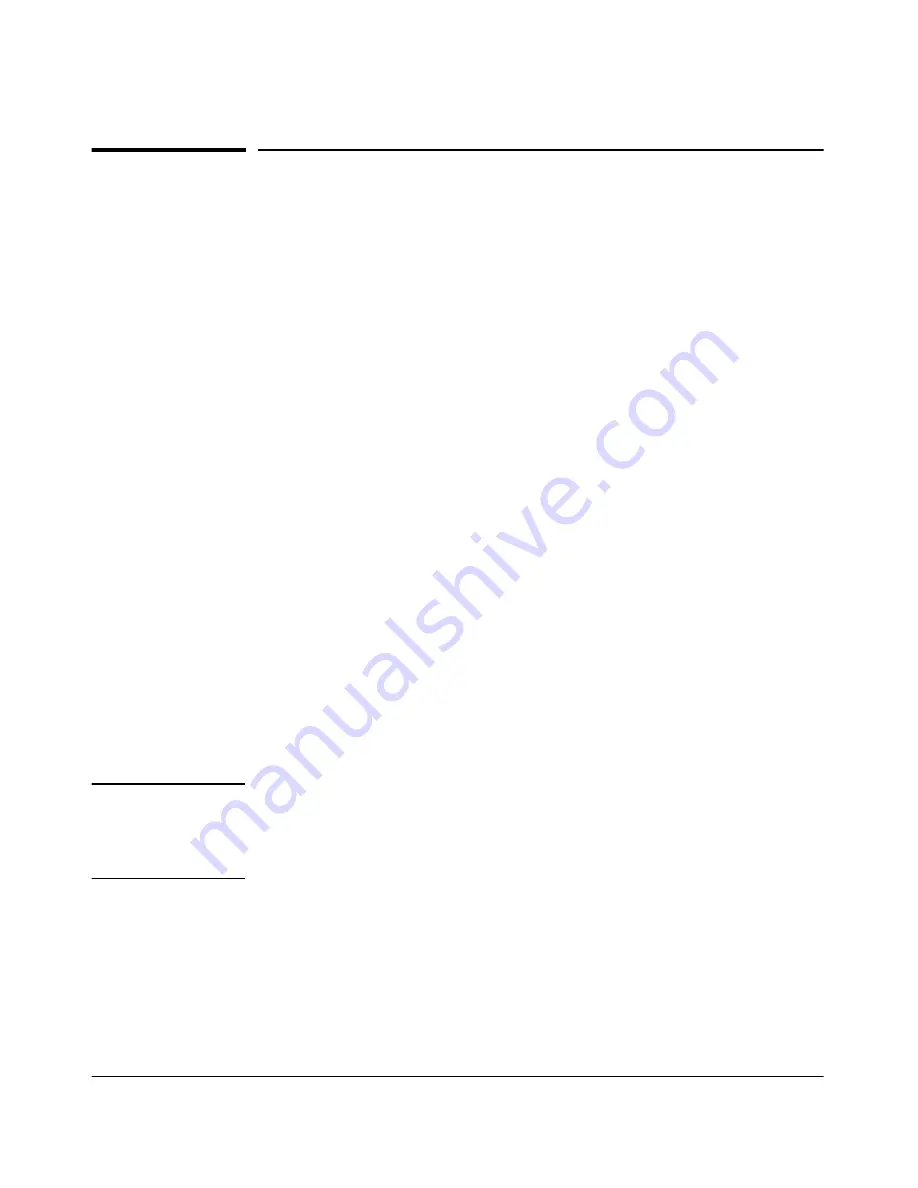
4-2
Using the HP Web Browser Interface
Overview
Overview
The HP web browser interface built into the switch lets you easily access the
switch from a browser-based PC on your network. This lets you do the
following:
■
Optimize your network uptime by using the Alert Log and other diagnostic
tools
■
Make configuration changes to the switch
■
Maintain security by configuring usernames and passwords
This chapter covers the following:
■
General features (page 4-3).
■
Starting a web browser interface session (page 4-4)
■
Tasks for your first web browser interface session (page 4-7):
•
Creating usernames and passwords in the web browser interface
(page 4-8)
•
Selecting the fault detection configuration for the Alert Log operation
(page 4-23)
•
Getting access to online help for the web browser interface (page
4-11)
■
Description of the web browser interface:
•
Overview window and tabs (page 4-15)
•
Port Utilization and Status displays (page 4-16)
•
Alert Log and Alert types (page 4-19)
•
Setting the Fault Detection Policy (page 4-23)
N o t e
If you want security beyond that achieved with user names and passwords,
you can disable access to the web browser interface. This is done by either
executing
no web-management
at the Command Prompt or changing the
Web
Agent Enabled
parameter setting
to
No (
page 6-4).
Summary of Contents for ProCurve 4104GL
Page 2: ......
Page 26: ...xxiv Getting Started Need Only a Quick Start ...
Page 34: ...1 8 Selecting a Management Interface Advantages of Using HP TopTools for Hubs Switches ...
Page 50: ...2 16 Using the Menu Interface Where To Go From Here ...
Page 172: ...8 24 Time Protocols SNTP Messages in the Event Log ...
Page 240: ...10 30 Configuring for Network Management Applications CDP ...
Page 288: ...11 48 Port Based Virtual LANs VLANs and GVRP GVRP ...
Page 480: ...C 38 Troubleshooting Restoring a Flash Image ...
Page 486: ...D 6 MAC Address Management Determining MAC Addresses ...
Page 490: ......
Page 502: ...12 Index ...
Page 503: ......
















































