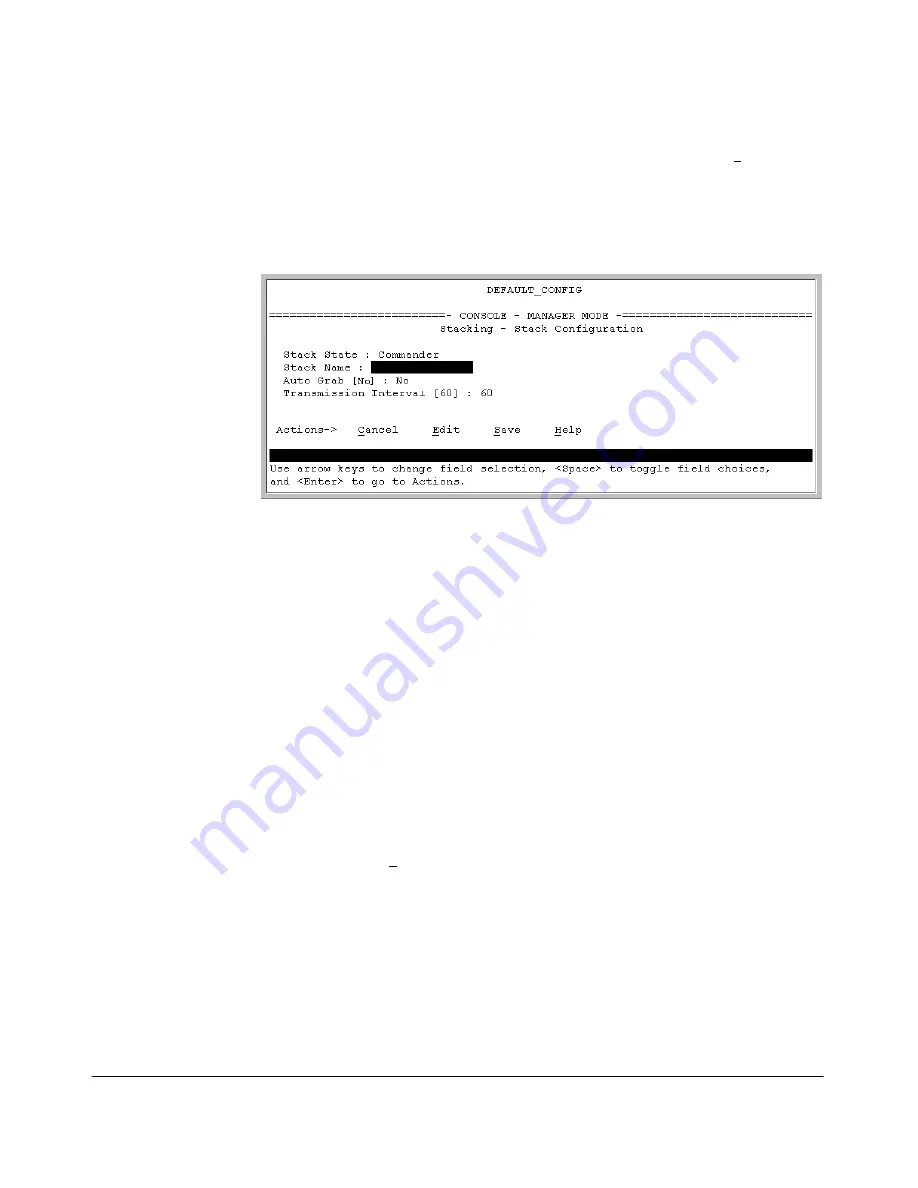
14-14
HP Procurve Stack Management
Configuring Stack Management
4.
Move the cursor to the Stack State field by pressing
[E]
(for
Edit
). Then
use the Space bar to select the
Commander
option.
5.
Press the downarrow key to display the Commander configuration fields
in the Stack Configuration screen.
Figure 14-7. The Default Commander Configuration in the Stack Configuration
Screen
6.
Enter a unique stack name (up to 15 characters; no spaces) and press the
downarrow key.
7.
Ensure that the Commander has the desired
Auto Grab
setting, then press
the downarrow key:
•
No
(the default) prevents automatic joining of Candidates that
have their
Auto Join
set to
Yes
.
•
Yes
enables the Commander to automatically take a Candidate
into the stack as a Member if the Candidate has
Auto Join
set to
Yes
(
the default Candidate setting) and does not have a previously
configured password.
8.
Accept or change the transmission interval (default: 60 seconds), then
press
[Enter]
to return the cursor to the
Actions
line.
9.
Press
[S]
(for
Save
) to save your configuration changes and return to the
Stacking menu.
Your Commander switch should now be ready to automatically or manually
acquire Member switches from the list of discovered Candidates, depending
on your configuration choices.
Summary of Contents for ProCurve 4104GL
Page 2: ......
Page 26: ...xxiv Getting Started Need Only a Quick Start ...
Page 34: ...1 8 Selecting a Management Interface Advantages of Using HP TopTools for Hubs Switches ...
Page 50: ...2 16 Using the Menu Interface Where To Go From Here ...
Page 172: ...8 24 Time Protocols SNTP Messages in the Event Log ...
Page 240: ...10 30 Configuring for Network Management Applications CDP ...
Page 288: ...11 48 Port Based Virtual LANs VLANs and GVRP GVRP ...
Page 480: ...C 38 Troubleshooting Restoring a Flash Image ...
Page 486: ...D 6 MAC Address Management Determining MAC Addresses ...
Page 490: ......
Page 502: ...12 Index ...
Page 503: ......






























