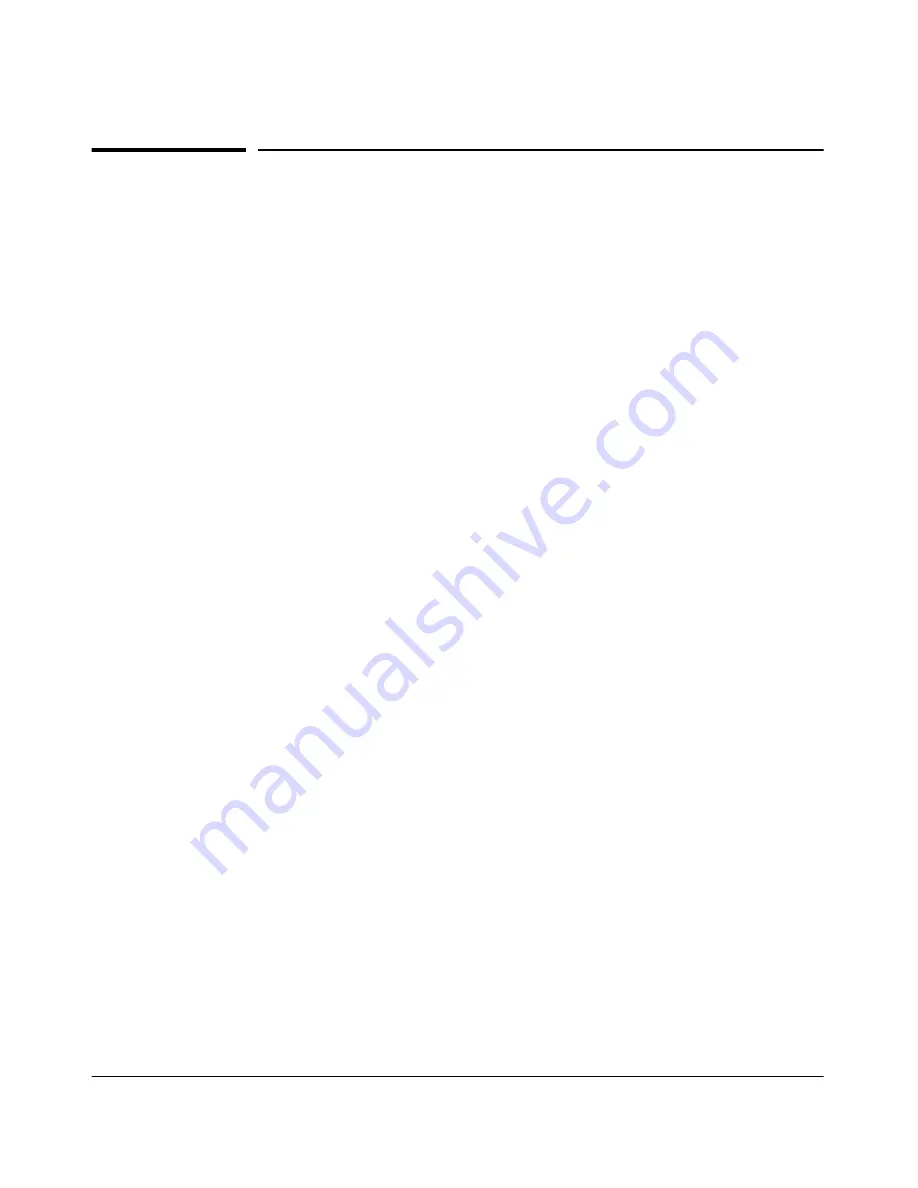
4-4
Using the HP Web Browser Interface
Starting an HP Web Browser Interface Session with the Switch
Starting an HP Web Browser Interface
Session with the Switch
You can start a web browser session in the following ways:
■
Using a standalone web browser on a network connection from a PC or
UNIX workstation:
•
Directly connected to your network
•
Connected through remote access to your network
■
Using a management station running HP TopTools for Hubs & Switches
on your network
Using a Standalone Web Browser in a PC or UNIX
Workstation
This procedure assumes that you have a supported web browser installed on
your PC or workstation, and that an IP address has been configured on the
switch. (For more on assigning an IP address, refer to "IP Configuration" on
page 7-3.)
1.
Make sure the Java
TM
applets are enabled for your browser. If they are
not, use the options menu in your browser to do the following:
•
In Netscape, enable the
Java
and
JavaScript
options.
•
In Microsoft Internet Explorer, enable the
Java Permissions
.
Refer to your selected browser’s online Help for specific information on
enabling the Java applets.
Summary of Contents for ProCurve 4104GL
Page 2: ......
Page 26: ...xxiv Getting Started Need Only a Quick Start ...
Page 34: ...1 8 Selecting a Management Interface Advantages of Using HP TopTools for Hubs Switches ...
Page 50: ...2 16 Using the Menu Interface Where To Go From Here ...
Page 172: ...8 24 Time Protocols SNTP Messages in the Event Log ...
Page 240: ...10 30 Configuring for Network Management Applications CDP ...
Page 288: ...11 48 Port Based Virtual LANs VLANs and GVRP GVRP ...
Page 480: ...C 38 Troubleshooting Restoring a Flash Image ...
Page 486: ...D 6 MAC Address Management Determining MAC Addresses ...
Page 490: ......
Page 502: ...12 Index ...
Page 503: ......






























