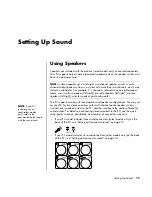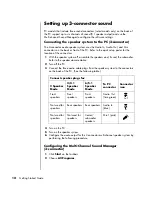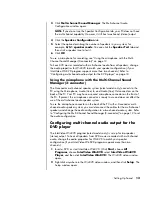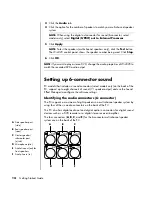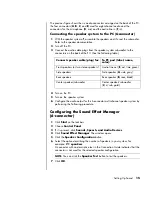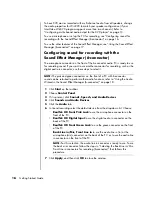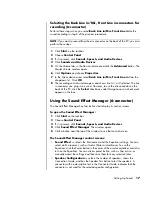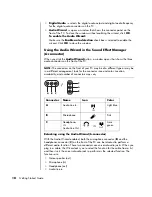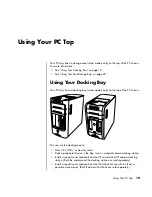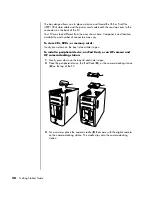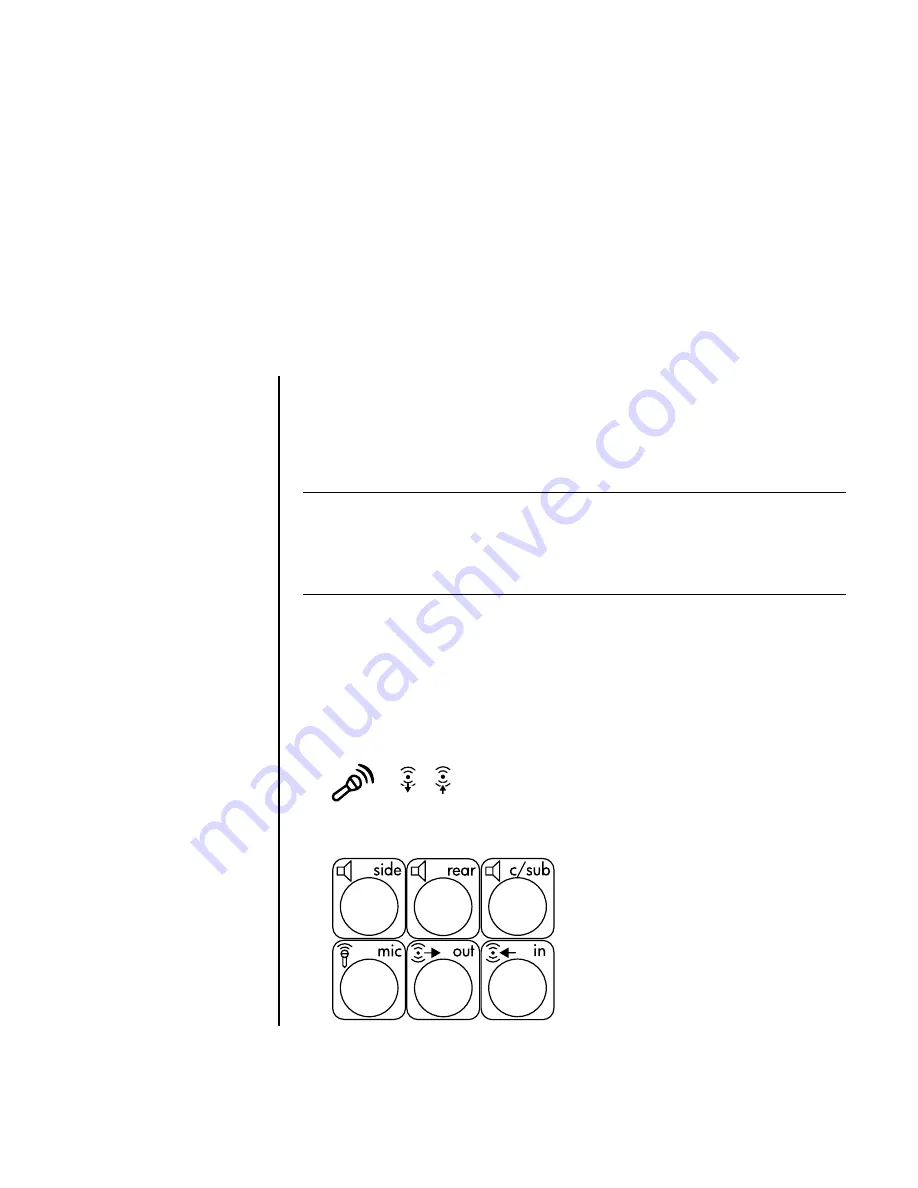
Setting Up Sound
11
Setting Up Sound
Using Speakers
Speakers are included with the monitor (select models only) or are sold separately.
Your PC supports only an active (powered) speaker system; the speaker system must
have its own power cord.
The PC supports a variety of sound options and speaker configurations. You may set
up your PC for two stereo speakers or for multi-channel audio speaker systems.
Connect your speaker system to the PC, and then configure the audio software for
sound output. For details on connecting stereo speakers to the PC, see the quick
setup poster. Location, availability, and number of connectors may vary.
•
If your PC model includes three sound connectors (select models only) on the
back of the PC, see “Setting up 3-connector sound” on page 12.
•
If your PC model includes six sound connectors (select models only) on the back
of the PC, see “Setting up 6-connector sound” on page 14.
NOTE:
A
stereo speaker set
is a left-right, two-channel speaker system. A
multi-
channel audio speaker system
is a system with more than two channels, and it may
include a subwoofer. For example, 7.1 channels, referred to as an eight-speaker
mode, uses two front speakers (left-right), two side speakers (left-right), two rear
speakers (left-right), a center speaker, and a subwoofer.
NOTE:
If your PC
includes a sound
card (select models
only), refer to the
documentation that came
with the sound card.
OUT
IN
Summary of Contents for Pavilion t3000 - Desktop PC
Page 1: ...Getting Started Guide ...
Page 16: ...10 Getting Started Guide ...
Page 50: ...44 Getting Started Guide ...
Page 56: ...50 Getting Started Guide ...
Page 62: ...56 Getting Started Guide ...