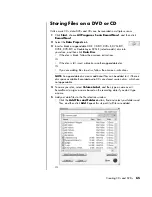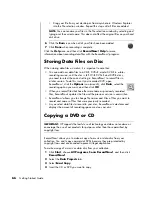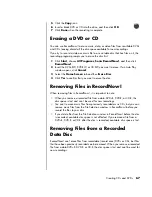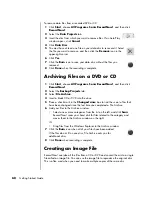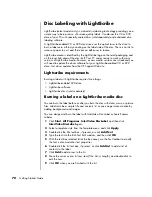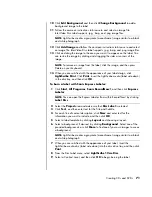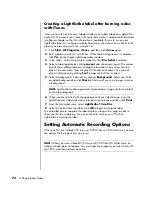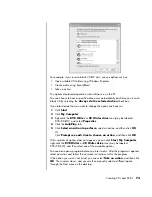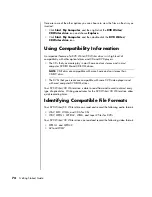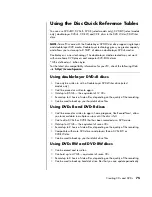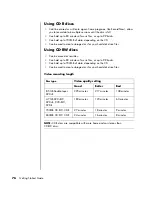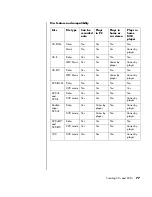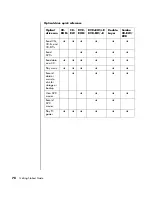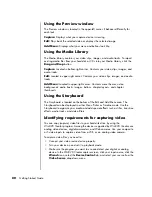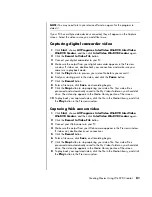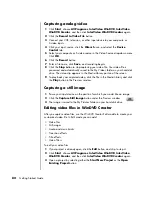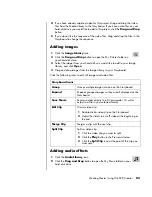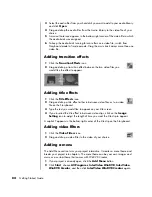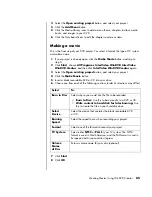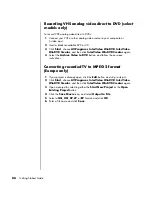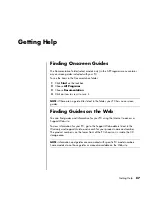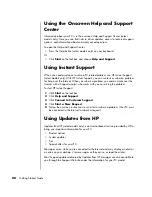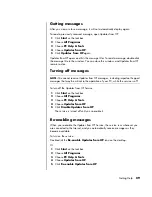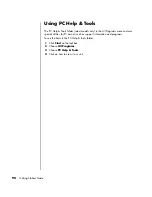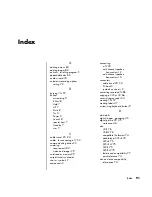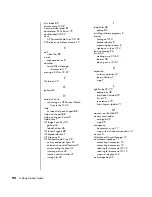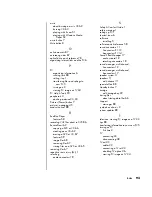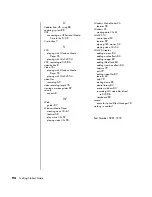Creating Movies Using WinDVD Creator
79
Creating Movies Using WinDVD Creator
WinDVD Creator allows you to capture (copy), edit, and record your home movies
in four easy steps by using the InterVideo WinDVD Creator software program (select
models only).
Capture:
Take videos and pictures from digital camcorders, analog video devices,
and Webcams, and then save them to your hard disk drive.
Edit:
Arrange and trim your files. Add titles, transition effects, images, and audio.
Add menu:
Add a menu with chapters to your DVD.
Make Movie:
Finalize your project by burning your movie to a DVD.
For more information on WinDVD Creator, click the
Help
menu in the
WinDVD Creator menu bar.
Getting started
1
Click
Start
, choose
All
Programs
,
InterVideo WinDVD
,
InterVideo
WinDVD Creator
, and then click
InterVideo WinDVD Creator
again.
2
Select one of the menu options:
•
Start New Project:
Opens the Edit section for you to begin creating a
new project.
•
Open existing project:
Opens the Open window for you to select an
existing project.
•
Archive Video to DVD:
Opens a wizard for you to bypass the hard disk
drive and record directly from your camera to a recordable DVD or CD.
•
Edit Existing Video File:
Opens the Import Media Files window for you
to select an existing video clip.
•
Record to Video File:
Opens the Capture section for you to capture
media.
•
CD Labeling:
Opens the InterVideo Disc Label program for you to design
and create your own disc labels.
Summary of Contents for Pavilion t3000 - Desktop PC
Page 1: ...Getting Started Guide ...
Page 16: ...10 Getting Started Guide ...
Page 50: ...44 Getting Started Guide ...
Page 56: ...50 Getting Started Guide ...
Page 62: ...56 Getting Started Guide ...