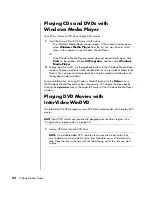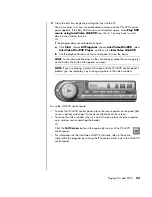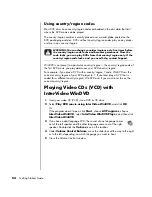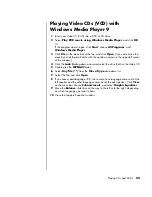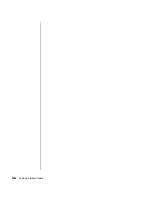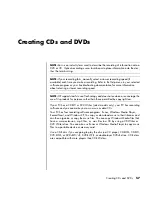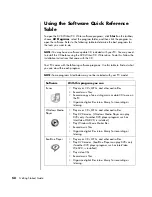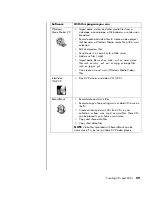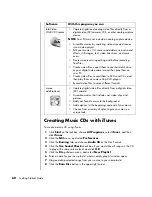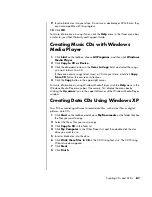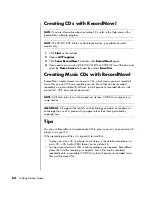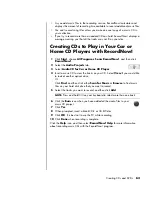Working with Digital Images
49
Creating a backup disc of your pictures with a
LightScribe label
Create an incremental backup disc of images you have put into ImageZone.
1
Click
Start
,
All Programs
,
HP
,
HP
ImageZone
Plus
, and then click
HP ImageZone
Plus
again.
2
Select the
Backup
and
Restore
tab, and then click
Backup
on the left side
of the window.
3
Click
Start
backup
.
4
Select
Full
backup
or
Incremental
backup
, and then click
Next
.
5
Select your media type, make sure the Use LightScribe Media check box is
selected, and then click
Next
.
6
Select the LightScribe drive from the drop-down list, and then click
Next
.
7
Insert a blank disc, and then click
Write
disc
. If you want to create a
LightScribe label for your backup disc, insert a LightScribe disc with the label
side up.
8
After the backup is complete, turn your disc over with the label side facing
down, and then click
Write
Label
.
9
When the label is complete, click
Next
, and then click
Finish
.
NOTE:
This procedure does not allow you to edit your label. The label automatically
contains a disc title, the name of the person logged in, and the date and time the
label is recorded. This type of label takes about 3–7 minutes to print.
Summary of Contents for Pavilion t3000 - Desktop PC
Page 1: ...Getting Started Guide ...
Page 16: ...10 Getting Started Guide ...
Page 50: ...44 Getting Started Guide ...
Page 56: ...50 Getting Started Guide ...
Page 62: ...56 Getting Started Guide ...