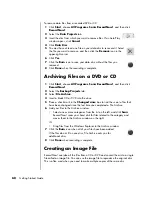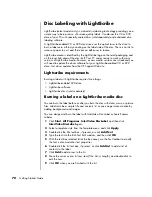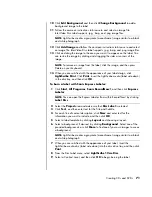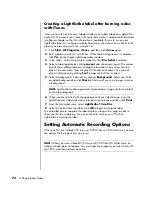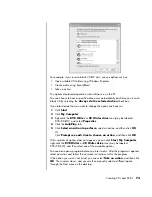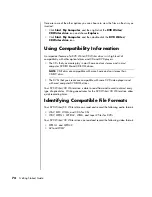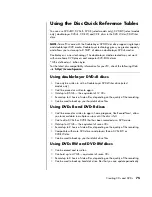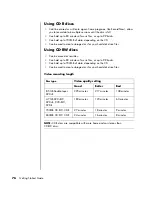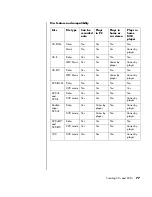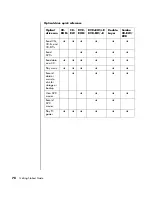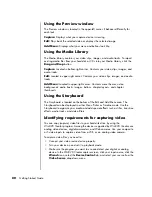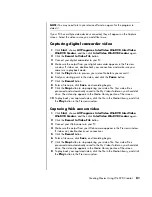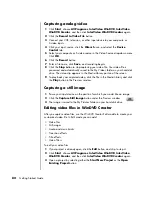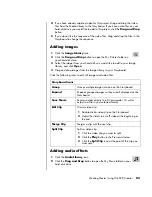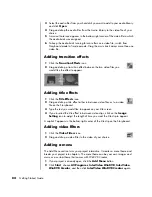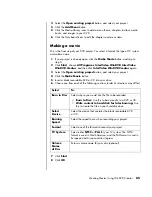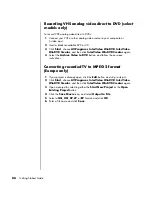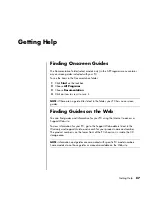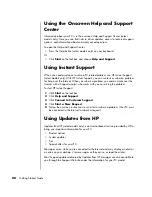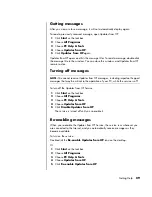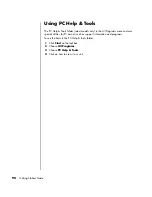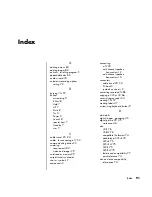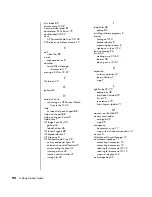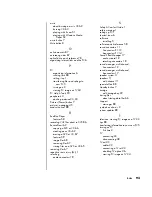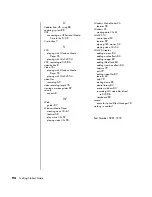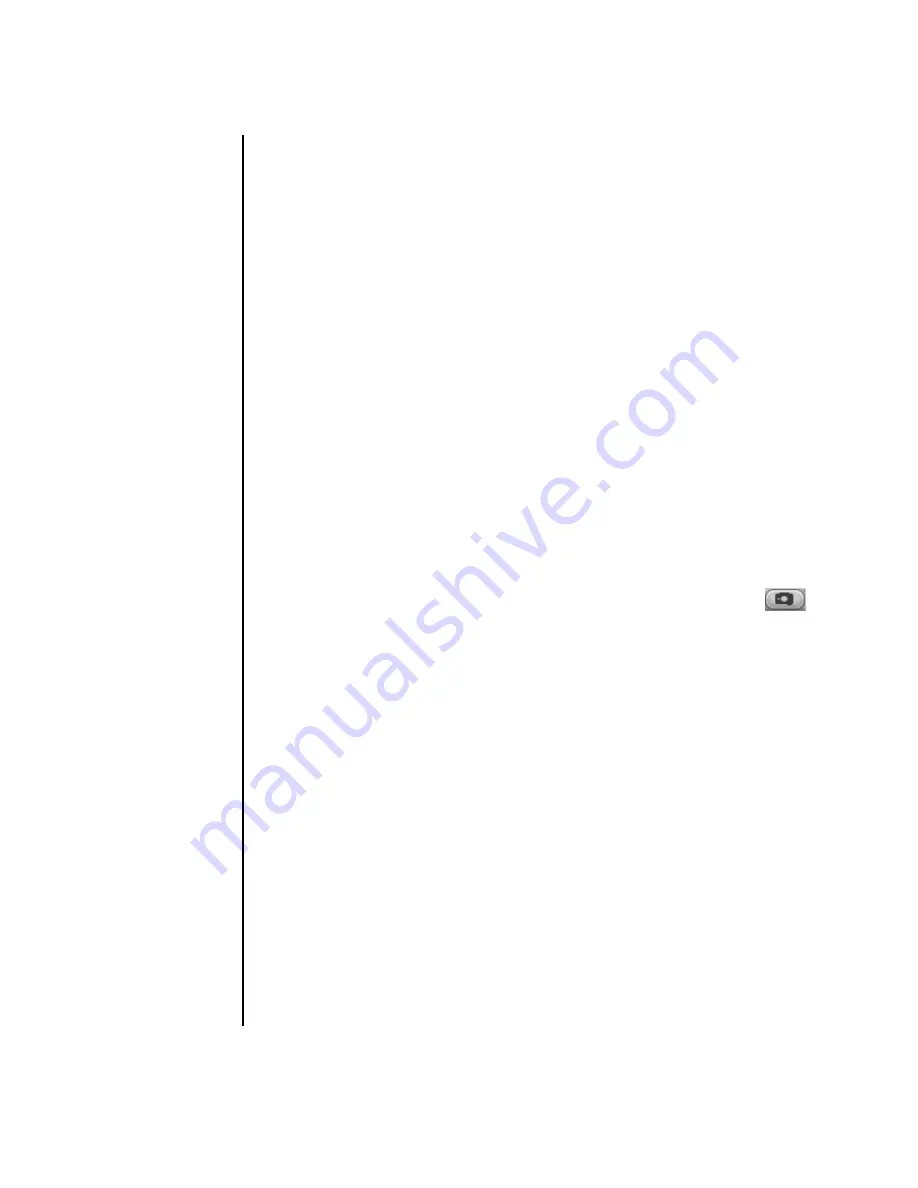
82
Getting Started Guide
Capturing analog video
1
Click
Start
, choose
All
Programs
,
InterVideo WinDVD
,
InterVideo
WinDVD Creator
, and then click
InterVideo WinDVD Creator
again.
2
Click the
Record to Video File
button.
3
Connect your VCR, television, or other input device to your composite or
S-video inputs.
4
Click your input source, click the
Wrench
icon, and select the
Device
Control
tab.
5
Select your composite or S-video source in the Video Source drop-down menu.
Click
OK
.
6
Click the
Record
button.
7
Enter a file name, click
Save
, and recording begins.
8
Click the
Stop
button to stop capturing your video file. Your video file is
processed and automatically saved to the My Videos folder on your hard disk
drive. The video clip appears in the Media Library portion of the screen.
9
To play back your captured video, click the file in the Media Library and click
the
Play
button in the Preview window.
Capturing a still image
1
Pause your input device on the position for which you would like an image.
2
Click the
Capture Still Image
button under the Preview window.
3
The image is saved to the My Pictures folder on your hard disk drive.
Editing video files in WinDVD Creator
After you capture video files, use the WinDVD Creator Edit module to create your
customized video file. In Edit mode you can add:
•
Video files
•
Still images
•
Audio and music tracks
•
Transition effects
•
Title effects
•
Video filters
To edit your video files:
1
If your project is already open, click the
Edit
button, and skip to step 4.
2
Click
Start
, choose
All
Programs
,
InterVideo WinDVD
,
InterVideo
WinDVD Creator
, and then click
InterVideo WinDVD Creator
again.
3
Open a project by selecting either the
Start New Project
or the
Open
Existing Project
button.
Summary of Contents for Pavilion t3000 - Desktop PC
Page 1: ...Getting Started Guide ...
Page 16: ...10 Getting Started Guide ...
Page 50: ...44 Getting Started Guide ...
Page 56: ...50 Getting Started Guide ...
Page 62: ...56 Getting Started Guide ...