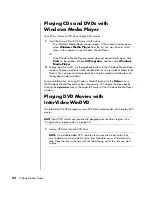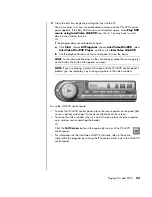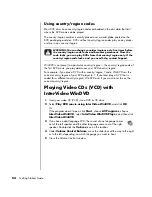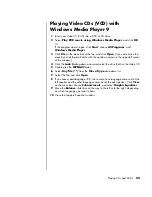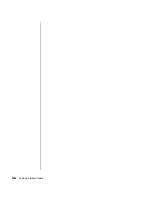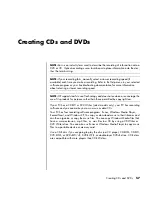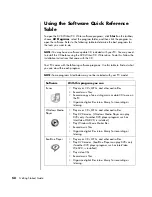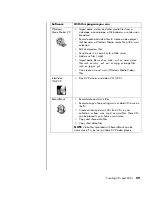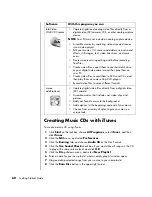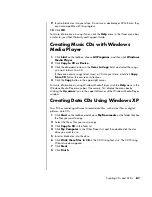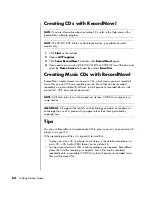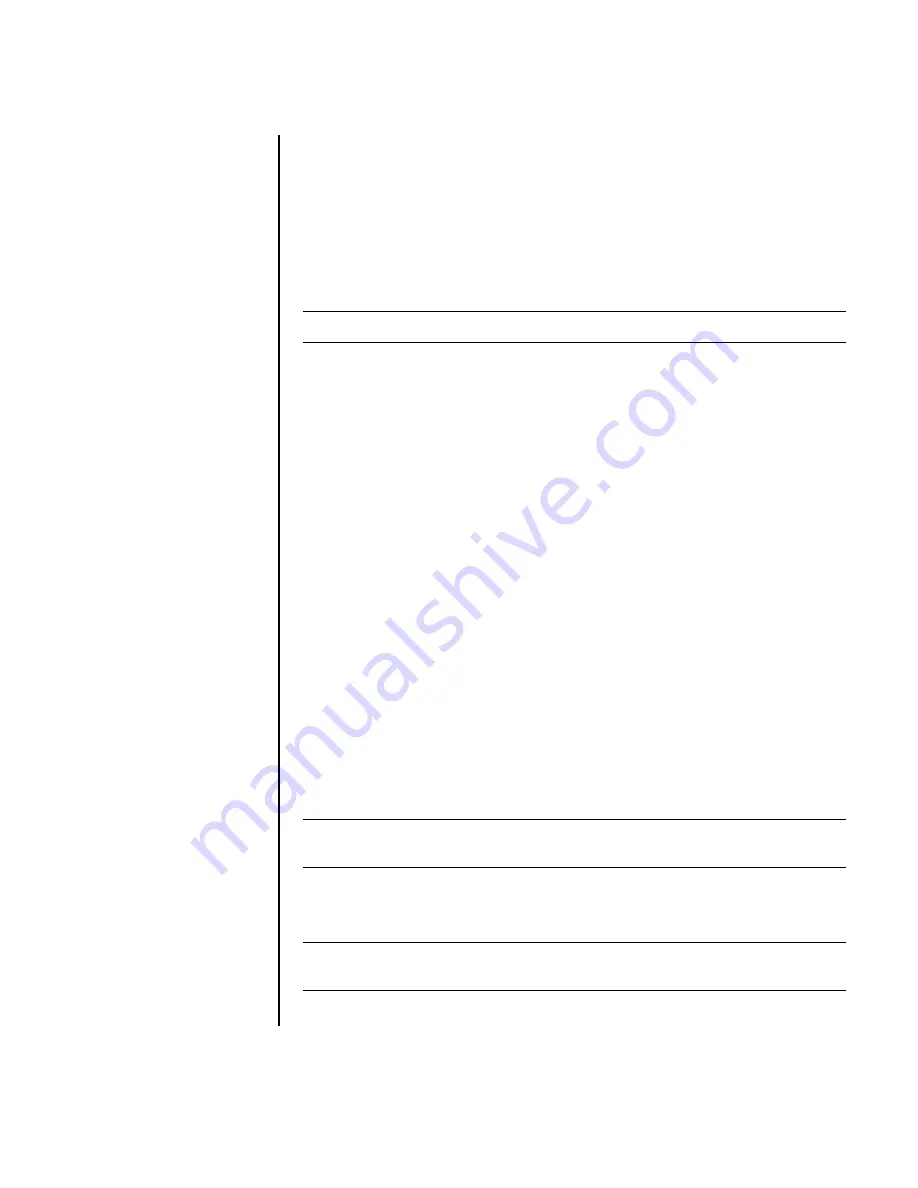
Working with Digital Images
47
HP Instant Share
Click this tab to share photos with family and friends. Using
HP Instant Share, you can create an e-mail, select the pictures to include, and then
send your message. HP Instant Share creates thumbnails of your images that the
recipients can view immediately in the message instead of opening a large e-mail
attachment. To view the original photo, they can click on a thumbnail in their
message, which links them to a secure Web page. On the Web page, they can see
the photos, order prints (if the service is available in your country/region), save the
images to their PC, and other tasks. For more information, see “share your images”
in Help.
Backup and Restore
Click this tab to create backup discs of all the images on
your PC or to restore images (either from a backup disc or from an automatically
created digital negative).
Pictures to Go
Click this tab to send photos to a mapped drive (such as a flash
memory card or USB flash drive), or to synchronize photos on an HP iPaq, a hand-
held pocket PC. You can use the date, keyword, and album organization
information to choose which photos to send, or choose the photos manually.
Deleting the
keep current
option for synchronizing with an iPaq automatically
updates the photos on the device every time it synchronizes.
For more information on using HP Image Zone Plus, click the
Help
link in the control
area (
B
) of the program window.
Burning a label on a LightScribe media disc
You can burn the label before or after you burn the disc with data, music, or picture
files. Labels can be a simple title and contents list or you can get more creative by
adding backgrounds and images.
Creating disc labels with HP Image Zone Plus
Creating a label with LightScribe is a separate process from recording data, music,
or picture files onto a disc. Depending on the LightScribe software you use, you can
create a label before or after you burn files onto the disc.
You can quickly create a label for a disc that contains your images you have
organized and edited in the HP Image Zone Plus program.
NOTE:
You must be connected to the Internet to use the HP Instant Share feature.
NOTE:
To burn the label, you must flip the disc over and place it label side down in
the disc tray.
NOTE:
Any images you have not organized and edited in HP Image Zone Plus will
not be backed up.
Summary of Contents for Pavilion t3000 - Desktop PC
Page 1: ...Getting Started Guide ...
Page 16: ...10 Getting Started Guide ...
Page 50: ...44 Getting Started Guide ...
Page 56: ...50 Getting Started Guide ...
Page 62: ...56 Getting Started Guide ...