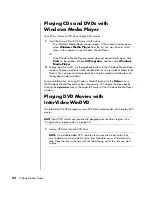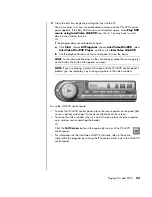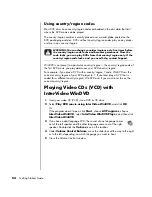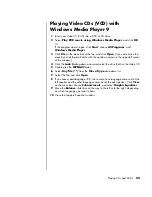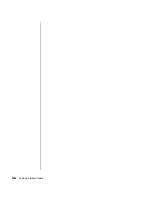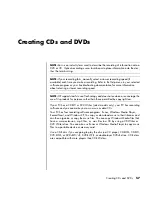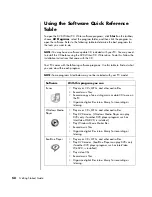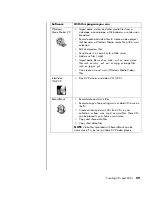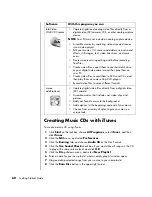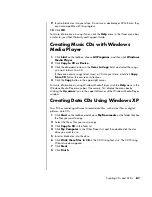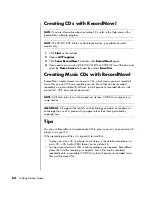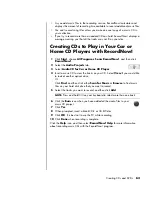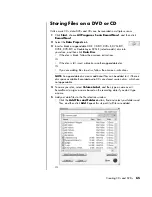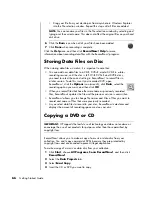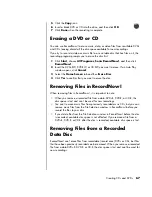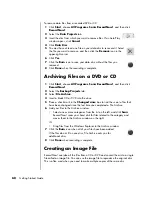54
Getting Started Guide
Using country/region codes
Most DVD discs have country/region codes embedded in the disc data that limit
where the DVD movie can be played.
The country/region number is usually placed over a world globe printed on the
DVD packaging and disc. DVDs without country/region codes play on any player
or drive in any country/region.
WinDVD is not preset to a particular country/region — the country/region code of
the first DVD movie you play determines your DVD country/region.
For example, if you play a DVD with a country/region 1 code, WinDVD sets the
current country/region of your DVD player to 1. If you later play a DVD that is
coded for a different country/region, WinDVD asks if you want to set this as the
current country/region.
Playing Video CDs (VCD) with
InterVideo WinDVD
1
Insert your video CD (VCD) into a DVD or CD drive.
2
Select
Play DVD movie using InterVideo WinDVD
, and click
OK
.
Or
If the program doesn’t open, click
Start
, choose
All Programs
, choose
InterVideo WinDVD
, select
InterVideo WinDVD Player
, and then click
InterVideo WinDVD
.
3
If you have a dual-language VCD, the sound of one language comes
out of the left speaker and the other language comes out of the right
speaker. Double-click the
Volume
icon on the taskbar.
4
Under
Volume Control Balance
, move the slider bar all the way to the right
or to the left, depending on which language you want to hear.
5
Close the Volume Control window.
WARNING: You can change countries/regions only five times before
the country/region code locks and becomes permanent. Once the
code locks, you can play DVDs from that country/region only. If the
country/region code locks, and you need help, contact Support.
Summary of Contents for Pavilion t3000 - Desktop PC
Page 1: ...Getting Started Guide ...
Page 16: ...10 Getting Started Guide ...
Page 50: ...44 Getting Started Guide ...
Page 56: ...50 Getting Started Guide ...
Page 62: ...56 Getting Started Guide ...