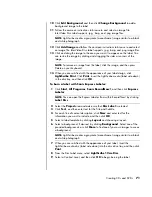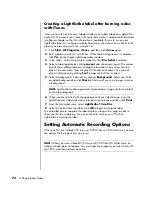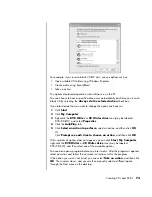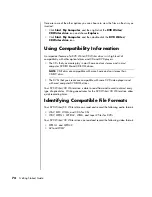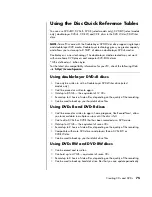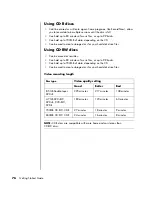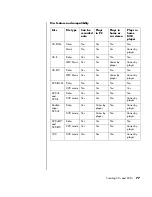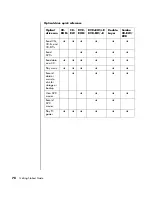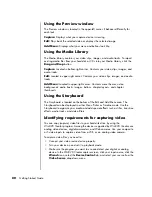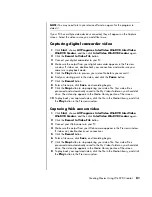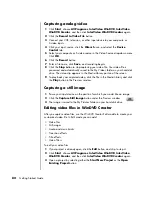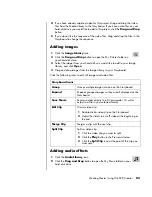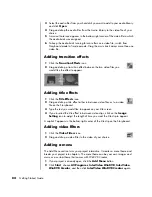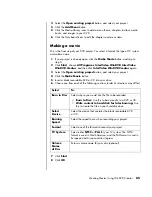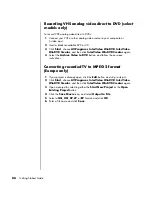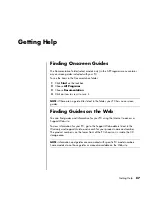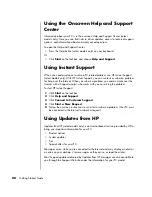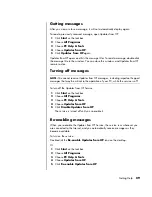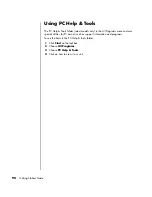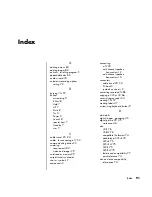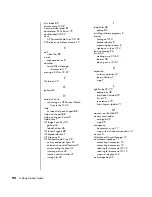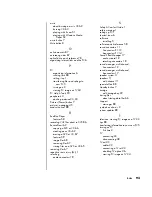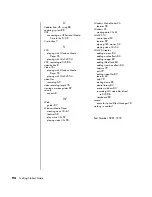Creating Movies Using WinDVD Creator
85
3
Select the
Open existing project
button, and select your project.
4
Click the
Add Menu
button.
5
Click the Media Library icons to add a menu theme, chapters, buttons, audio
tracks, and images to your DVD.
6
Click the Storyboard icons to edit the chapters and menu items.
Making a movie
This is the final step of your DVD project. You select a format, the type of TV system,
and volume name.
1
If your project is already open, click the
Make
Movie
button, and skip to
step 5.
2
Click
Start
, choose
All
Programs
,
InterVideo WinDVD
,
InterVideo
WinDVD Creator
, and then click
InterVideo WinDVD Creator
again.
3
Select the
Open existing project
button, and select your project.
4
Click the
Make
Movie
button.
5
Insert a blank recordable DVD or CD into your drive.
6
Choose one from each of the following sections (order of selections may differ):
7
Click
Start
.
8
Click
OK
.
Select
To:
Burn to Disc
Select where you would like the file to be recorded:
• Burn to Disc:
Use this to burn directly to a DVD or CD.
• Write content to hard disk for later burning:
Use
this to create the file on your hard disk drive.
Select
Device
Select the device that contains the blank recordable DVD
or CD.
Burning
Speed
Select the speed to use when recording your project.
Format
Select one of the formats to record your project.
TV System
Select either
NTSC
or
PAL
for your TV system. The NTSC
format is used in North America, and the PAL format is used in
European and Asian countries/regions.
Volume
Name
of Disc
Enter a volume name for your disc (optional).
Summary of Contents for Pavilion t3000 - Desktop PC
Page 1: ...Getting Started Guide ...
Page 16: ...10 Getting Started Guide ...
Page 50: ...44 Getting Started Guide ...
Page 56: ...50 Getting Started Guide ...
Page 62: ...56 Getting Started Guide ...