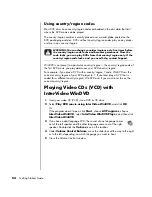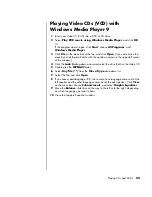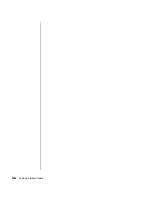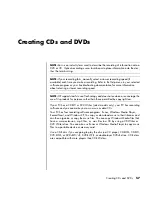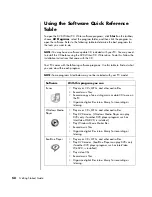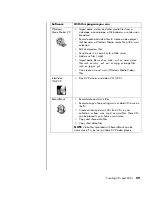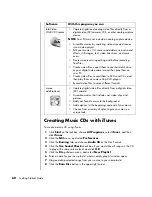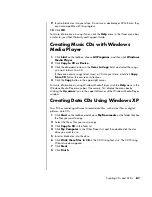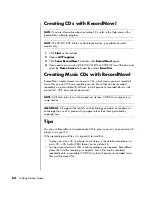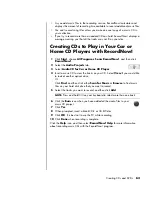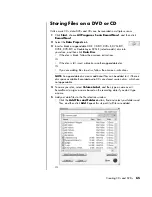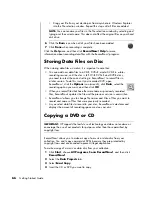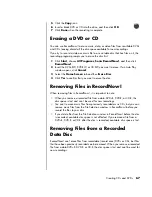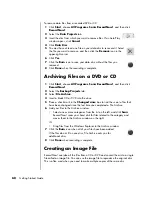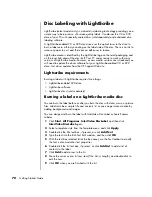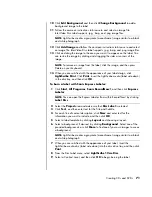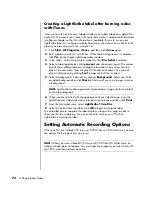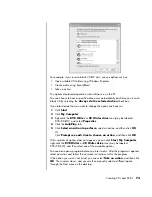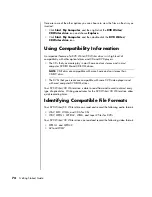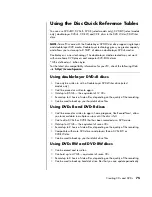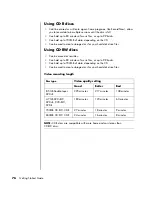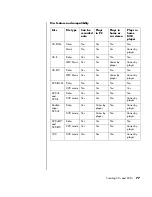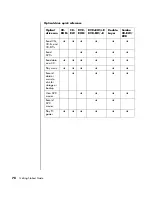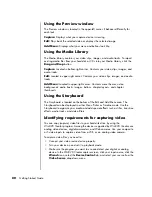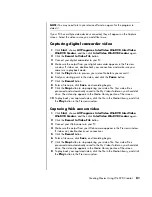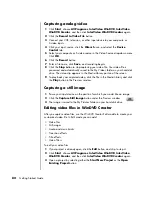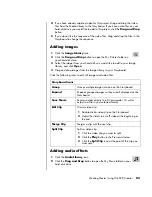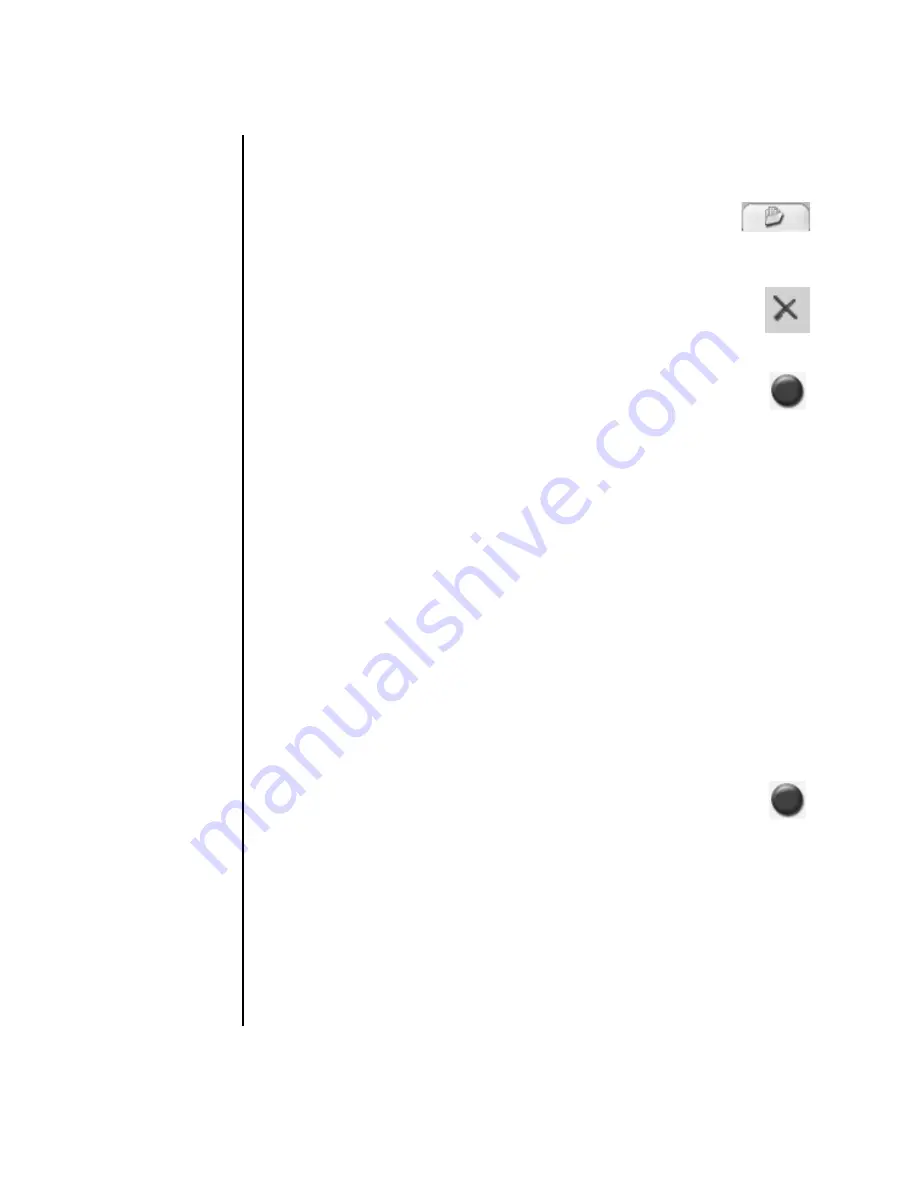
68
Getting Started Guide
To remove data files from a recorded DVD or CD:
1
Click
Start
, choose
All Programs
,
Sonic RecordNow!
, and then click
RecordNow!
.
2
Select the
Data Projects
tab.
3
Insert the disc from which you want to remove files. If an Auto Play
window opens, click
Cancel
.
4
Click
Data Disc
.
5
You must have at least one file on your data disc to re-record it. Select
the file you want to remove, and then click the
Remove
icon in the
upper-right corner.
6
Click
Yes
.
7
Click the
Burn
icon to save your data disc without the files you
removed.
8
Click
Done
when the recording is complete.
Archiving Files on a DVD or CD
1
Click
Start
, choose
All Programs
,
Sonic RecordNow!
, and then click
RecordNow!
.
2
Select the
Backup Projects
tab.
3
Select
File Archive
.
4
Insert a blank CD or DVD into the drive.
5
Place a check mark in the
Changed since
box to limit the scan to files that
have been changed since the last time you completed a File Archive.
6
Add your files to the Archive window:
•
Select one or more categories from the list on the left, and click
Scan
.
RecordNow! scans your hard disk for files related to the category and
moves them to the Archive window on the right.
Or
•
Drag files from the Windows Explorer to the Archive window.
7
Click the
Burn
icon when all of your files have been added.
If the files do not fit on one disc, File Archive asks you for
additional discs.
8
Click
Done
when recording is complete.
Creating an Image File
RecordNow! can take all the files from a CD or DVD and convert them into a single
file called an
image file
. You can use the image file to reproduce the original disc.
This is often used when you need to make multiple copies of the same disc.
Summary of Contents for Pavilion t3000 - Desktop PC
Page 1: ...Getting Started Guide ...
Page 16: ...10 Getting Started Guide ...
Page 50: ...44 Getting Started Guide ...
Page 56: ...50 Getting Started Guide ...
Page 62: ...56 Getting Started Guide ...