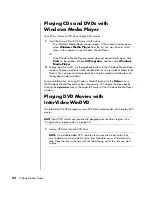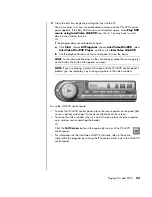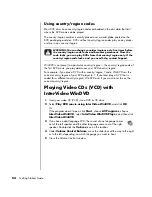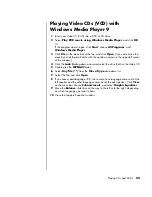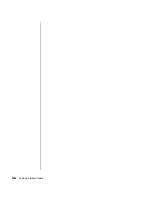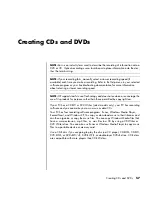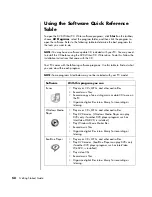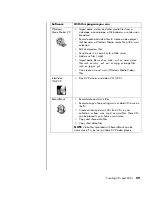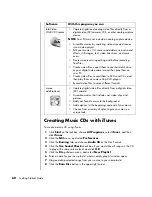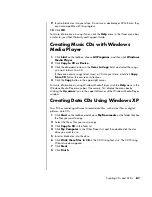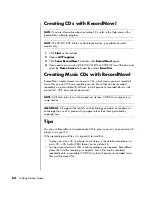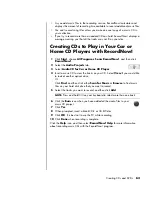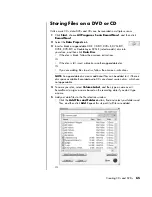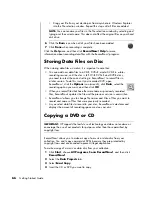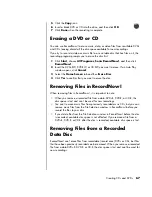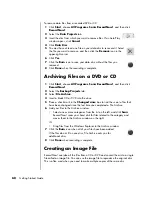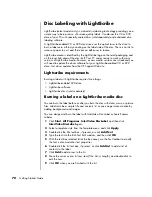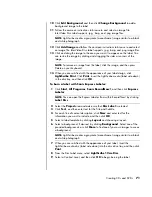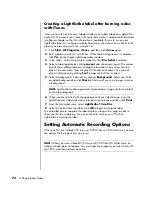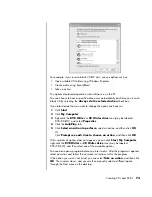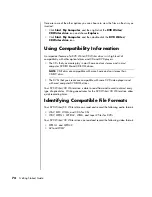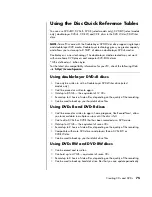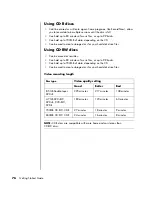Creating CDs and DVDs
61
9
Insert a blank disc into your drive. Do not use a double-layer DVD+R disc, they
are not compatible with this program.
10
Click
OK
.
For more information on using iTunes, click the
Help
menu in the iTunes menu bar
or refer to your
iPod Warranty and Support Guide
.
Creating Music CDs with Windows
Media Player
1
Click
Start
on the taskbar, choose
All Programs
, and then click
Windows
Media Player
.
2
Click
Copy to CD or Device
.
3
Click the drop-down arrow in the
Items to Copy
field, and select the songs
you want to burn to a CD.
If there are not any songs listed, insert a CD into your drive, and click
Copy
from CD
. Follow the onscreen instructions.
4
Click the
Copy
button in the upper-right corner.
For more information on using Windows Media Player, click the
Help
menu in the
Windows Media Player menu bar. If necessary, first display the menu bar by
clicking the
Up arrow
icon in the upper-left corner of the Windows Media Player
window.
Creating Data CDs Using Windows XP
Your PC has recording software to record data files, such as text files or digital
pictures, onto CDs.
1
Click
Start
on the taskbar, and choose
My Documents
or the folder that has
the files you want to copy.
2
Select the file or files you want to copy.
3
Click
Copy to CD
in the Tasks list.
4
Click
My Computer
in the
Other Places list, and then double-click the disc
drive you want to use.
5
Insert a blank disc into the drive.
6
Click
Write these files to CD
in the CD Writing Tasks list. The CD Writing
Wizard window appears.
7
Click
Next
.
8
Click
Finish
.
Summary of Contents for Pavilion t3000 - Desktop PC
Page 1: ...Getting Started Guide ...
Page 16: ...10 Getting Started Guide ...
Page 50: ...44 Getting Started Guide ...
Page 56: ...50 Getting Started Guide ...
Page 62: ...56 Getting Started Guide ...