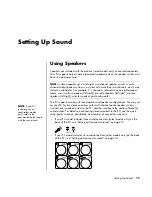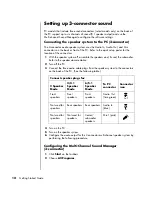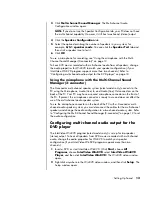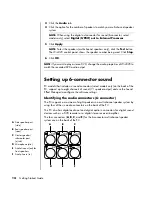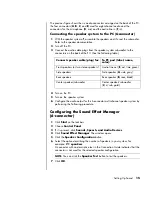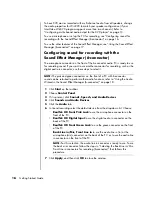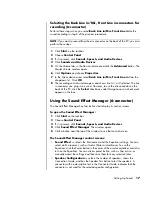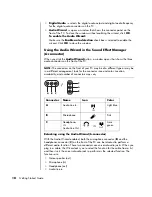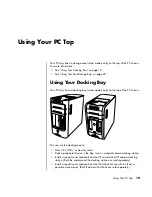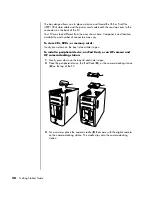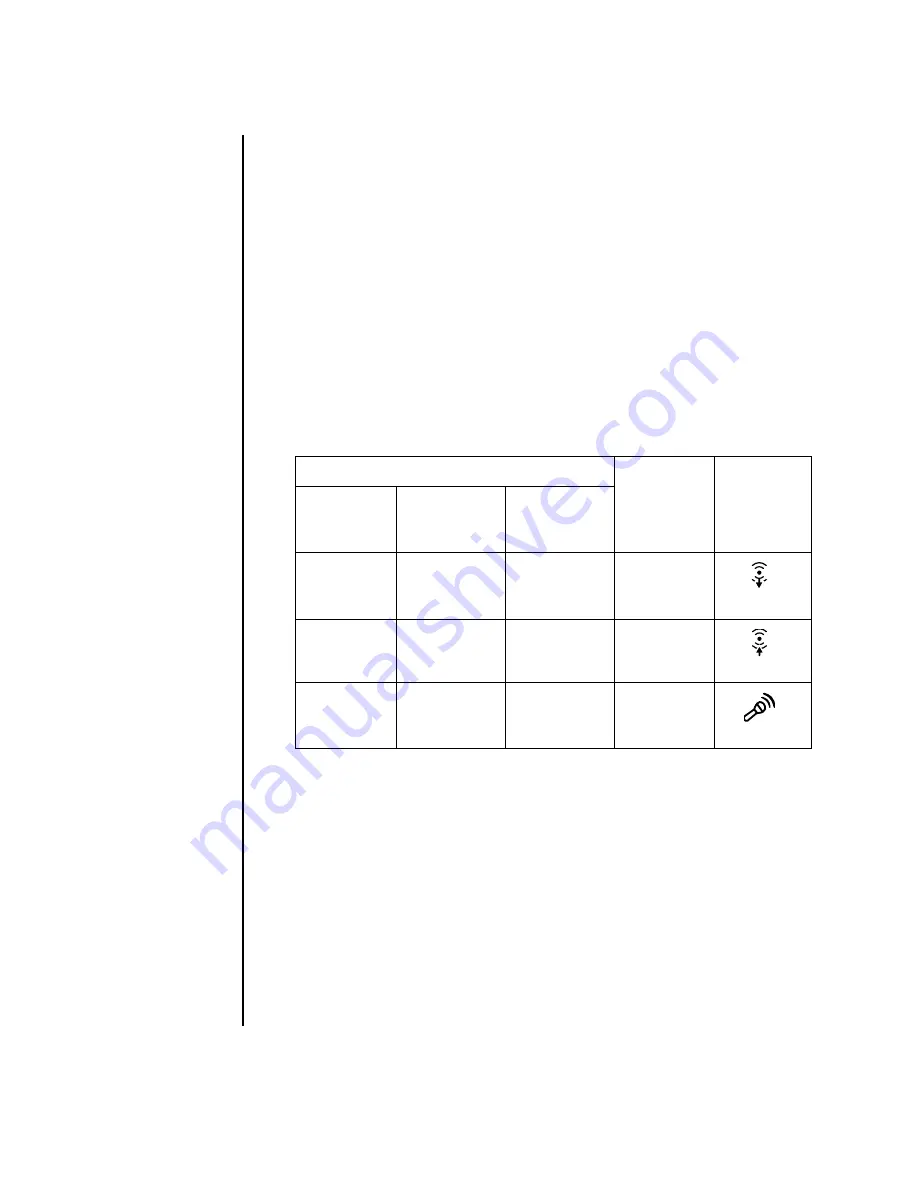
12
Getting Started Guide
Setting up 3-connector sound
PC models that include three sound connectors (select models only) on the back of
the PC support up to six channels of sound (5.1 speaker output) and use the
Multi-channel Sound Manager to configure the software settings.
Connecting the speaker system to the PC (3-connector)
The 3-connector audio speaker system uses the Audio In, Audio Out, and Mic
connectors on the back or front of the PC. Refer to the quick setup poster for the
location of the connectors.
1
With the speaker system off, assemble the speakers and, if used, the subwoofer.
Refer to the speaker documentation.
2
Turn off the PC.
3
Connect the three audio cable plugs from the speaker system to the connectors
on the back of the PC. (See the following table.)
4
Turn on the PC.
5
Turn on the speaker system.
6
Configure the audio output for this 3-connector multi-channel speaker system by
performing the following procedure.
Configuring the Multi-Channel Sound Manager
(3-connector)
1
Click
Start
on the taskbar.
2
Choose
All Programs
.
Connect speaker plugs for:
To PC
connector
Connector
icon
2 Speaker
Mode
4/4.1
Speaker
Mode
6/5.1
Speaker
Mode
Front
speakers
Front
speakers
Front
speakers
Audio Out
(lime green)
Not used for
speakers
Rear speakers
Rear speakers
Audio In
(blue)
Not used for
speakers
Not used for
speakers
Center/
subwoofer
speakers
Mic-1 (pink)
OUT
IN
Summary of Contents for Pavilion t3000 - Desktop PC
Page 1: ...Getting Started Guide ...
Page 16: ...10 Getting Started Guide ...
Page 50: ...44 Getting Started Guide ...
Page 56: ...50 Getting Started Guide ...
Page 62: ...56 Getting Started Guide ...