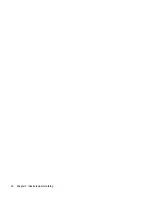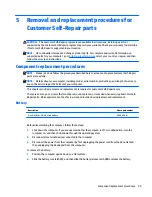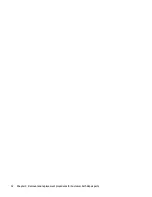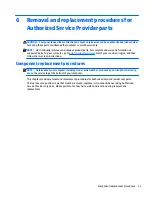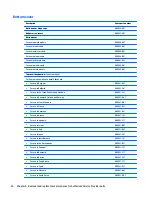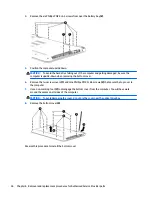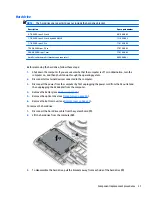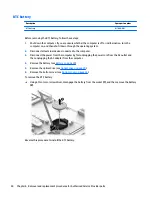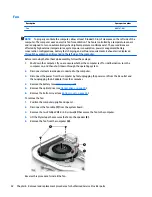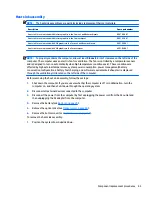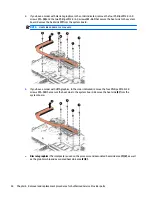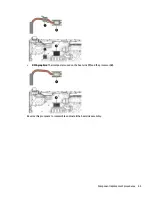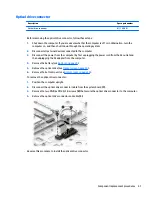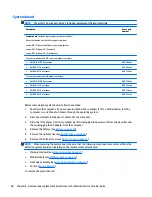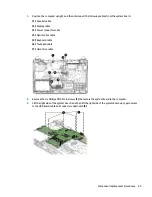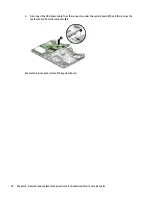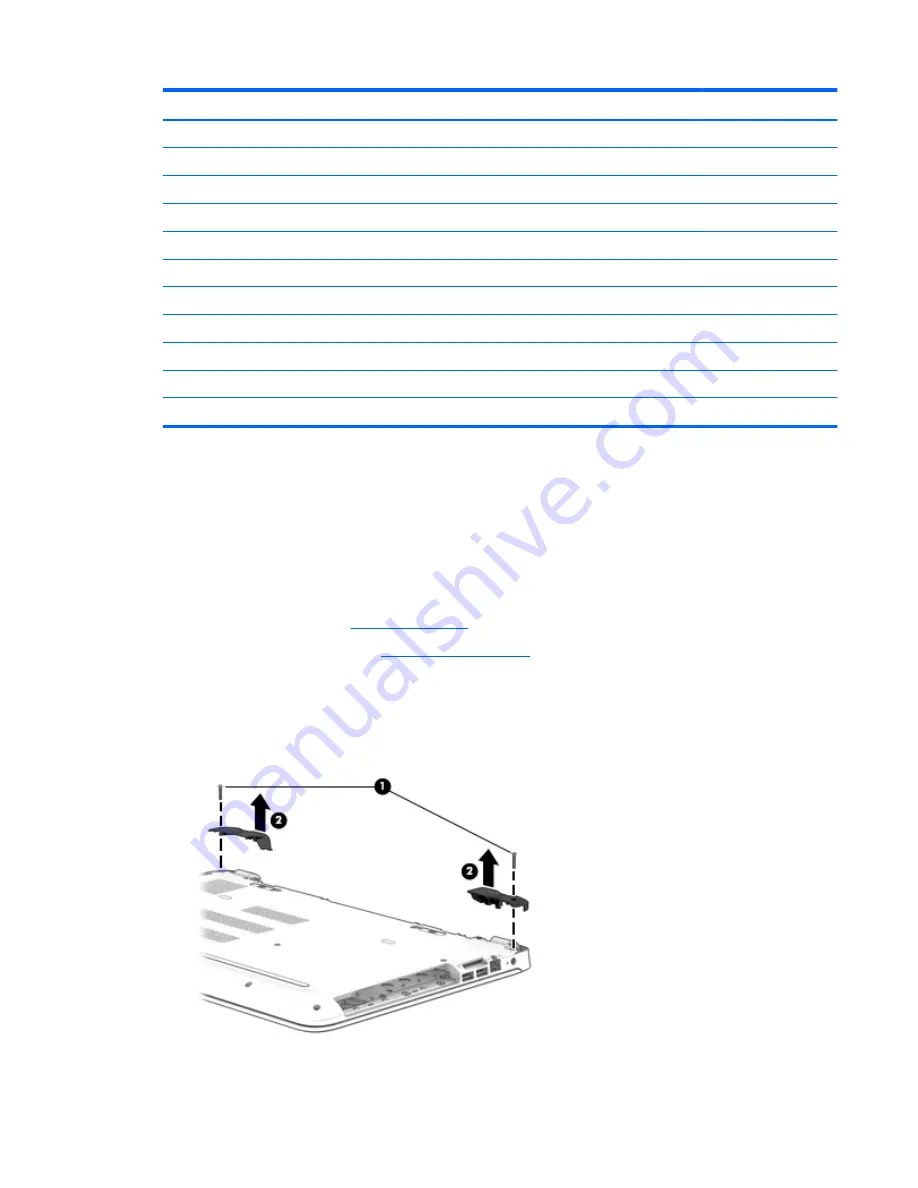
Description
Spare part number
●
For use in Switzerland
809031-BG1
●
For use in Taiwan
809031-AB1
●
For use in Thailand
809031-281
●
For use in Turkey
809031-141
●
For use in the United Kingdom
809031-031
●
For use in the United States
809031-001
For use in models with a backlit keyboard:
●
For use in French Canada
809032-DB1
●
For use in Saudi Arabia
809032-171
●
For use in Turkey
809032-141
●
For use in the United States
809032-001
Before removing the bottom cover, follow these steps:
1.
Shut down the computer. If you are unsure whether the computer is off or in Hibernation, turn the
computer on, and then shut it down through the operating system.
2.
Disconnect all external devices connected to the computer.
3.
Disconnect the power from the computer by first unplugging the power cord from the AC outlet and
then unplugging the AC adapter from the computer.
4.
Remove the battery (see
Battery on page 29
).
5.
Remove the optical drive (see
Optical drive on page 30
).
To remove the bottom cover:
1.
Position the computer upside down with the front toward you.
2.
Remove the two Phillips PM2.5×12.0 screws
(1)
that secure the hinge covers to the computer, and then
lift the covers off the computer
(2)
.
3.
Remove the two Phillips PM2.0×2.0 screws from the optical drive bay
(1)
.
Component replacement procedures
35
Summary of Contents for Pavilion 2159m
Page 1: ...HP Pavilion Notebook AMD Maintenance and Service Guide ...
Page 4: ...iv Safety warning notice ...
Page 8: ...14 Recycling 97 Index 99 viii ...
Page 12: ...4 Chapter 1 Product description ...
Page 32: ...24 Chapter 3 Illustrated parts catalog ...
Page 40: ...32 Chapter 5 Removal and replacement procedures for Customer Self Repair parts ...
Page 80: ...72 Chapter 8 Using Setup Utility BIOS in Windows 8 1 ...
Page 88: ...80 Chapter 10 Backing up restoring and recovering in Windows 8 1 ...
Page 100: ...92 Chapter 12 Specifications ...
Page 104: ...96 Chapter 13 Power cord set requirements ...
Page 106: ...98 Chapter 14 Recycling ...
Page 110: ...102 Index ...