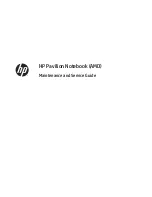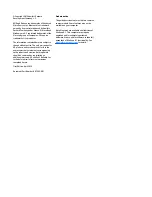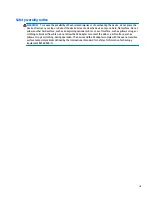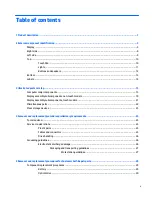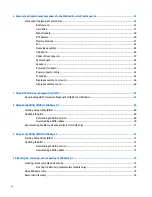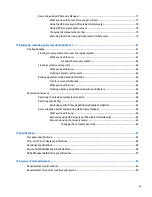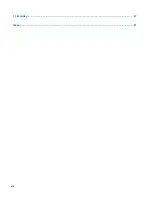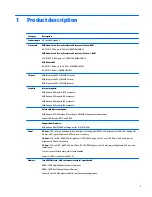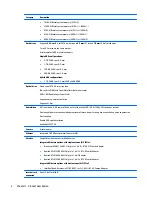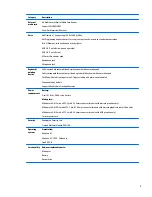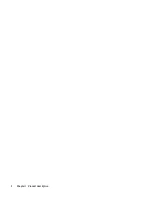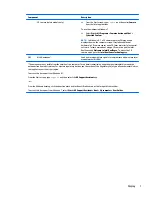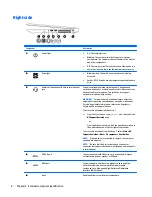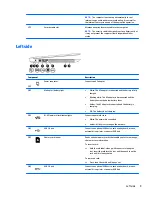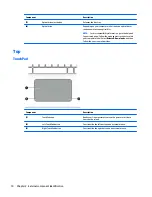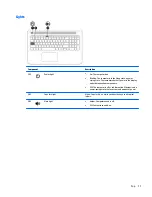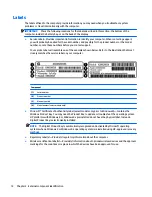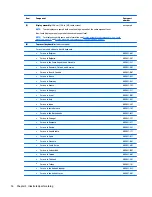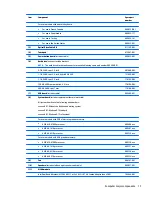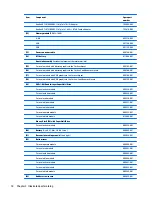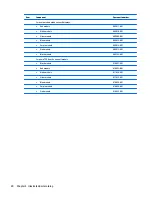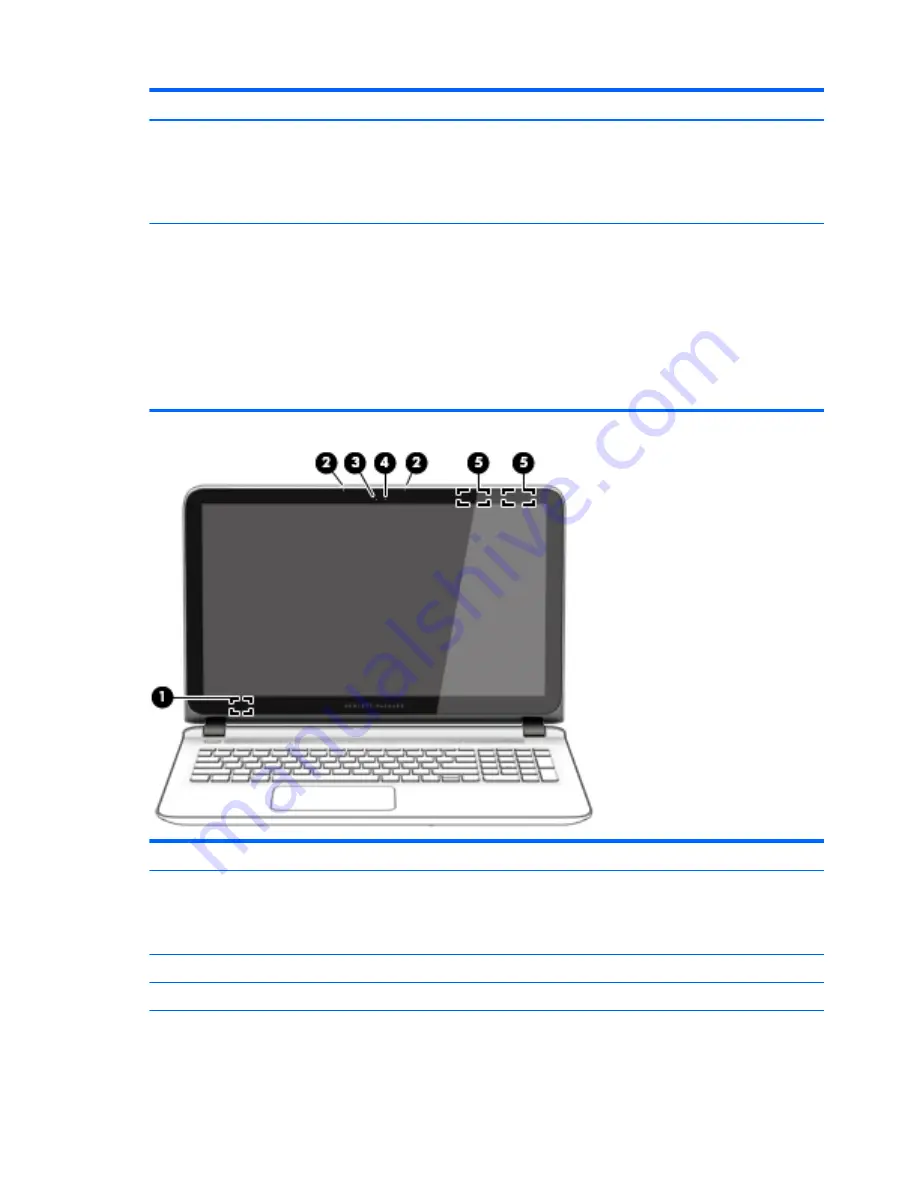
Component
Description
NOTE:
In Windows 8.1, a 3D camera captures 3D images and
displays them on the computer screen. It includes additional
hardware (a 3D camera sensor and a 3D laser projector) plus special
software. To learn more about using a 3D camera, open the Intel
RealSense app
Welcome to Intel RealSense
. To access the 3D
camera apps, go to the
Intel RealSense Technology
app.
*The antennas are not visible from the outside of the computer. For optimal transmission, keep the areas immediately around the
antennas free from obstructions. For wireless regulatory notices, see the section of the
Regulatory, Safety, and Environmental Notices
that applies to your country or region.
To access this document from Windows 8.1:
From the Start screen, type
support
, and then select the
HP Support Assistant
app.
‒
or –
From the Windows desktop, click the question mark icon in the notification area, at the far right of the taskbar.
To access this document from Windows 7, select
Start > HP Support Assistant > Next > My computer > User Guides
.
Component
Description
(1)
Internal display switch
Turns off the display and initiates Sleep if the display is closed while
the power is on.
NOTE:
The internal display switch is not visible from the outside of
the computer.
(2)
Internal microphones (2)
Record sound.
(3)
Webcam light
On: The webcam is in use.
(4)
Webcam
‒
or –
Records video and captures photographs. Some models allow you to
video conference and chat online using streaming video.
To use the webcam or 3D camera in Windows 8.1:
6
Chapter 2 External component identification
Summary of Contents for Pavilion 2159m
Page 1: ...HP Pavilion Notebook AMD Maintenance and Service Guide ...
Page 4: ...iv Safety warning notice ...
Page 8: ...14 Recycling 97 Index 99 viii ...
Page 12: ...4 Chapter 1 Product description ...
Page 32: ...24 Chapter 3 Illustrated parts catalog ...
Page 40: ...32 Chapter 5 Removal and replacement procedures for Customer Self Repair parts ...
Page 80: ...72 Chapter 8 Using Setup Utility BIOS in Windows 8 1 ...
Page 88: ...80 Chapter 10 Backing up restoring and recovering in Windows 8 1 ...
Page 100: ...92 Chapter 12 Specifications ...
Page 104: ...96 Chapter 13 Power cord set requirements ...
Page 106: ...98 Chapter 14 Recycling ...
Page 110: ...102 Index ...