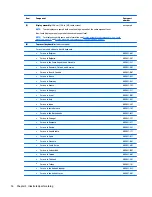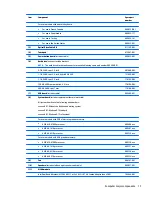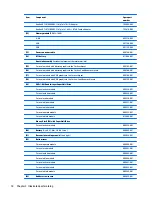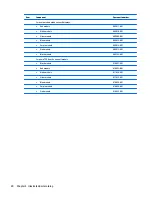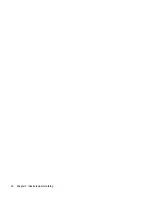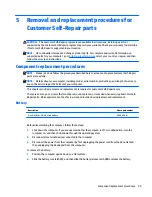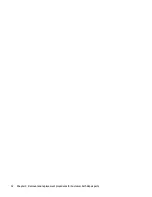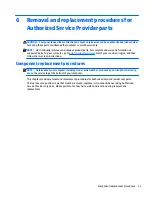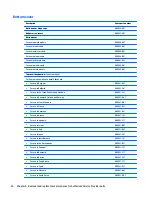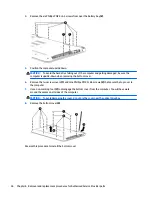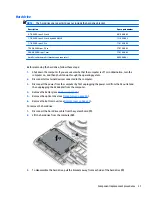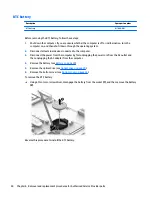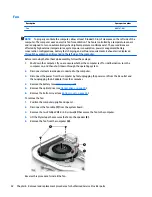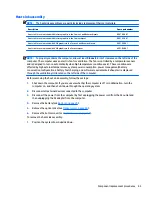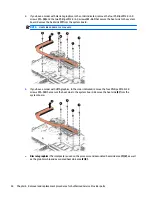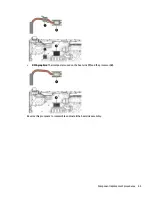3.
Rotate the battery upward
(3)
, and then remove the battery from the computer
(4)
.
Optical drive
Description
Spare part number
DVD+/-RW Double-Layer SuperMulti Drive
For use in silver models
809328-001
For use in white models
809329-001
For use in red models
809330-001
For use in blue models
809331-001
For use in pink models
809332-001
For use in purple models
809333-001
For use in black models
812889-001
Blu-ray Disc R/RW with SuperMulti Drive
For use in silver models
809334-001
Before removing the optical drive, follow these steps:
1.
Shut down the computer. If you are unsure whether the computer is off or in Hibernation, turn the
computer on, and then shut it down through the operating system.
2.
Disconnect all external devices connected to the computer.
3.
Disconnect the power from the computer by first unplugging the power cord from the AC outlet and
then unplugging the AC adapter from the computer.
4.
Remove the battery (see
Battery on page 29
).
To remove the optical drive:
1.
Remove the Phillips PM2.5×7.0 screw
(1)
that secures the optical drive to the computer.
30
Chapter 5 Removal and replacement procedures for Customer Self-Repair parts
Summary of Contents for Pavilion 2159m
Page 1: ...HP Pavilion Notebook AMD Maintenance and Service Guide ...
Page 4: ...iv Safety warning notice ...
Page 8: ...14 Recycling 97 Index 99 viii ...
Page 12: ...4 Chapter 1 Product description ...
Page 32: ...24 Chapter 3 Illustrated parts catalog ...
Page 40: ...32 Chapter 5 Removal and replacement procedures for Customer Self Repair parts ...
Page 80: ...72 Chapter 8 Using Setup Utility BIOS in Windows 8 1 ...
Page 88: ...80 Chapter 10 Backing up restoring and recovering in Windows 8 1 ...
Page 100: ...92 Chapter 12 Specifications ...
Page 104: ...96 Chapter 13 Power cord set requirements ...
Page 106: ...98 Chapter 14 Recycling ...
Page 110: ...102 Index ...