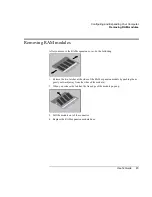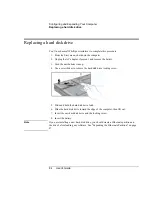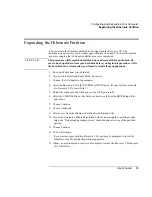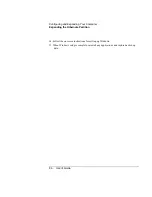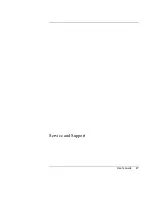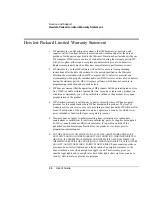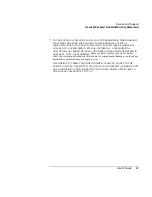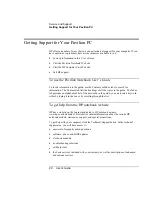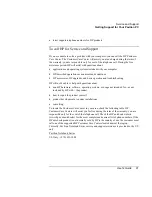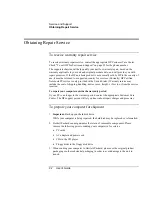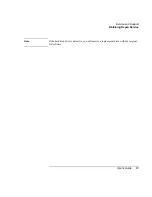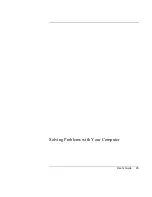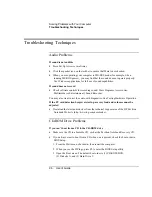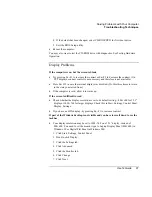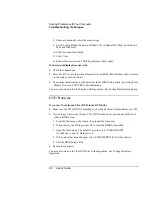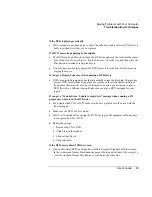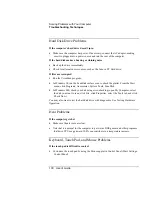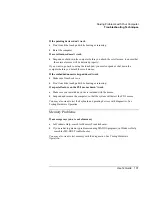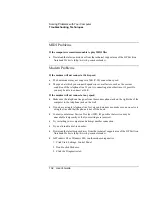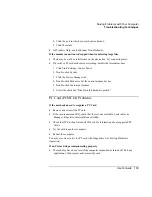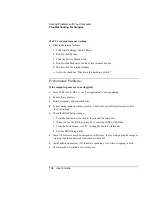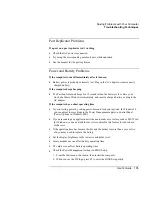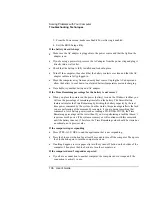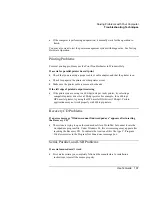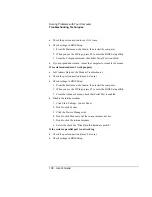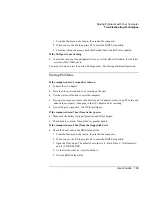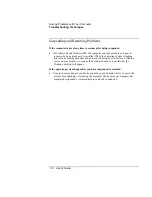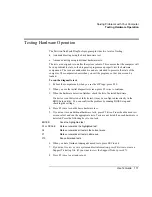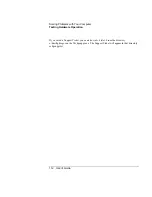Solving Problems with Your Computer
Troubleshooting Techniques
User's Guide
97
4.
If the default has been changed, select CD-ROM/DVD for first boot device.
5.
Exit the BIOS Setup utility.
•
Reboot the computer.
You may also want to test the CD-ROM drive with diagnostics. See Testing Hardware
Operation.
Display Problems
If the computer is on, but the screen is blank
•
Try pressing Fn+F1 to increase the contrast or Fn+F2 to decrease the contrast. (On
TFT displays, contrast control is not necessary and therefore is not available.)
•
Press Fn+F12 in case the internal display was disabled. (Do this three times to return
to the state you started from.)
•
If the computer is cold, allow it to warm up.
If the screen is difficult to read
•
Check whether the display resolution is set to its default setting—800×600 for 12.1"
display or 1024×768 for larger displays. Check this in Start, Settings, Control Panel,
Display, Settings.
•
If you have an HPA display, try pressing Fn+F1 to increase contrast.
If part of the Windows desktop is not visible and you have to scroll down to see the
taskbar
•
Your display resolution may be set to 1024×768 on a 12.1" display, instead of
800×600. You need to set the monitor type to Laptop Display Panel (800×600) in
Windows 98 or Digital Flat Panel in Windows ME.
1.
Click Start, Settings, Control Panel.
2.
Double-click Display.
3.
Click the Settings tab.
4.
Click Advanced.
5.
Click the Monitor tab.
6.
Click Change.
7.
Click Next.
Summary of Contents for Pavilion 2159m
Page 1: ...HP Pavilion Notebook PC User s Guide ...
Page 9: ...User s Guide 9 Introducing the Pavilion Notebook PC ...
Page 24: ......
Page 25: ...User s Guide 25 Using the Pavilion Notebook PC ...
Page 48: ......
Page 49: ...User s Guide 49 Traveling with Your Computer ...
Page 57: ...User s Guide 57 Making Connections ...
Page 74: ......
Page 75: ...User s Guide 75 Configuring and Expanding Your Computer ...
Page 87: ...User s Guide 87 Service and Support ...
Page 94: ......
Page 95: ...User s Guide 95 Solving Problems with Your Computer ...
Page 117: ...User s Guide 117 Specifications and Regulatory Information ...
Page 128: ......