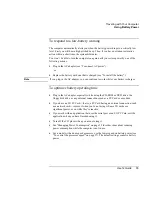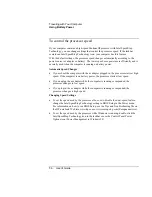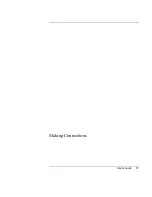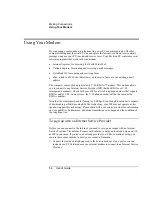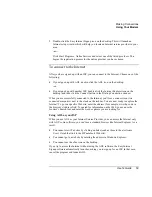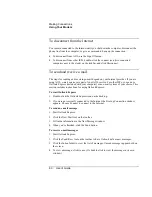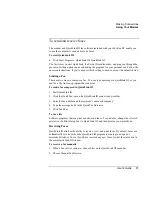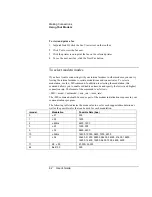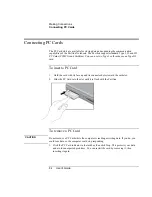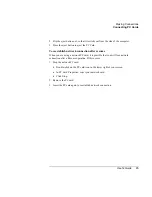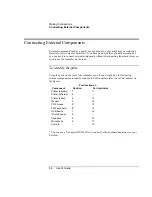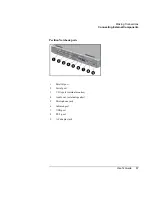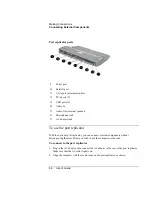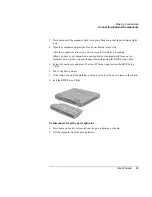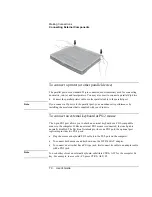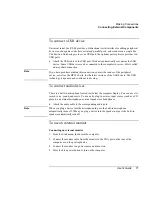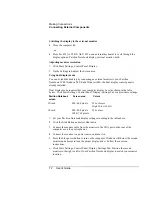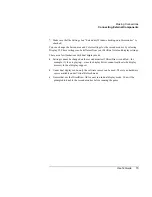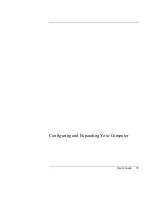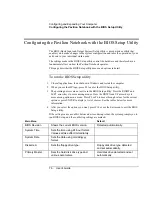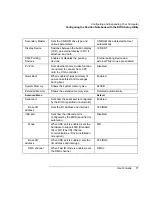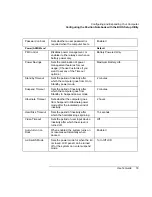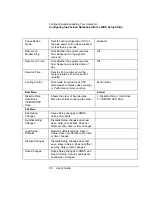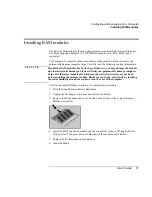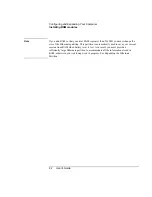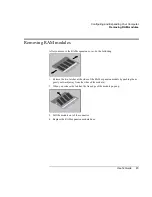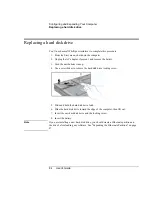Making Connections
Connecting External Components
User's Guide
69
3.
Press down until the computer clicks into place. Make sure that the dock status light
is on.
4.
Open the computer and press the blue power button to turn it on.
After the computer is turned on, you can close the lid while it is running.
When you dock your computer in a port replicator, it automatically turns on (or
resumes). If you prefer, you can change this setting using the BIOS Setup Utility:
1.
Restart the computer, and press F2 at the HP Invent logo to enter the BIOS Setup
Utility.
2.
Tab to the Power menu.
3.
If the Auto Turn on Dock field has a check next to it, click on it to remove the check.
4.
Exit the BIOS Setup Utility.
To disconnect from the port replicator
1.
Press down on the two release tabs on the port replicator, as shown.
2.
Lift the computer from the port replicator.
Summary of Contents for Pavilion 2159m
Page 1: ...HP Pavilion Notebook PC User s Guide ...
Page 9: ...User s Guide 9 Introducing the Pavilion Notebook PC ...
Page 24: ......
Page 25: ...User s Guide 25 Using the Pavilion Notebook PC ...
Page 48: ......
Page 49: ...User s Guide 49 Traveling with Your Computer ...
Page 57: ...User s Guide 57 Making Connections ...
Page 74: ......
Page 75: ...User s Guide 75 Configuring and Expanding Your Computer ...
Page 87: ...User s Guide 87 Service and Support ...
Page 94: ......
Page 95: ...User s Guide 95 Solving Problems with Your Computer ...
Page 117: ...User s Guide 117 Specifications and Regulatory Information ...
Page 128: ......