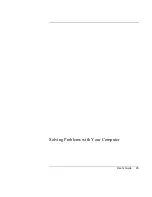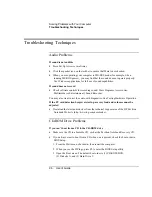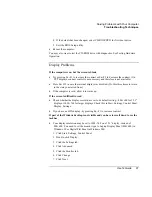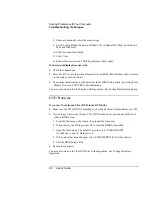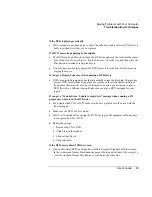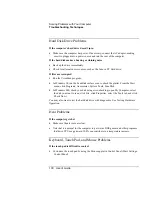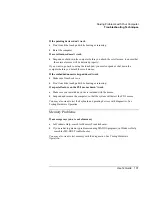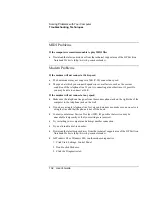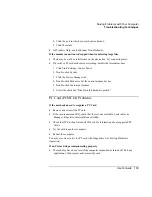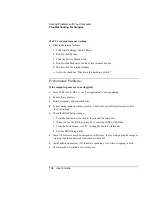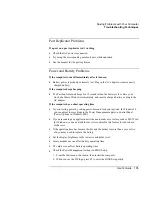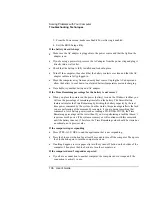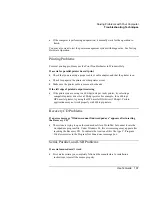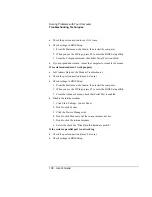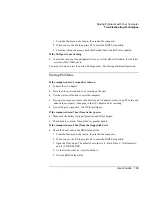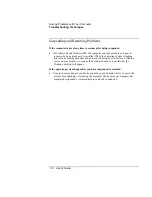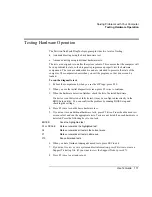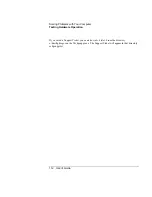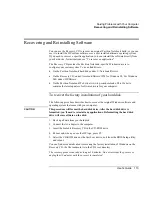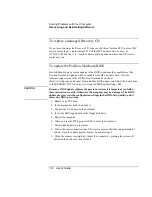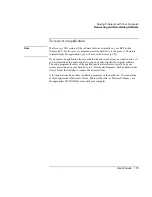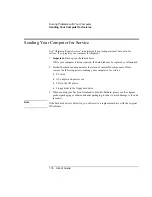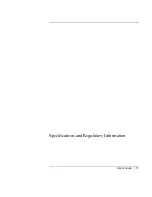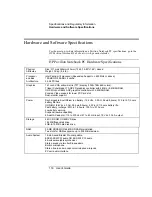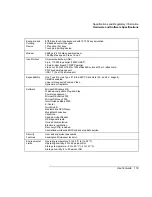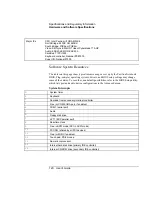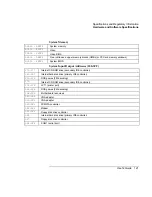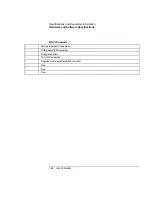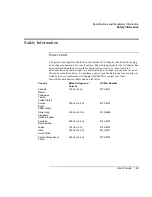Solving Problems with Your Computer
Troubleshooting Techniques
108
User's Guide
•
Check the port connection to see if it’s loose.
•
Check settings in BIOS Setup.
1.
From the Start menu, shut down, then restart the computer.
2.
When you see the HP logo, press F2 to enter the BIOS Setup utility.
3.
From the Components menu, check that Serial Port is enabled.
•
If you suspend and resume, reboot the computer to reenable the mouse.
If a serial modem doesn’t work properly
•
In Windows Help use the Modem Troubleshooter.
•
Check the port connection (it may be loose).
•
Check settings in BIOS Setup.
1.
From the Start menu, shut down, then restart the computer.
2.
When you see the HP logo, press F2 to enter the BIOS Setup utility.
3.
From the Advanced menu, check that Serial Port is enabled.
•
Disable the internal modem.
1.
Click Start, Settings, Control Panel.
2.
Double-click System.
3.
Click the Device Manager tab.
4.
Double-click Modem to list the current modem devices.
5.
Double-click the internal modem.
6.
Select the checkbox “Disable in this hardware profile.”
If the serial or parallel port is not working
•
Check the port connection (it may be loose).
•
Check settings in BIOS Setup.
Summary of Contents for Pavilion 2159m
Page 1: ...HP Pavilion Notebook PC User s Guide ...
Page 9: ...User s Guide 9 Introducing the Pavilion Notebook PC ...
Page 24: ......
Page 25: ...User s Guide 25 Using the Pavilion Notebook PC ...
Page 48: ......
Page 49: ...User s Guide 49 Traveling with Your Computer ...
Page 57: ...User s Guide 57 Making Connections ...
Page 74: ......
Page 75: ...User s Guide 75 Configuring and Expanding Your Computer ...
Page 87: ...User s Guide 87 Service and Support ...
Page 94: ......
Page 95: ...User s Guide 95 Solving Problems with Your Computer ...
Page 117: ...User s Guide 117 Specifications and Regulatory Information ...
Page 128: ......