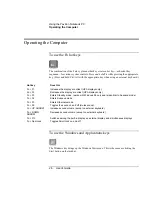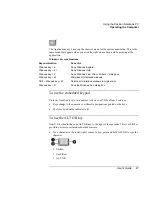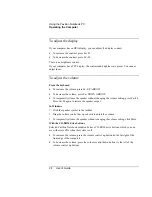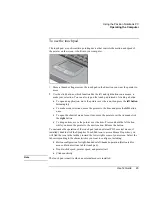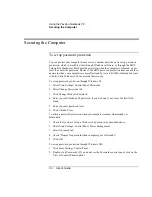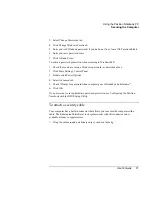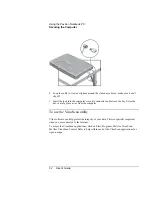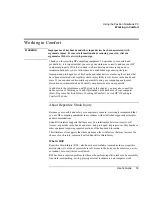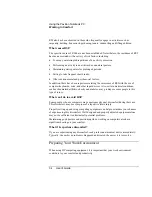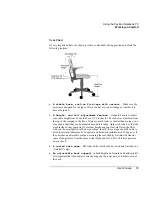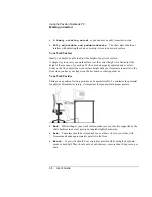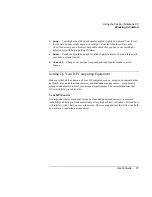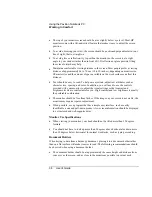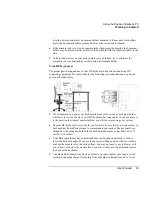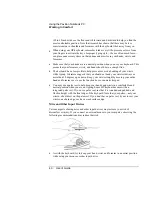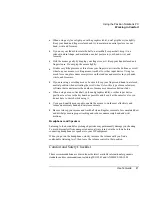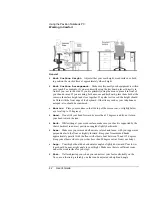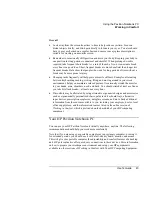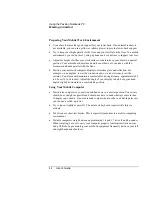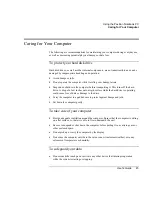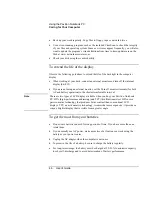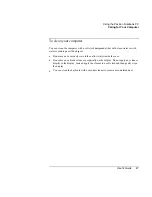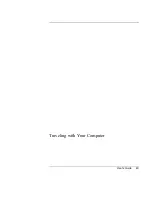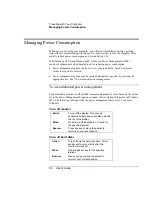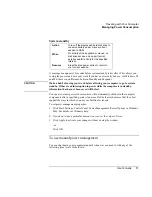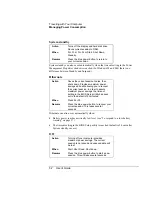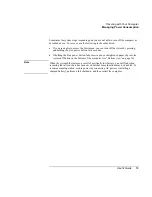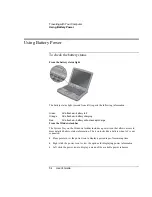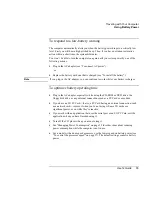Using the Pavilion Notebook PC
Working in Comfort
40
User's Guide
(25 to 30 inches) above the floor and tilt forward and backward to help you find the
most comfortable position. Note that research has shown that there may be less
muscle tension in shoulders and forearms with the keyboard tilted away from you.
•
When using your HP keyboard, remember it takes very little pressure or force from
your fingers to activate the keys. Improper typing style—the use of too much force—
can place unnecessary stress on the tendons and muscles in your hands, wrists, and
forearms.
•
Make sure that your hands are in a neutral position when you use your keyboard. This
means that your forearms, wrists, and hands should be in a straight line.
•
The keyboard has a low profile to help prevent excessive bending of your wrists
while typing. Literature suggests that you should not bend your wrists sideways or
more than 10 degrees up or down. Keep your wrists straight by moving your entire
hand and forearm over to use the function keys or numeric keypad.
•
You may use a palm rest to help keep your hands and wrists in a comfortable and
neutral position when you are not typing. Some HP keyboards come with an
integrated palm rest. If you use a palm rest, see that it is rounded and padded, and
flush in height with the front edge of the keyboard. Note that your palms—not your
wrists—should rest on the palm rest. If you don't have a palm rest, try not to rest your
wrists on a sharp edge, such as a work surface edge.
Mice and Other Input Devices
Various aspects of using mice and other input devices may increase your risk of
discomfort or injury. If you connect an external mouse to your computer, observing the
following recommendations may reduce that risk.
•
As with the keyboard, try to keep your hand, wrist, and forearm in a neutral position
while using your mouse or other input device.
Summary of Contents for Pavilion 2159m
Page 1: ...HP Pavilion Notebook PC User s Guide ...
Page 9: ...User s Guide 9 Introducing the Pavilion Notebook PC ...
Page 24: ......
Page 25: ...User s Guide 25 Using the Pavilion Notebook PC ...
Page 48: ......
Page 49: ...User s Guide 49 Traveling with Your Computer ...
Page 57: ...User s Guide 57 Making Connections ...
Page 74: ......
Page 75: ...User s Guide 75 Configuring and Expanding Your Computer ...
Page 87: ...User s Guide 87 Service and Support ...
Page 94: ......
Page 95: ...User s Guide 95 Solving Problems with Your Computer ...
Page 117: ...User s Guide 117 Specifications and Regulatory Information ...
Page 128: ......