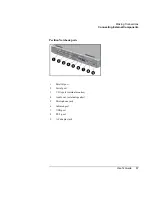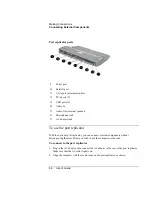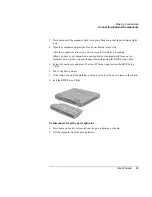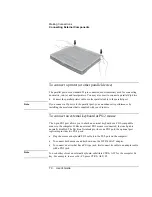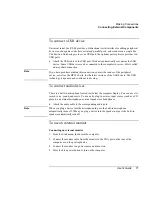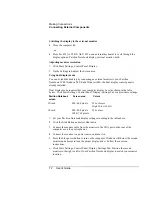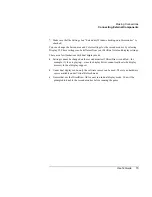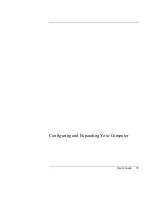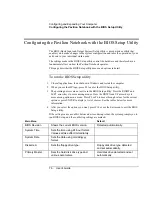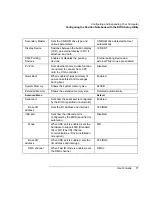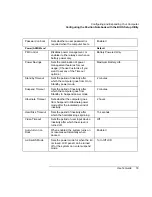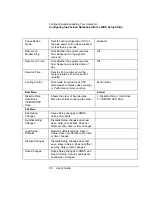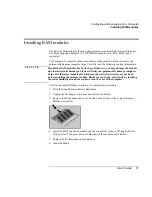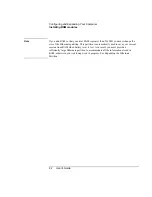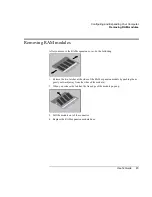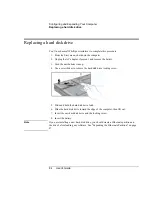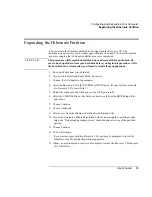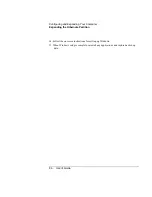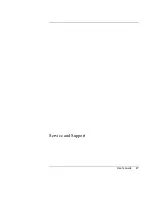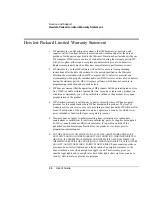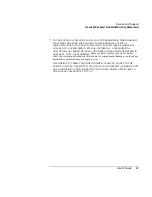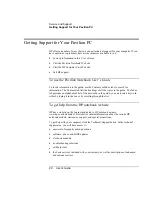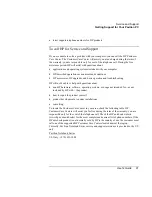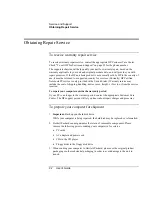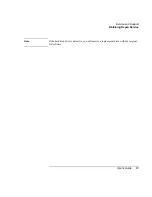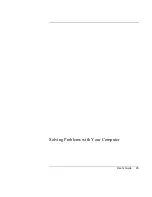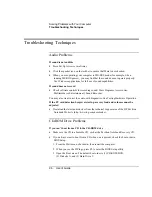Configuring and Expanding Your Computer
Installing RAM modules
User's Guide
81
Installing RAM modules
The Pavilion Notebook provides an optional memory expansion slot for installing up to
two RAM expansion modules. Use HP SDRAM modules only; EDO RAM is not
supported.
Your computer’s computer chips are extremely static-sensitive. Static electricity can
permanently damage computer chips. Carefully read the following caution information.
C A U T I O N
Handle the RAM module only by its edges. Otherwise, you may damage the module
due to electrostatic discharge. Static electricity can permanently damage computer
chips. It is therefore important to discharge the static electricity from your body
before installing the memory module. Discharge your body’s electricity by touching
the metal shielding around the connectors on the rear of the computer.
You’ll need a small Phillips screwdriver to complete this procedure.
1.
Click the Start Button and select Shut down.
2.
Unplug the AC adapter, if present, and remove the battery.
3.
Remove the RAM expansion cover located on the bottom of the computer using a
Phillips screwdriver.
4.
Insert the RAM expansion module into the connector at about a 30
°
angle until it’s
fully inserted. Then press down at both sides of the module until it latches.
5.
Replace the RAM expansion module door.
6.
Insert the battery.
Summary of Contents for Pavilion 2159m
Page 1: ...HP Pavilion Notebook PC User s Guide ...
Page 9: ...User s Guide 9 Introducing the Pavilion Notebook PC ...
Page 24: ......
Page 25: ...User s Guide 25 Using the Pavilion Notebook PC ...
Page 48: ......
Page 49: ...User s Guide 49 Traveling with Your Computer ...
Page 57: ...User s Guide 57 Making Connections ...
Page 74: ......
Page 75: ...User s Guide 75 Configuring and Expanding Your Computer ...
Page 87: ...User s Guide 87 Service and Support ...
Page 94: ......
Page 95: ...User s Guide 95 Solving Problems with Your Computer ...
Page 117: ...User s Guide 117 Specifications and Regulatory Information ...
Page 128: ......