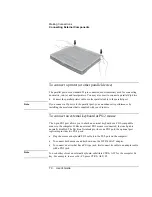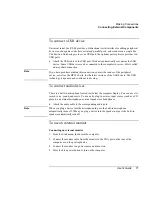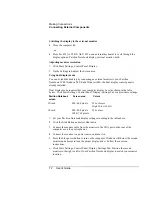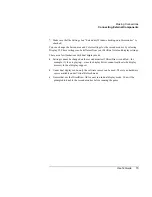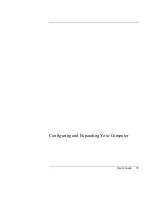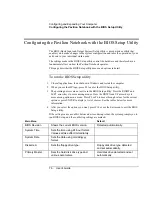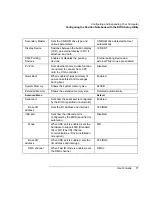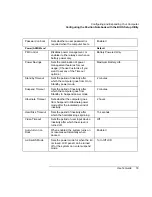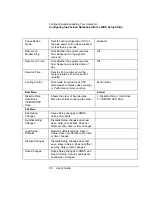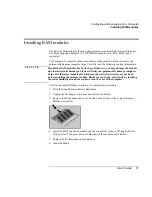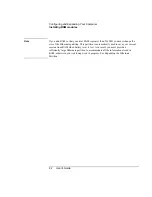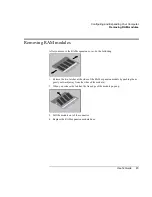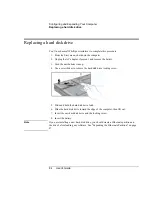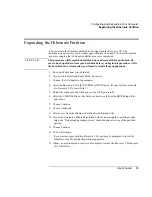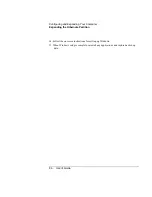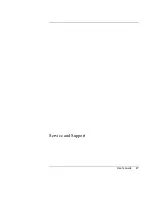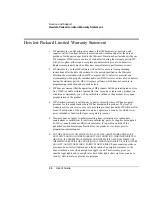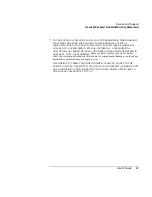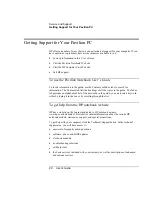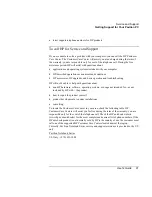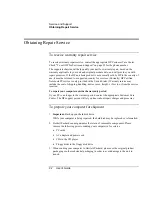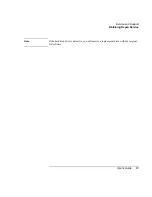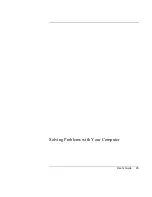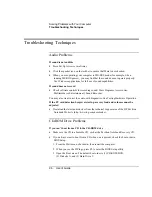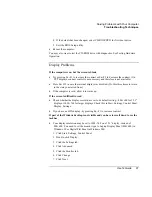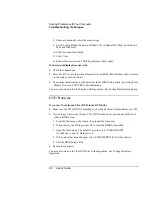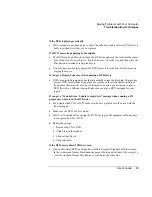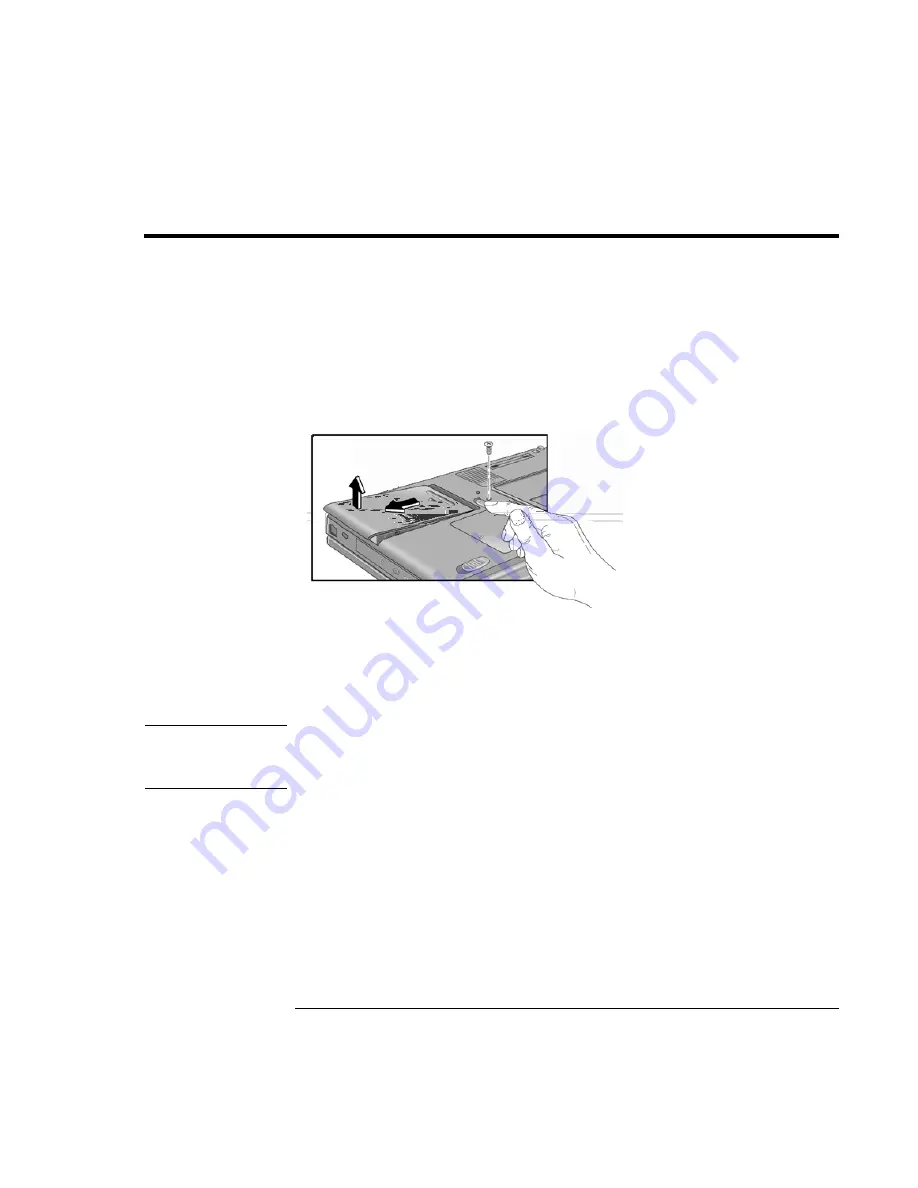
Configuring and Expanding Your Computer
Replacing a hard disk drive
84
User's Guide
Replacing a hard disk drive
You’ll need a small Phillips screwdriver to complete this procedure.
1.
From the Start menu, shut down the computer.
2.
Unplug the AC adapter, if present, and remove the battery.
3.
Turn the unit bottom side up.
4.
Use a screwdriver to remove the hard disk drive locking screw.
5.
Slide and hold the hard disk drive latch.
6.
Slide the hard disk drive toward the edge of the computer, then lift out.
7.
Insert the new hard disk drive and the locking screw.
8.
Insert the battery.
Note
If you are installing a new hard disk drive, you should create a Hibernate partition on
the drive before loading any software. See "Expanding the Hibernate Partition" on page
87.
Summary of Contents for Pavilion 2159m
Page 1: ...HP Pavilion Notebook PC User s Guide ...
Page 9: ...User s Guide 9 Introducing the Pavilion Notebook PC ...
Page 24: ......
Page 25: ...User s Guide 25 Using the Pavilion Notebook PC ...
Page 48: ......
Page 49: ...User s Guide 49 Traveling with Your Computer ...
Page 57: ...User s Guide 57 Making Connections ...
Page 74: ......
Page 75: ...User s Guide 75 Configuring and Expanding Your Computer ...
Page 87: ...User s Guide 87 Service and Support ...
Page 94: ......
Page 95: ...User s Guide 95 Solving Problems with Your Computer ...
Page 117: ...User s Guide 117 Specifications and Regulatory Information ...
Page 128: ......