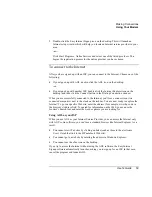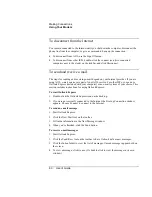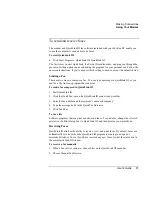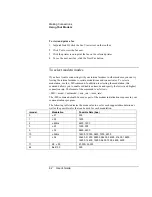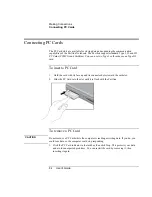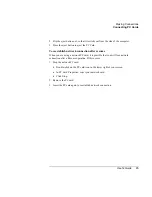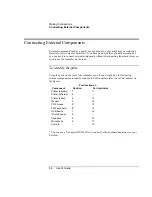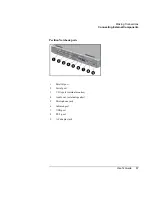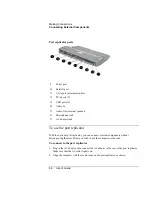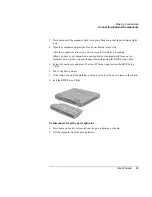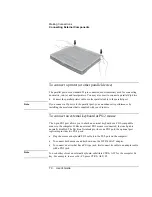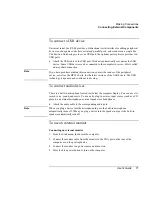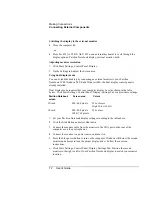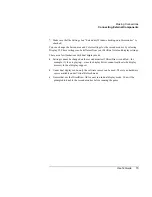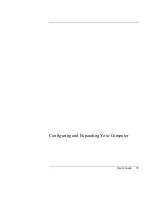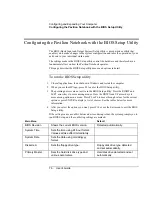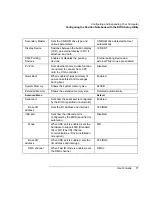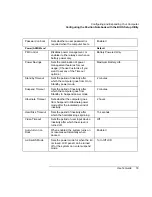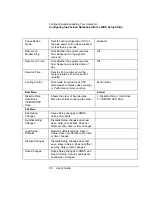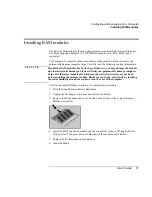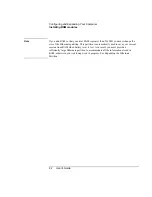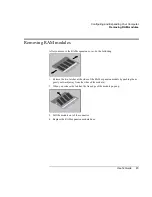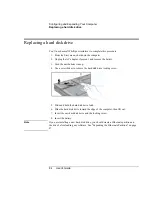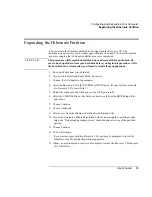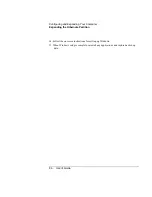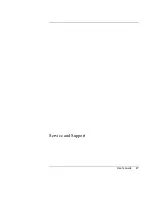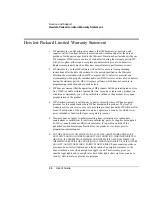Making Connections
Connecting External Components
User's Guide
73
7.
Make sure that the Settings box “Extend my Windows desktop onto this monitor” is
checked.
You can change the Screen area and Colors settings for the second monitor by selecting
Display #2. These settings can be different from your Pavilion Notebook display settings.
There are a few limitations with dual display mode:
•
Settings cannot be changed on the second monitor if DirectDraw is enabled—for
example, if video is playing—since the display driver cannot reallocate the display
memory for dual display support.
•
Under dual display mode, only the software cursor can be used. There is no hardware
cursor available under Virtual Refresh mode.
•
Games that use the DirectDraw API cannot run in dual display mode. You will be
prompted to disable the second monitor before running the game.
Summary of Contents for Pavilion 2159m
Page 1: ...HP Pavilion Notebook PC User s Guide ...
Page 9: ...User s Guide 9 Introducing the Pavilion Notebook PC ...
Page 24: ......
Page 25: ...User s Guide 25 Using the Pavilion Notebook PC ...
Page 48: ......
Page 49: ...User s Guide 49 Traveling with Your Computer ...
Page 57: ...User s Guide 57 Making Connections ...
Page 74: ......
Page 75: ...User s Guide 75 Configuring and Expanding Your Computer ...
Page 87: ...User s Guide 87 Service and Support ...
Page 94: ......
Page 95: ...User s Guide 95 Solving Problems with Your Computer ...
Page 117: ...User s Guide 117 Specifications and Regulatory Information ...
Page 128: ......