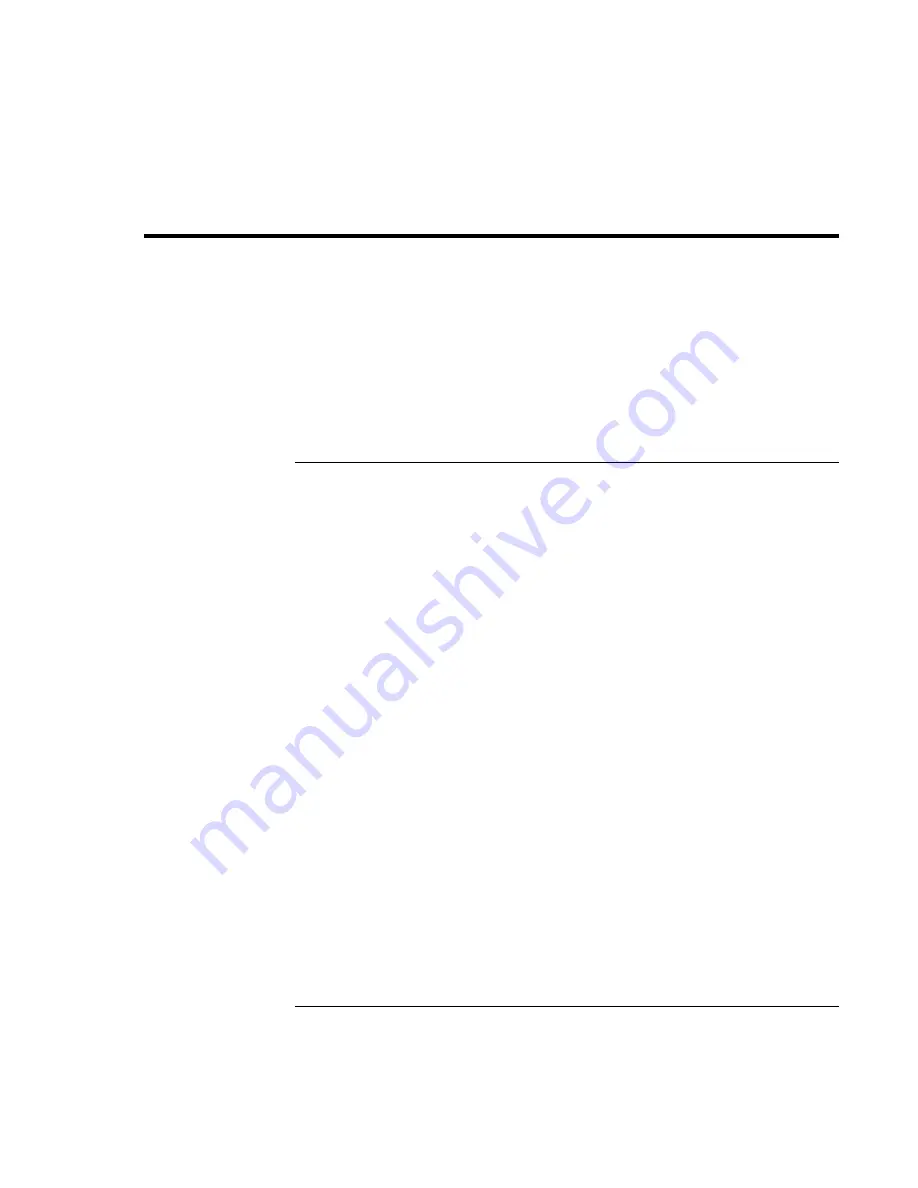
Modem and Network Connections
Making Wireless Connections
Corporate Evaluator’s Guide
67
Making Wireless Connections
If your computer includes a wireless on-off button—located on the left side of the
computer near the front—you can connect by radio to a wireless local area network
(LAN) and access computers and other resources on the network.
A wireless network provides all the functions of a typical “wired” network, but also
provides for “roaming.” Since your computer connects to the network by radio rather
than through cables, you can move from place to place within the network—from your
office to a conference room, for example—and remain on the network the entire time.
To prepare for connections (Windows 98 or 2000)
Before you can connect your computer to a particular 802.11 wireless network, you have
to configure the computer for the specific type of connection: “AdHoc” or
“Infrastructure.”
Computer-to-Computer Connection (AdHoc)
An AdHoc network provides a wireless connection from your computer directly to one or
more computers with wireless capabilities, even if they aren’t connected to a LAN. You
can then share resources such as shared files, printers, and Internet connections with the
other computers.
1. Click the wireless link icon in the taskbar and select Advanced Configuration.
–or–
Click Start, Programs, HP Wireless LAN, Configuration Utility.
2. On the Configuration tab, set these parameters:
Mode: AdHoc.
SSID: any name; must be identical for all computers connecting to each other. Do not
use a name that is used by a nearby access point.
AdHoc Channel: must be identical for all computers connecting to each other. Do not
use a channel that is the same as or adjacent to a channel already being used by a
nearby access point.
Summary of Contents for OmniBook 6100
Page 1: ...HP Omnibook 6100 Corporate Evaluator s Guide ...
Page 6: ......
Page 13: ...Corporate Evaluator s Guide 13 Getting Started with Your HP Notebook ...
Page 29: ...Corporate Evaluator s Guide 29 Basic Operation ...
Page 49: ...Corporate Evaluator s Guide 49 Batteries and Power Management ...
Page 57: ...Corporate Evaluator s Guide 57 Modem and Network Connections ...
Page 72: ......
Page 73: ...Corporate Evaluator s Guide 73 Add On Devices ...
Page 96: ......
Page 97: ...Corporate Evaluator s Guide 97 Using Windows XP ...
Page 106: ......
Page 107: ...Corporate Evaluator s Guide 107 Using Windows 2000 ...
Page 120: ......
Page 121: ...Corporate Evaluator s Guide 121 Using Windows 98 ...
Page 134: ......
Page 135: ...Corporate Evaluator s Guide 135 Using Windows NT 4 0 ...
Page 150: ......
Page 151: ...Corporate Evaluator s Guide 151 Troubleshooting and Maintenance ...
Page 187: ...Corporate Evaluator s Guide 187 HP Support and Service ...
Page 194: ......
Page 195: ...Corporate Evaluator s Guide 195 Reference Information ...






























