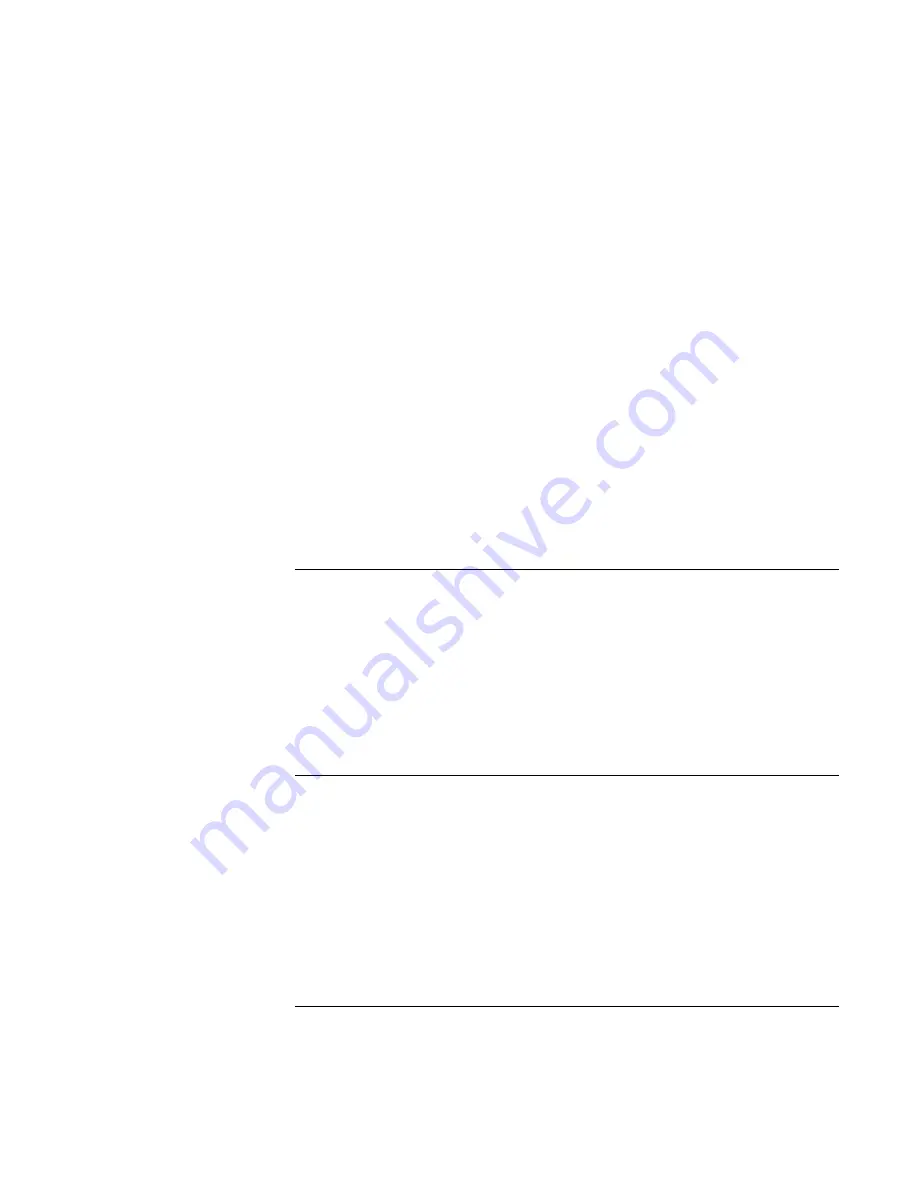
Using Windows XP
Installing Retail Windows XP
102
Corporate Evaluator’s Guide
21. After some time finalizing settings the system will restart again. After the system
restarts XP will adjust the screen resolution because the default resolution of 640x480
is not compatible with the XP registration and help facilities. There is a series of
onscreen prompting that sets the screen resolution. It will adjust the screen resolution
to 1024x768x32-bit color. Depending on the system you have this may not be the
proper resolution for the LCD screen. You will adjust this later when installing the
video drivers.
22. At the XP welcome screen, press NEXT in lower right corner.
23. XP will check for internet connection for the registration process. You may press
SKIP in the lower left corner to skip the registration or if you don’t have internet
connection. If you do choose to skip you must select to REGISTER LATER and press
NEXT.
24. At the XP User Definition screen, you must enter at least one user that will be using
this computer, then press NEXT. These are local accounts that have local
administrator levels of access automatically.
25. Press FINISH to enter the XP desktop.
To install video support (ATI Radeon)
While the video will function with the default XP drivers, you will lack the ability for
special features and advanced configuration. Hewlett-Packard suggests installing these
drivers. The video drivers are located in the VIDEO driver directory.
1. Run SETUP.EXE from the video driver directory.
2. Follow the onscreen directions to complete the installation.
3. At the end you will be asked to reboot the PC. Choose NO and press FINISH to exit
the video driver installation.
To install audio support (ESS Allegro)
While the audio will function with the default XP drivers, you will lack the ability for
special features and advanced configuration. Hewlett-Packard suggests installing these
drivers. The audio drivers are located in the AUDIO driver directory.
1. Run ESSETUP.EXE from the audio driver directory.
2. At the ESS Welcome screen, press NEXT to begin installation.
3. At the end you will be asked to reboot the PC. Choose NO and press FINISH to exit
the audio driver installation.
Summary of Contents for OmniBook 6100
Page 1: ...HP Omnibook 6100 Corporate Evaluator s Guide ...
Page 6: ......
Page 13: ...Corporate Evaluator s Guide 13 Getting Started with Your HP Notebook ...
Page 29: ...Corporate Evaluator s Guide 29 Basic Operation ...
Page 49: ...Corporate Evaluator s Guide 49 Batteries and Power Management ...
Page 57: ...Corporate Evaluator s Guide 57 Modem and Network Connections ...
Page 72: ......
Page 73: ...Corporate Evaluator s Guide 73 Add On Devices ...
Page 96: ......
Page 97: ...Corporate Evaluator s Guide 97 Using Windows XP ...
Page 106: ......
Page 107: ...Corporate Evaluator s Guide 107 Using Windows 2000 ...
Page 120: ......
Page 121: ...Corporate Evaluator s Guide 121 Using Windows 98 ...
Page 134: ......
Page 135: ...Corporate Evaluator s Guide 135 Using Windows NT 4 0 ...
Page 150: ......
Page 151: ...Corporate Evaluator s Guide 151 Troubleshooting and Maintenance ...
Page 187: ...Corporate Evaluator s Guide 187 HP Support and Service ...
Page 194: ......
Page 195: ...Corporate Evaluator s Guide 195 Reference Information ...






























