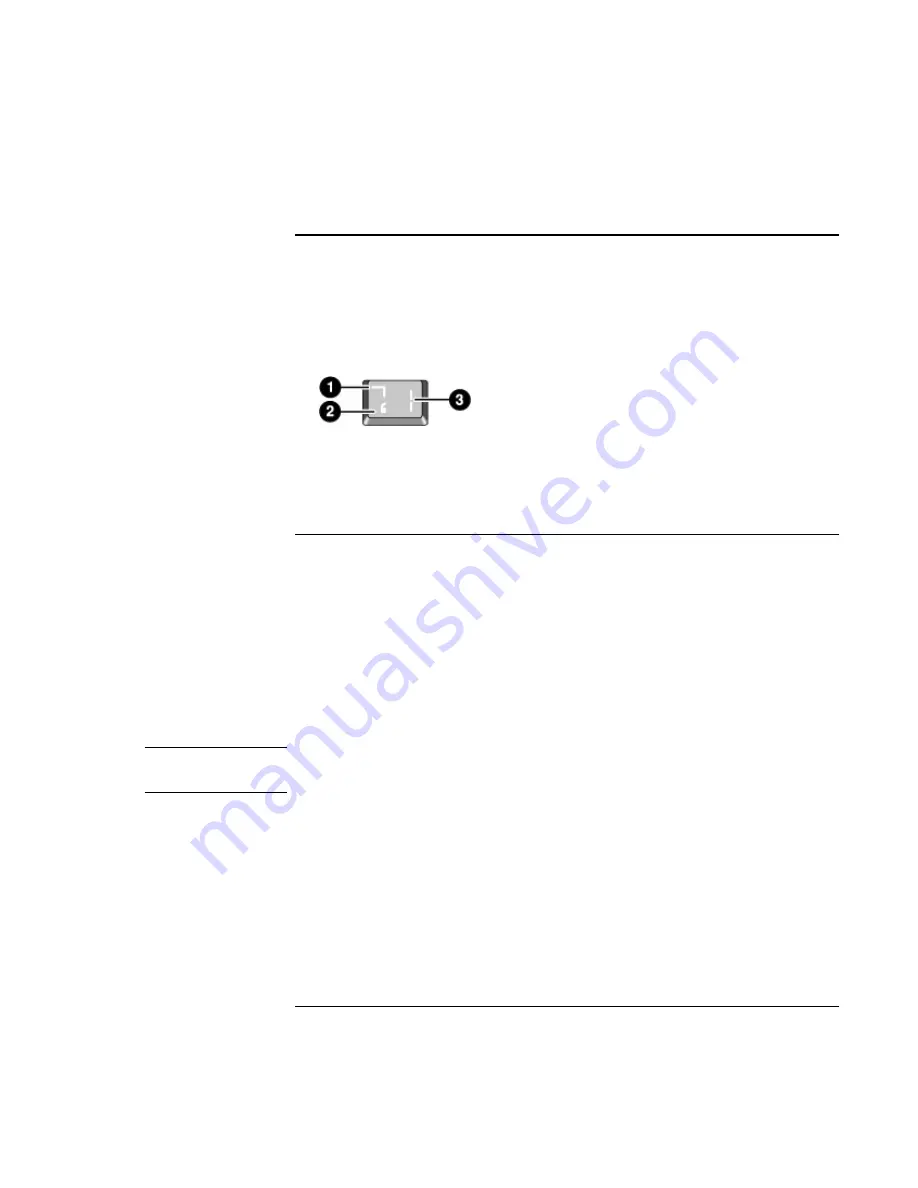
Basic
Operation
Operating Your Computer
Corporate Evaluator’s Guide
37
To use the ALT GR key
Non-U.S. keyboards have an ALT GR key to the right of the spacebar. This is a shift key
that provides access to certain special keyboard characters.
•
For a character in the lower-right corner of a key, press and hold ALT GR to type the
character.
1. Shifted.
2. Unshifted.
3. ALT GR.
To adjust the display
Changing the brightness
•
Press Fn+F1 or Fn+F2 to decrease or increase (respectively) the display’s brightness.
–or–
•
Click Start, Programs, HP Display Settings, HP Display Settings (Windows 98 or
2000) or Start, All Programs, Hewlett-Packard, Notebook, HP Display Settings, HP
Display Settings (Windows XP). You have the option of adding a display settings
icon in the taskbar for quick access.
Hint
To maximize your battery operating time, set the brightness to the lowest level you can
view comfortably.
Changing display settings
You can customize a number of display settings for your computer, such as color depth
and screen area.
1. Click Start, Settings, Control Panel, then double-click Display (Windows 98 or 2000),
or click Start, Control Panel, Appearance and Themes, Display (Windows XP).
2. Click the Settings tab, then make the settings you want.
Summary of Contents for OmniBook 6100
Page 1: ...HP Omnibook 6100 Corporate Evaluator s Guide ...
Page 6: ......
Page 13: ...Corporate Evaluator s Guide 13 Getting Started with Your HP Notebook ...
Page 29: ...Corporate Evaluator s Guide 29 Basic Operation ...
Page 49: ...Corporate Evaluator s Guide 49 Batteries and Power Management ...
Page 57: ...Corporate Evaluator s Guide 57 Modem and Network Connections ...
Page 72: ......
Page 73: ...Corporate Evaluator s Guide 73 Add On Devices ...
Page 96: ......
Page 97: ...Corporate Evaluator s Guide 97 Using Windows XP ...
Page 106: ......
Page 107: ...Corporate Evaluator s Guide 107 Using Windows 2000 ...
Page 120: ......
Page 121: ...Corporate Evaluator s Guide 121 Using Windows 98 ...
Page 134: ......
Page 135: ...Corporate Evaluator s Guide 135 Using Windows NT 4 0 ...
Page 150: ......
Page 151: ...Corporate Evaluator s Guide 151 Troubleshooting and Maintenance ...
Page 187: ...Corporate Evaluator s Guide 187 HP Support and Service ...
Page 194: ......
Page 195: ...Corporate Evaluator s Guide 195 Reference Information ...






























