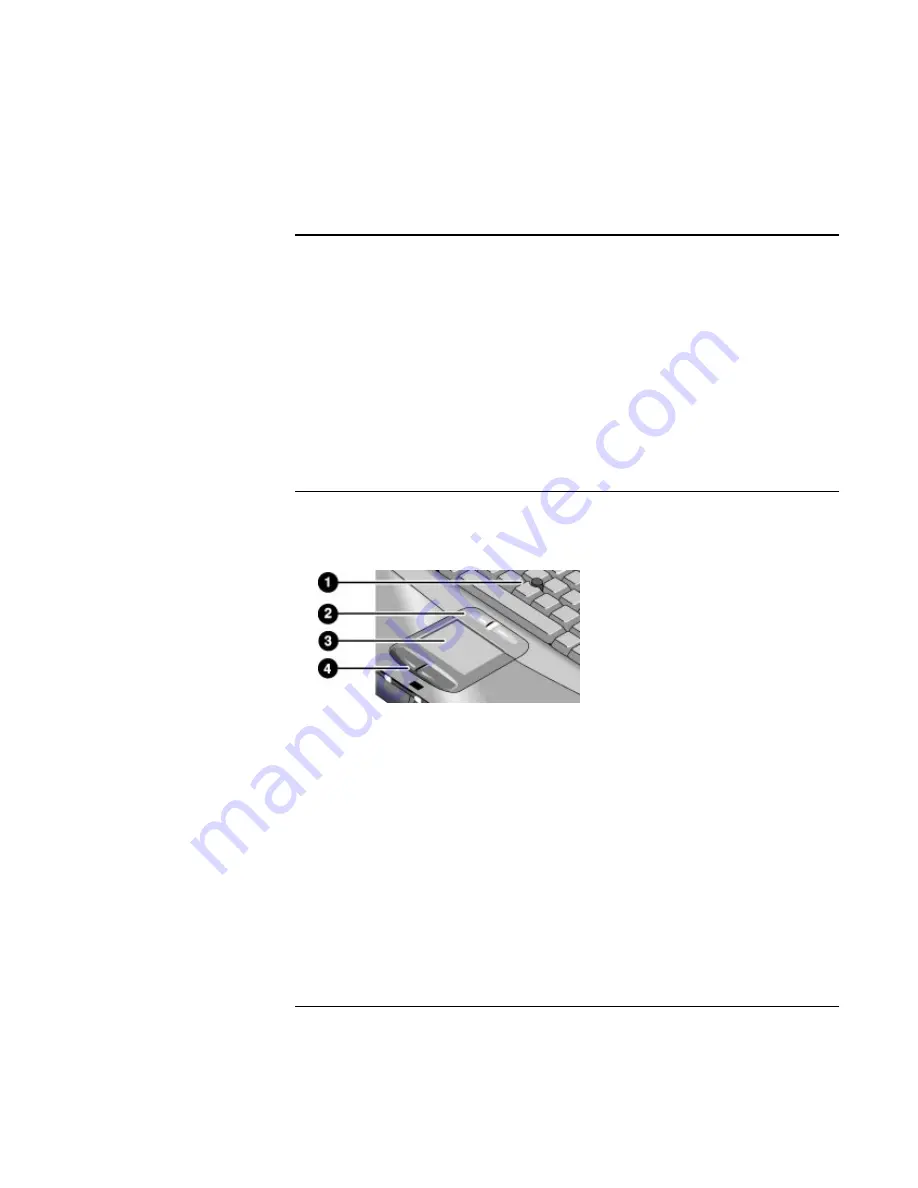
Basic Operation
Operating Your Computer
32
Corporate Evaluator’s Guide
To change the boot device
The computer normally boots from its internal hard disk. You can also boot the computer
from a floppy disk drive in the module bay, a CD-ROM or similar drive in the module
bay, or an internal network interface card (Intel Boot Agent).
1. Click Start, Shut Down (or Turn Off Computer), Restart.
2. When the HP logo appears, press ESC to display the Boot menu.
3. Use the arrow keys to select the boot device, and press ENTER.
If you want to boot from a specific device whenever it is present, change the boot order
using the BIOS Setup utility—see “To run the BIOS Setup utility” on page 177.
To use the pointing devices
Your computer includes two built-in pointing devices: the pointing stick and touch pad.
1. Pointing stick (pressure-sensitive pointing device).
2. Click buttons and scroll button. The click buttons work like the left and right buttons
on a standard mouse. The scroll button scrolls the contents of a window.
3. Touch pad (touch-sensitive pointing device).
4. Click buttons. These also work like the left and right buttons on a standard mouse.
You can use Mouse in Control Panel or the touch pad icon in the taskbar to customize the
operation of your computer’s pointing devices (pointing stick, touch pad, and external
mouse): you can change the left, right, and scroll button actions, double-click speed,
pointer speed, and more.
Summary of Contents for OmniBook 6100
Page 1: ...HP Omnibook 6100 Corporate Evaluator s Guide ...
Page 6: ......
Page 13: ...Corporate Evaluator s Guide 13 Getting Started with Your HP Notebook ...
Page 29: ...Corporate Evaluator s Guide 29 Basic Operation ...
Page 49: ...Corporate Evaluator s Guide 49 Batteries and Power Management ...
Page 57: ...Corporate Evaluator s Guide 57 Modem and Network Connections ...
Page 72: ......
Page 73: ...Corporate Evaluator s Guide 73 Add On Devices ...
Page 96: ......
Page 97: ...Corporate Evaluator s Guide 97 Using Windows XP ...
Page 106: ......
Page 107: ...Corporate Evaluator s Guide 107 Using Windows 2000 ...
Page 120: ......
Page 121: ...Corporate Evaluator s Guide 121 Using Windows 98 ...
Page 134: ......
Page 135: ...Corporate Evaluator s Guide 135 Using Windows NT 4 0 ...
Page 150: ......
Page 151: ...Corporate Evaluator s Guide 151 Troubleshooting and Maintenance ...
Page 187: ...Corporate Evaluator s Guide 187 HP Support and Service ...
Page 194: ......
Page 195: ...Corporate Evaluator s Guide 195 Reference Information ...






























