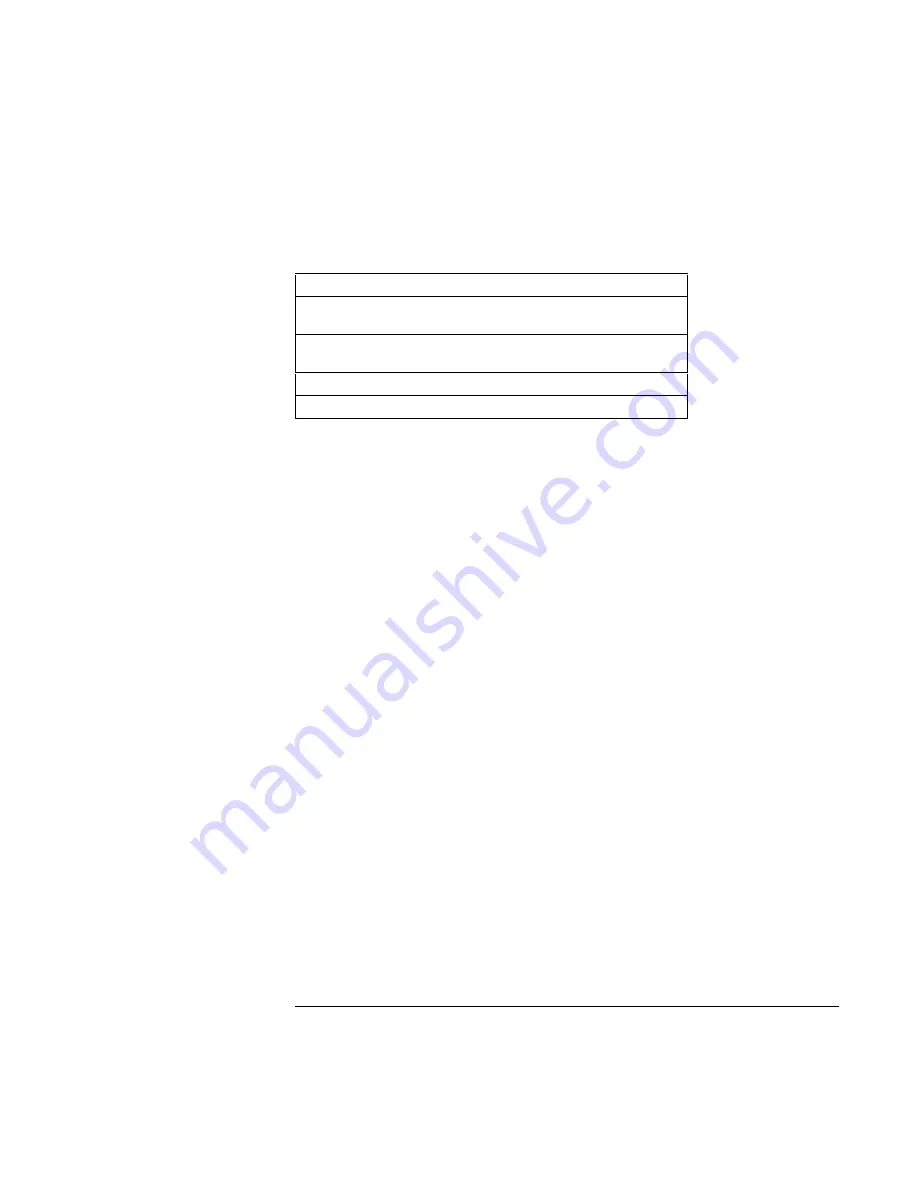
Troubleshooting and Maintenance
Testing the Hardware
176
Corporate Evaluator’s Guide
9. Select and run the appropriate tests. Tests are listed only for detected hardware. Press
the following keys to run tests:
ENTER
Runs the highlighted test.
F5 or
SPACE
Marks or unmarks the highlighted test.
F6
Marks or unmarks all tests in the current
menu.
F7
Marks or unmarks all tests in all menus.
F10
Runs all marked tests.
10.
Save the Support Ticket.
Press T to update and display a Support Ticket containing
system and test information.
11. When you are finished running tests, press ESC to exit the advanced tests.
12. Optional: to save the Support Ticket to a floppy disk, press F7 then ALT+C.
13.
Exit.
Press F3 and then any key to exit and reboot.
14.
Optional: open the Support Ticket.
In Windows, click Start, Programs (or All
Programs), HP e-Diagtools, e-Diagtools for Windows.
15. Click View to display the Support Ticket.
16. To add information about your problem, click Comments and type the information,
then click OK.
To save or print the Support Ticket, click Save As or Print.
To e-mail the Support Ticket to your support agent, click e-Mail. The first time you
make an e-mail connection from this program, click Change Settings in the Connect
window and enter the settings recommended by your support agent.
e-Diagtools for Windows can also update the version of e-Diagtools on your computer’s
hard disk. In e-Diagtools for Windows, use the e-Diagtools menu.
If you have trouble running e-Diagtools diagnostics from the hard disk, you can also run
it from the
Recovery CD
. Boot from the CD and select the diagnostics option.
Summary of Contents for OmniBook 6100
Page 1: ...HP Omnibook 6100 Corporate Evaluator s Guide ...
Page 6: ......
Page 13: ...Corporate Evaluator s Guide 13 Getting Started with Your HP Notebook ...
Page 29: ...Corporate Evaluator s Guide 29 Basic Operation ...
Page 49: ...Corporate Evaluator s Guide 49 Batteries and Power Management ...
Page 57: ...Corporate Evaluator s Guide 57 Modem and Network Connections ...
Page 72: ......
Page 73: ...Corporate Evaluator s Guide 73 Add On Devices ...
Page 96: ......
Page 97: ...Corporate Evaluator s Guide 97 Using Windows XP ...
Page 106: ......
Page 107: ...Corporate Evaluator s Guide 107 Using Windows 2000 ...
Page 120: ......
Page 121: ...Corporate Evaluator s Guide 121 Using Windows 98 ...
Page 134: ......
Page 135: ...Corporate Evaluator s Guide 135 Using Windows NT 4 0 ...
Page 150: ......
Page 151: ...Corporate Evaluator s Guide 151 Troubleshooting and Maintenance ...
Page 187: ...Corporate Evaluator s Guide 187 HP Support and Service ...
Page 194: ......
Page 195: ...Corporate Evaluator s Guide 195 Reference Information ...






























