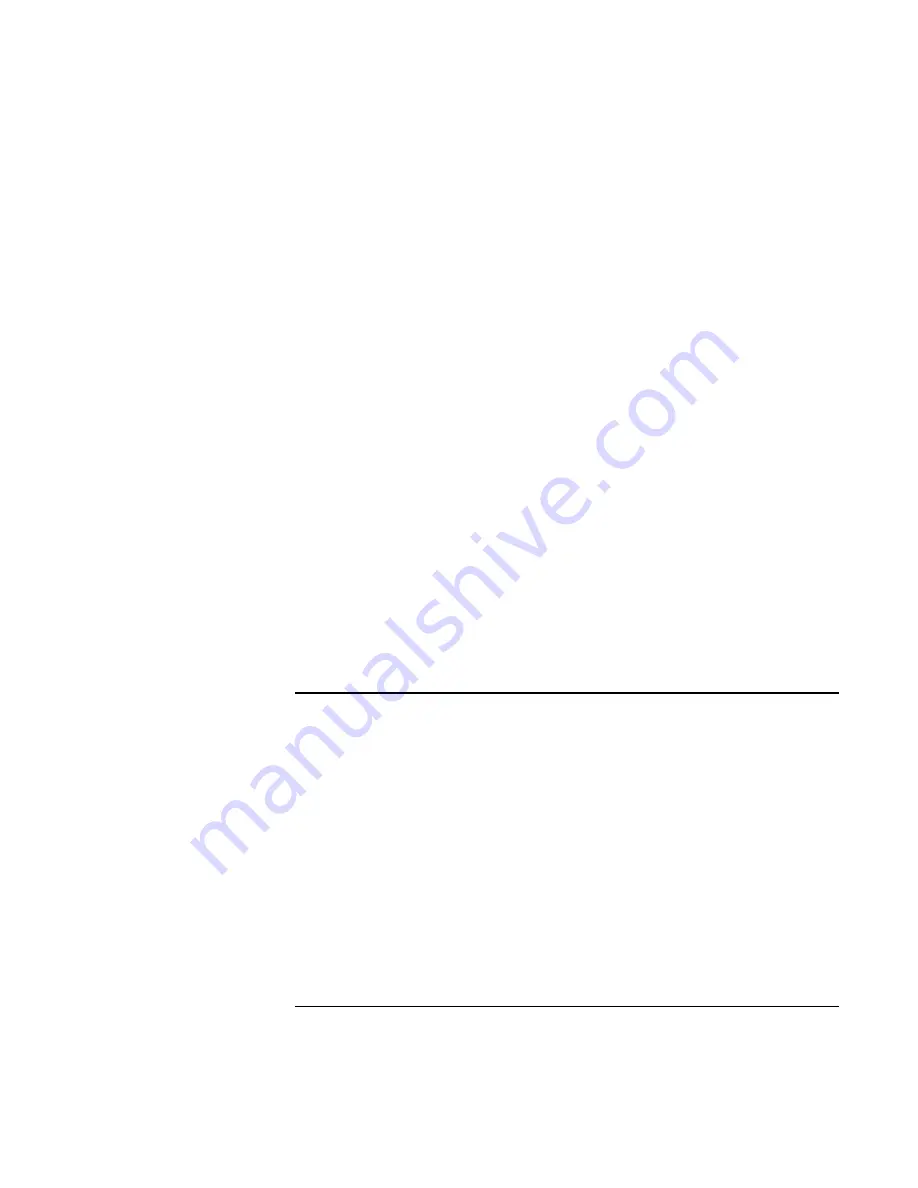
Troubleshooting and Maintenance
Troubleshooting Your Computer
156
Corporate Evaluator’s Guide
If one or more display pixels look bad
TFT display manufacturing is a highly precise but imperfect technology, and
manufacturers cannot produce displays that are cosmetically perfect. Most, if not all, TFT
displays exhibit some level of cosmetic imperfection. These cosmetic imperfections may
be visible under varying display conditions, and can appear as bright, dim, or dark spots.
This issue is common across all vendors supplying TFT displays in their products and is
not specific to the HP notebook display.
HP notebook TFT displays meet or exceed all HP standards for cosmetic quality of TFT
displays. HP does not warrant that the displays will be free of cosmetic imperfections.
TFT displays can have a small number of cosmetic imperfections and still conform to
HP’s cosmetic quality specifications
, including the following:
•
No more than 6 pixels remain on (always one color, such as white, red, green, or blue
dots).
•
No more than 6 pixels remain off (always dark).
•
No more than a total of 8 pixels stuck on or off.
•
No other stuck pixel within 15 mm of a stuck pixel.
Contact HP Customer Care if you have a display quality problem and require a more
comprehensive explanation of HP display quality—see “To contact HP for support or
service” on page 188. We expect that over time the industry will continue to produce
displays with fewer inherent cosmetic imperfections, and we will adjust our HP
guidelines as these improvements are implemented.
Docking Problems
If a port on a dock isn’t working
•
Check that AC power is connected to the dock.
•
Try using the corresponding port on the computer while undocked.
•
Make sure the computer is fully inserted into the dock.
•
See the manual for the dock.
If the operating system hangs when you dock or undock
•
Your system may hang if you dock or undock your computer while you are
suspending or resuming. Make sure your computer has completely suspended or
resumed before you dock or undock it.
Summary of Contents for OmniBook 6100
Page 1: ...HP Omnibook 6100 Corporate Evaluator s Guide ...
Page 6: ......
Page 13: ...Corporate Evaluator s Guide 13 Getting Started with Your HP Notebook ...
Page 29: ...Corporate Evaluator s Guide 29 Basic Operation ...
Page 49: ...Corporate Evaluator s Guide 49 Batteries and Power Management ...
Page 57: ...Corporate Evaluator s Guide 57 Modem and Network Connections ...
Page 72: ......
Page 73: ...Corporate Evaluator s Guide 73 Add On Devices ...
Page 96: ......
Page 97: ...Corporate Evaluator s Guide 97 Using Windows XP ...
Page 106: ......
Page 107: ...Corporate Evaluator s Guide 107 Using Windows 2000 ...
Page 120: ......
Page 121: ...Corporate Evaluator s Guide 121 Using Windows 98 ...
Page 134: ......
Page 135: ...Corporate Evaluator s Guide 135 Using Windows NT 4 0 ...
Page 150: ......
Page 151: ...Corporate Evaluator s Guide 151 Troubleshooting and Maintenance ...
Page 187: ...Corporate Evaluator s Guide 187 HP Support and Service ...
Page 194: ......
Page 195: ...Corporate Evaluator s Guide 195 Reference Information ...
















































