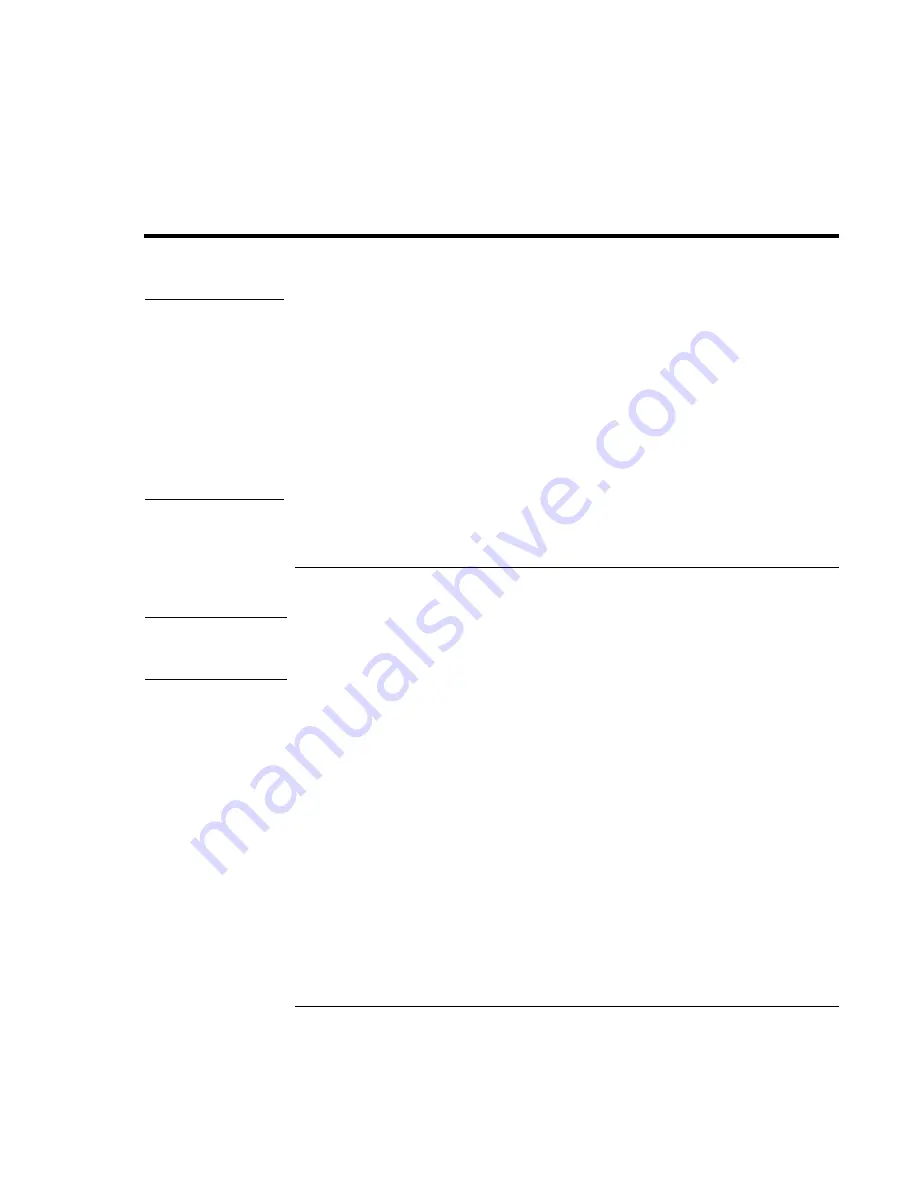
Getting Started with Your HP Notebook
Setting Up Your Computer
22
Corporate Evaluator’s Guide
Setting Up Your Computer
WARNING
Improper use of keyboards and other input devices has been associated with
ergonomic injury. For information about reducing your risk, see Working in
Comfort in the online HP Library, or visit our ergonomics Web site,
www.hp.com/ergo. For a summary about working with a notebook computer, see
“Working in Comfort with a Notebook PC” on page 44.
If you are using your notebook computer as your primary computer, or using it for
extended periods, you should use it with a full-size keyboard, monitor, and mouse.
HP docking accessories offer quick, easy connections to these devices. This can
reduce the risk of ergonomic injury. See Working in Comfort in the online HP
Library.
When you set up your computer for the first time, you’ll install and charge the battery,
connect the AC adapter, turn on the computer, and run the Windows setup program.
Step 1: Install the battery
WARNING
Do not mutilate or puncture batteries. Do not dispose of batteries in fire, or they
can burst or explode, releasing hazardous chemicals. Rechargeable batteries must
be recycled or disposed of properly.
Your computer is shipped with the battery installed. If the battery has been removed, you
should install it:
1. Turn the computer upside down.
Summary of Contents for OmniBook 6100
Page 1: ...HP Omnibook 6100 Corporate Evaluator s Guide ...
Page 6: ......
Page 13: ...Corporate Evaluator s Guide 13 Getting Started with Your HP Notebook ...
Page 29: ...Corporate Evaluator s Guide 29 Basic Operation ...
Page 49: ...Corporate Evaluator s Guide 49 Batteries and Power Management ...
Page 57: ...Corporate Evaluator s Guide 57 Modem and Network Connections ...
Page 72: ......
Page 73: ...Corporate Evaluator s Guide 73 Add On Devices ...
Page 96: ......
Page 97: ...Corporate Evaluator s Guide 97 Using Windows XP ...
Page 106: ......
Page 107: ...Corporate Evaluator s Guide 107 Using Windows 2000 ...
Page 120: ......
Page 121: ...Corporate Evaluator s Guide 121 Using Windows 98 ...
Page 134: ......
Page 135: ...Corporate Evaluator s Guide 135 Using Windows NT 4 0 ...
Page 150: ......
Page 151: ...Corporate Evaluator s Guide 151 Troubleshooting and Maintenance ...
Page 187: ...Corporate Evaluator s Guide 187 HP Support and Service ...
Page 194: ......
Page 195: ...Corporate Evaluator s Guide 195 Reference Information ...
















































