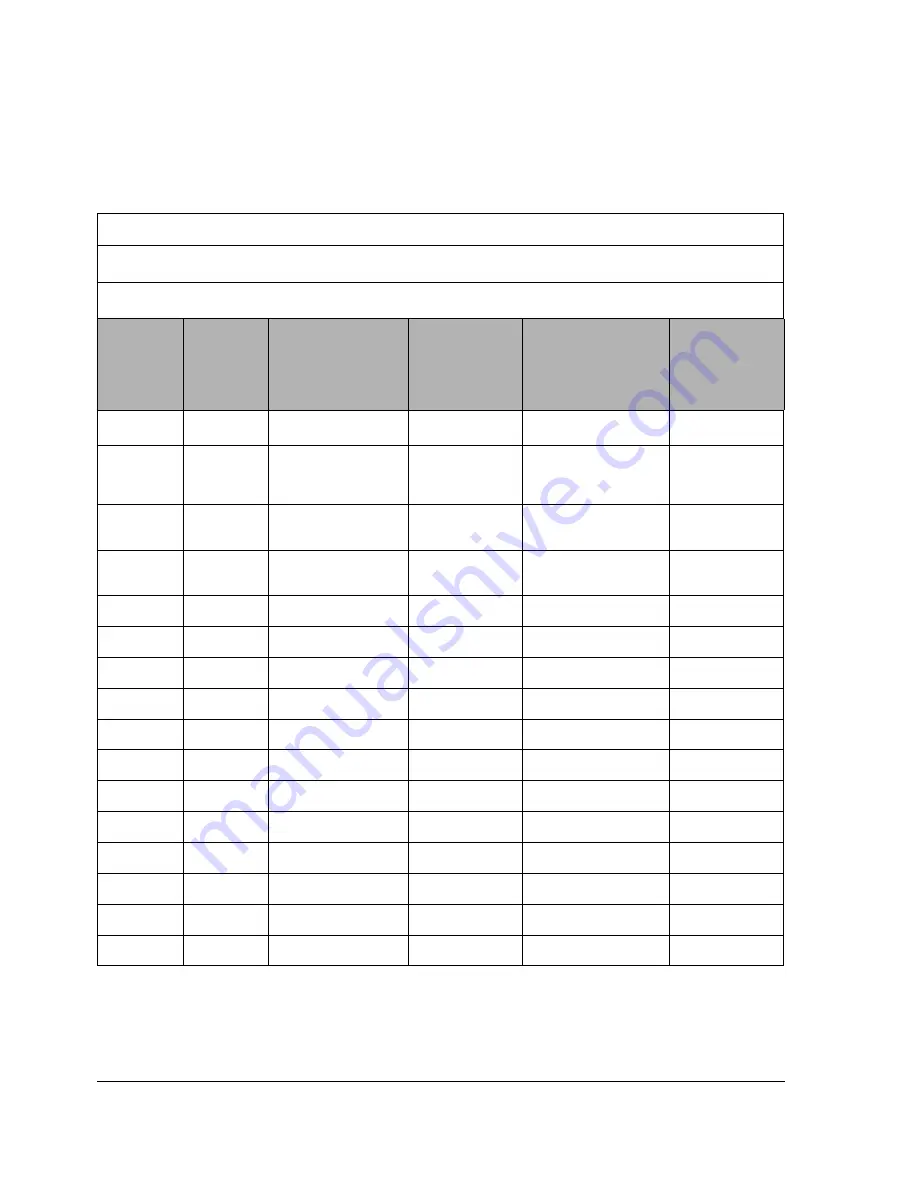
1-10
HP Netserver AA Solution Installation Guide
SCSI Configuration Charts
Sample SCSI Configuration Chart
Figure 1-2 Sample SCSI Configuration Chart
PCI or other PC Bus Slot number: 1
SCSI Adapter Number (Port Number)
1
: 0
SCSI Bus Number
1
: 0
SCSI
ID
1,2
Logical
Unit
No
1
IOP1 Device
Disk Size
IOP2 Device
Disk Size
0
3
0
IOP1 Boot Disk
IOP2 Boot Disk
1
4
0
CE Boot Disk
(Mirrored Disk
Set 1)
CE Boot Disk
(Mirrored Disk
Set 1)
2
0
Mirrored Disk
Set 2
Mirrored Disk
Set 2
3
0
Mirrored Disk
Set 3
Mirrored Disk
Set 3
4
0
CD-ROM
N/A
Must be unused
N/A
5
0
Must be unused
N/A
CD-ROM
N/A
6
0
Tape
N/A
Must be unused
N/A
7
0
Initiator ID
N/A
Initiator ID
N/A
8
unused
unused
9
unused
unused
10
unused
unused
11
unused
unused
12
unused
unused
13
unused
unused
14
unused
unused
15
unused
unused
Note:
Refer to the next page for notes and additional information.
Summary of Contents for NetServer AA 4000
Page 1: ...HP Netserver AA Solution Installation Guide HP Part Number 5971 3015 Printed in April 2001 ...
Page 6: ......
Page 8: ......
Page 12: ...xii HP Netserver AA Solution Installation Guide ...
Page 28: ......
Page 38: ......
Page 82: ......
















































