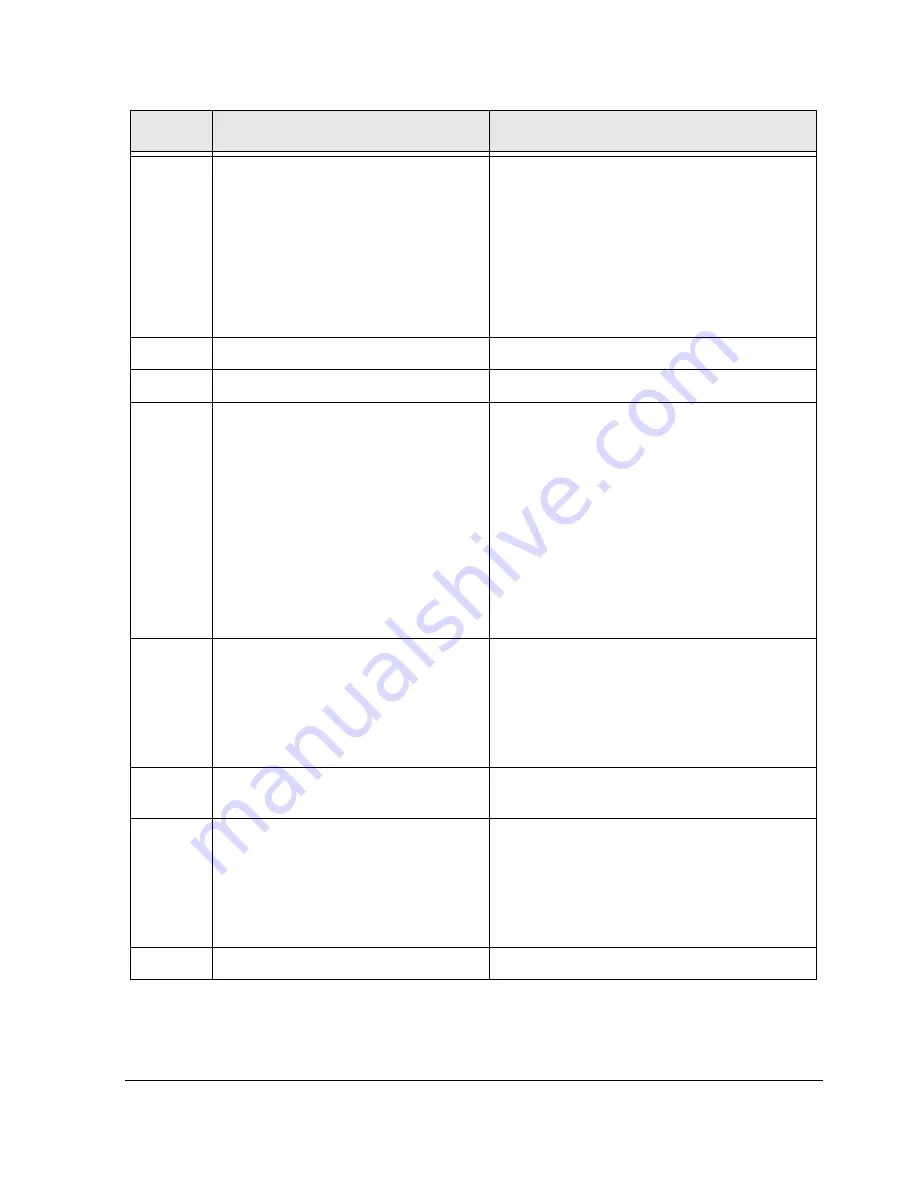
Installing the Hardware
2-3
Continue with
Installing the Adapters in the CEs
.
5
Install the SCSI adapters.
If the SCSI adapter was not delivered already
installed in your computer, using the information
that you recorded on the
SCSI Configuration
Chart
, install and configure the SCSI devices
following the manufacturer’s directions.
Make sure that you follow any installation
requirements imposed by the manufacturer. For
example, some adapters must have a unique
IRQ.
6
Replace the cover.
7
Power on the IOP.
8
If the following BIOS options are
available for your SCSI adapter, ensure
that:
• Extended BIOS translation is
enabled for the SCSI adapter.
• BIOS support for Int13 extensions is
enabled for the SCSI adapter.
• Host Adapter BIOS is loaded.
•
Scan BIOS on Boot
is enabled only
for the CE boot disk and the IOP
boot disk.
9
Specify the identity of the MIC.
The MIC BIOS Utility starts automatically
because the MIC does not have an identity
setting. Refer to
Chapter 7
in the
HP Netserver
AA Solution Administrator’s Guide
.
Specify IOP1 or IOP2 to correspond with the
intended role of the IOP you are building.
10
Insert the MIC utilities diskette in the
floppy drive, and restart the IOP.
For information about the MIC utilities diskette,
see
page 1-9
.
11
Run MTCFLASH to update the MIC
firmware: type
MTCFLASH -f
.
Warning: Once you start MTCFLASH, it must
run to completion without
interruption.
For more information about this utility, refer to
Chapter 7
of the
HP Netserver AA Solution
Administrator’s Guide
.
12
Remove the MIC utilities diskette.
Step
Action
Notes
Summary of Contents for NetServer AA 4000
Page 1: ...HP Netserver AA Solution Installation Guide HP Part Number 5971 3015 Printed in April 2001 ...
Page 6: ......
Page 8: ......
Page 12: ...xii HP Netserver AA Solution Installation Guide ...
Page 28: ......
Page 38: ......
Page 82: ......






























