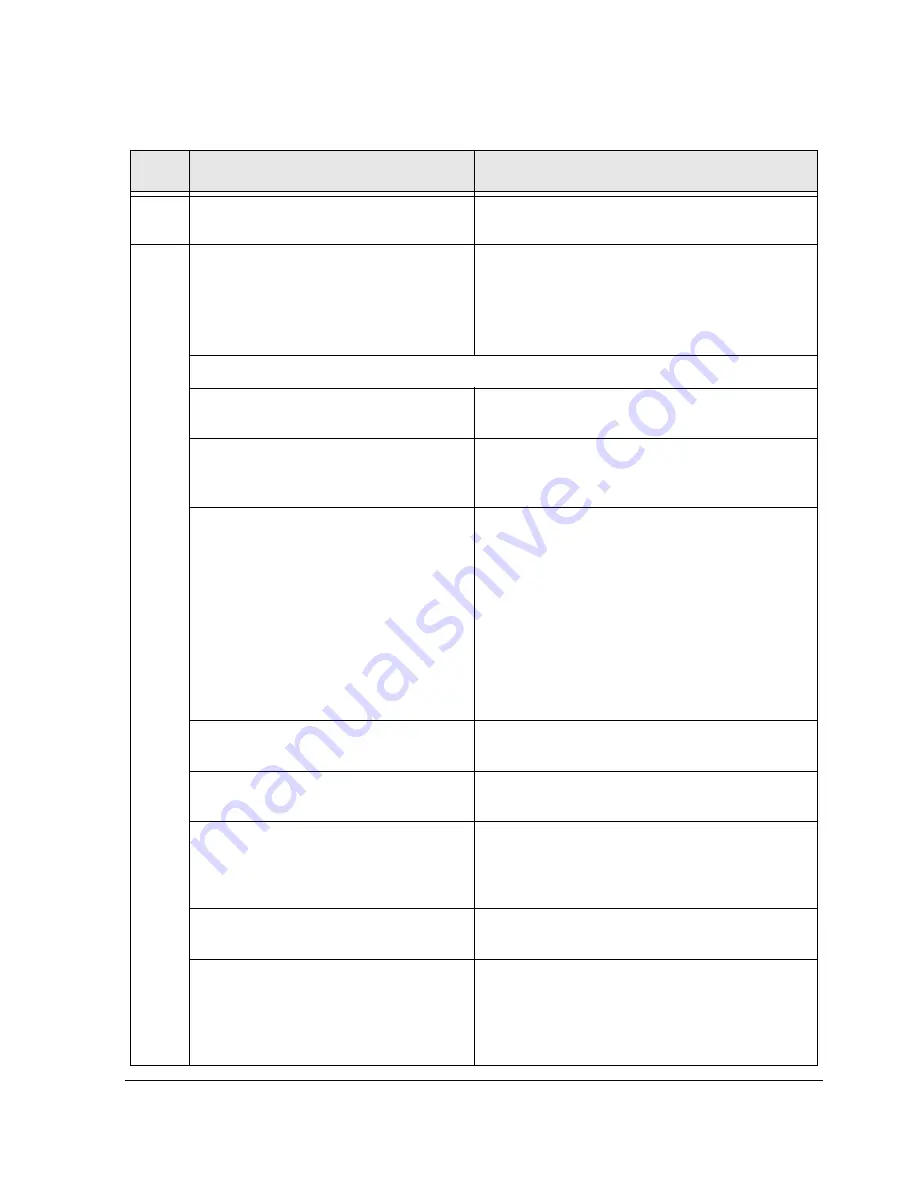
Installing Windows and the Endurance Software
3-5
Step
Action
Notes
1
Start the Windows Setup, following the
manufacturer’s instructions.
2
Complete the Windows installation to
meet the requirements of your site, using
the following guidelines.
These guidelines describe the tasks that you must
perform during the Windows installation for
Endurance IOP installation.
If you need detailed Windows installation
information, refer to the Windows documentation.
Windows Installation Guidelines for the Endurance IOPs
Have available the latest drivers for the
Ethernet adapters.
Check with your service provider for the
latest supported SCSI device driver for
your SCSI adapter.
Windows should autodetect all SCSI drivers. If
you need additional SCSI drivers, you should
download them from the manufacturer’s web site.
When prompted for the disk partition
where you want to install Windows:
• Create the IOP’s boot partition of 1.5
gigabytes or larger.
• When you partition the IOP boot
device, reserve 1.5 gigabytes of
unpartitioned space at the end of the
disk for future use.
• Install the IOP Windows root in the
first partition.
Refer to
Figure 3-6
for an example of a properly
partitioned disk.
• Be sure that you select the IOP boot disk.
• Also be aware that you
cannot
change the
boot drive letter once assigned.
Select
NTFS
as the file system format for
the IOP boot disk.
NTFS is mandatory on all disks in the Endurance
server.
During network setup, include the IOP
number in the computer name.
For example,
NAME
_IOP1
When configuring network adapters, be
sure to configure the Ethernet adapters
that service the IL to 100 Mbps or gigabit
and
Full Duplex
.
Do
not
install
Microsoft Internet
Information Server on the IOP.
This application is not supported on an IOP.
Specify the correct time for your
computer.
All Endurance server computers must use the
same time zone and daylight saving time option.
Later, when installing software on the CEs, the
time for the CEs is set to the time zone you
specified for the IOPs.
Summary of Contents for NetServer AA 4000
Page 1: ...HP Netserver AA Solution Installation Guide HP Part Number 5971 3015 Printed in April 2001 ...
Page 6: ......
Page 8: ......
Page 12: ...xii HP Netserver AA Solution Installation Guide ...
Page 28: ......
Page 38: ......
Page 82: ......






























