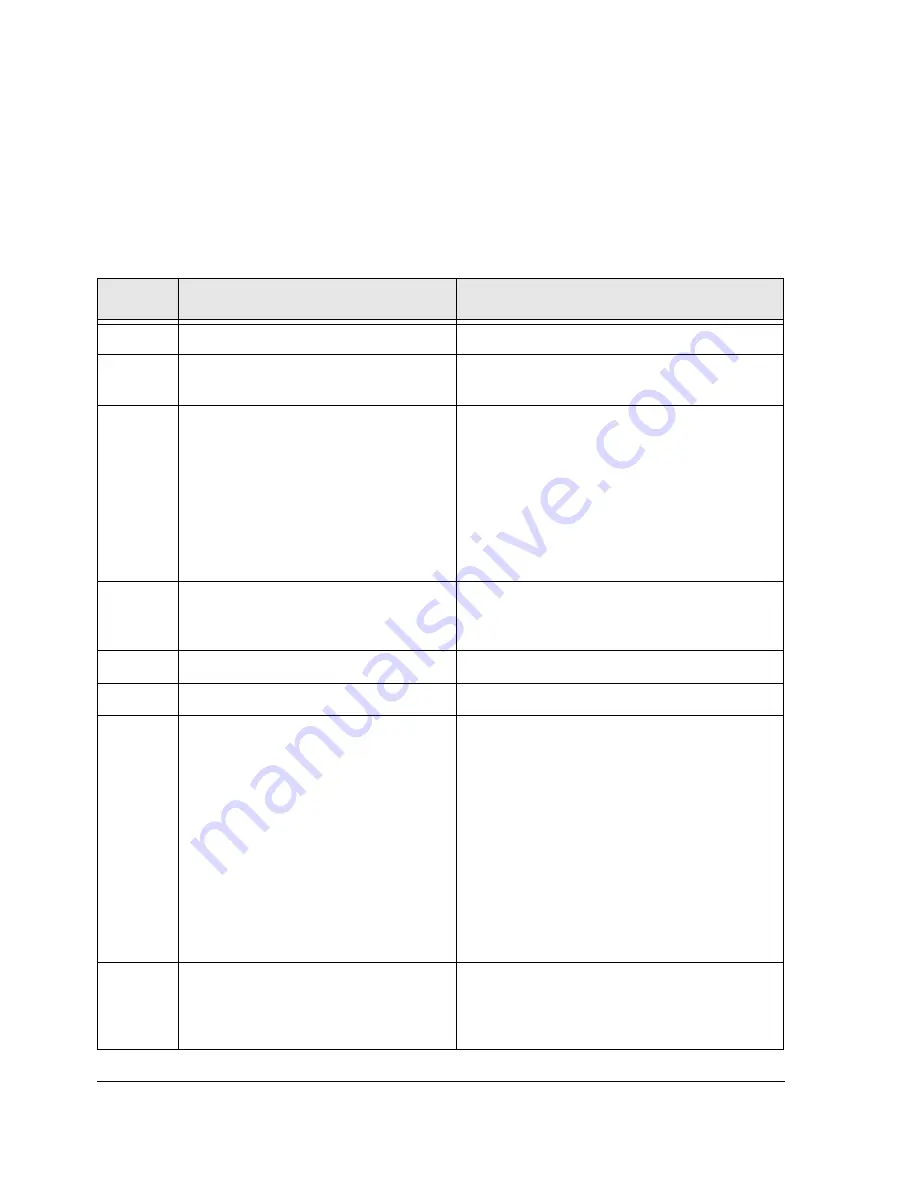
2-4
HP Netserver AA Solution Installation Guide
Installing the Adapters in the CEs
After
Installing the Adapters in the IOPs
, install a MIC adapter in
each
CE.
Warning:
Make sure that both you and the computer are properly
grounded, using, for instance, a wrist strap with an attached
alligator clip that is connected to an appropriate ground.
Step
Action
Notes
1
Power off the CE.
2
Remove the cover of the CE following
the manufacturer’s instructions.
3
Install a MIC adapter in each CE:
a. Carefully remove the MIC from its
anti-static packaging.
b. Install the MIC into an available PCI
slot.
The MIC has no onboard jumpers or switches.
MICs installed on CEs must be installed in
the same slot location
. For example, install
the MICs in slot 1 on both CE1 and CE2.
They must also have the same IRQ and use the
same PCI resources.
You should install the MIC in a primary PCI bus
slot whenever possible.
4
Remove all devices except the
keyboard, video adapter, and floppy
drive.
The initial installation of the CE software
requires a mouse.
5
Replace the cover of the computer.
6
Power on the CE.
7
Disable any disks in the computer
except for the floppy drive.
Usually this is a 3.5’’ floppy drive. Refer to the
manufacturer’s setup documentation for
information.
Make sure that only the following devices are
enabled in the CMOS:
• Video adapter
• Keyboard
• Mouse for the initial CE installation
• 3.5’’ floppy drive
Permanently disable or remove all other
devices.
8
Use the BIOS setup utility to disable all
on-board SCSI, Ethernet, and IDE
controllers, parallel ports, COM ports,
and USB.
Summary of Contents for NetServer AA 4000
Page 1: ...HP Netserver AA Solution Installation Guide HP Part Number 5971 3015 Printed in April 2001 ...
Page 6: ......
Page 8: ......
Page 12: ...xii HP Netserver AA Solution Installation Guide ...
Page 28: ......
Page 38: ......
Page 82: ......






























