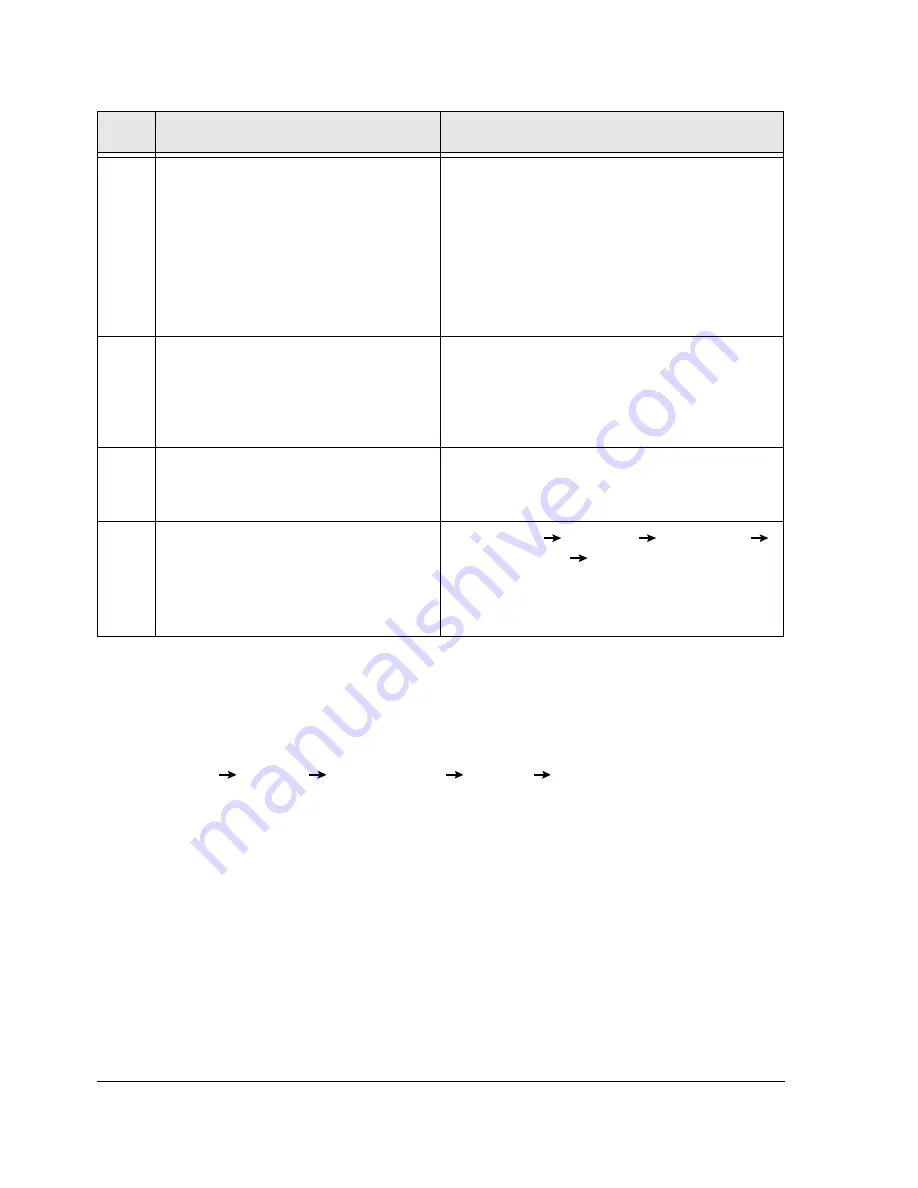
3-6
HP Netserver AA Solution Installation Guide
Setting the Video Display Properties
For convenience and best performance, set the video properties on the IOP. Among the ways to
access video properties, you can either:
•
Click
Start
Settings
Control Panel
Display
Settings
tab on the Display
Properties Window
or
•
Right click with the cursor located in the middle of the screen and click
Properties.
3
Reboot the computer.
A Windows Configure Your Server screen
appears.
• Select the
Configure This Server Later
option.
• Click
Next
.
• Uncheck the option Show This Screen At
Startup.
• Dismiss the screen.
4
Dismiss the Hardware Installation
Wizard.
The Hardware Installation Wizard reports it
detected the IOP MIC as a mass storage
controller.
You will install the MIC driver later, during the
Endurance software installation on the IOP.
5
Install one of the currently supported
Windows Service Packs and any
applicable Microsoft hotfixes.
For a complete list of supported Service Packs,
refer to the
Endurance Release Notes
.
If you used slip streaming, ignore this step.
6
Using the Backup utility, create an
Emergency Repair Diskette.
• Click
Start
Programs
Accessories
System Tools
Backup.
• In the Backup Utility, click the button for the
ERD, and enable
Backup Registry to Repair
Directory
.
Step
Action
Notes
Summary of Contents for NetServer AA 4000
Page 1: ...HP Netserver AA Solution Installation Guide HP Part Number 5971 3015 Printed in April 2001 ...
Page 6: ......
Page 8: ......
Page 12: ...xii HP Netserver AA Solution Installation Guide ...
Page 28: ......
Page 38: ......
Page 82: ......
















































