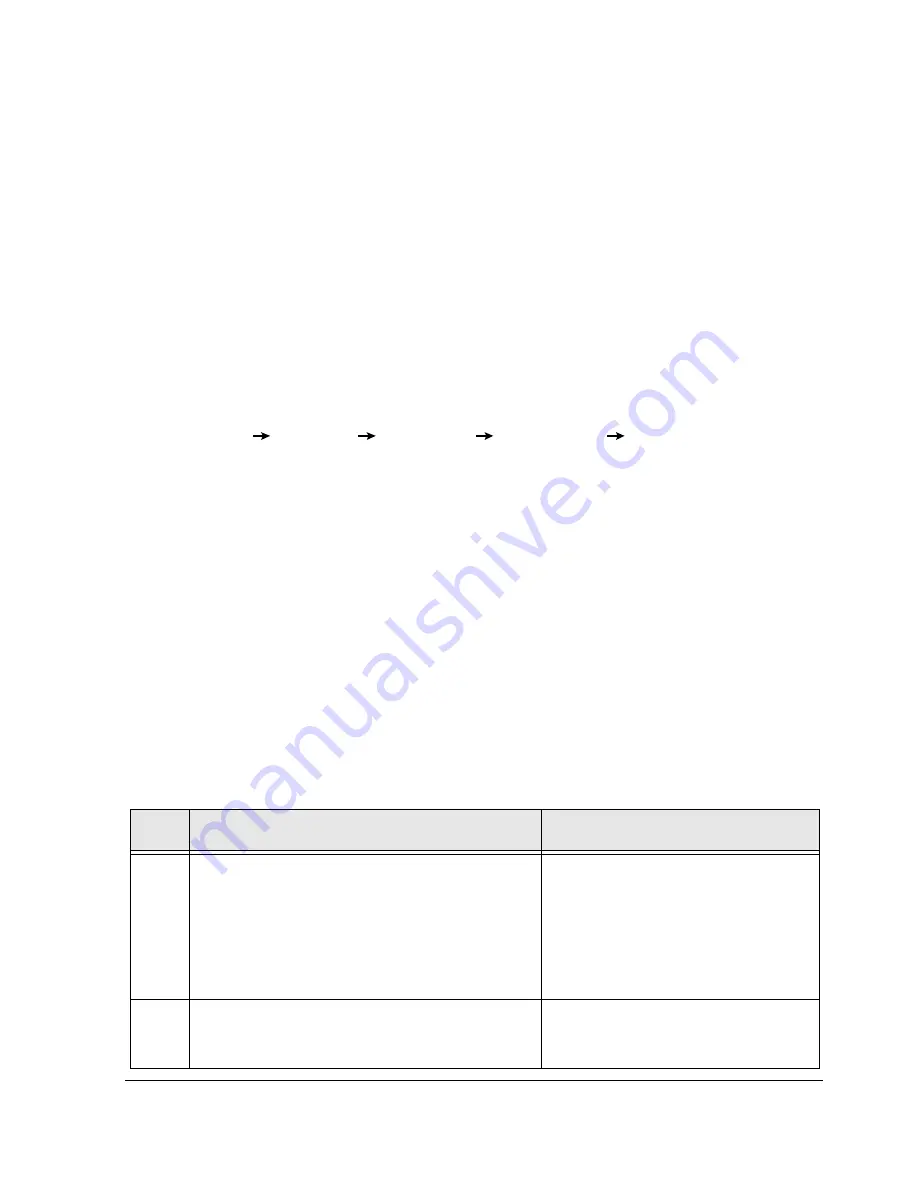
Installing Windows and the Endurance Software
3-19
Completing the IOP Installation
The following tasks complete the software installation on the IOPs:
•
Creating an Emergency Repair Diskette
•
Partitioning and Formatting the CE Boot Disk
•
Verifying the Proper Configuration of the IOP Link Adapters
•
Installing Software on IOP2
Creating an Emergency Repair Diskette
Use the Backup utility to create an Emergency Repair Diskette:
•
Click
Start
Programs Accessories
System Tools
Backup.
•
In the Backup Utility, click the button for the ERD and enable
Backup Registry to
Repair Directory
.
Continue with
Partitioning and Formatting the CE Boot Disk.
Partitioning and Formatting the CE Boot Disk
You must partition and format the CE boot device on both IOP1 and IOP2. It is not necessary
to partition and format the CE non-boot devices on the IOPs; you can partition and format them
later from the CE after the CE is installed and booted.
Note:
You must be in
Offline
Endurance I/O Processor
Mode
to access the CE disks
from an IOP.
To partition and format the CE boot disk, follow these steps:
Step
Action
Notes
1
Run the Disk Management application.
To do so, right click on
My Computer
on the desktop; select
Manage;
click
Disk Management
in the console tree
under
Storage
.
The Computer Management view
appears in the right-hand pane. See
Figure 3-6.
2
If the
Write Signature and Upgrade Disk Wizard
appears, dismiss it by clicking
Cancel
.
New disks or disks that have had a low
level SCSI format performed cause a
prompt to write a signature.
Summary of Contents for NetServer AA 4000
Page 1: ...HP Netserver AA Solution Installation Guide HP Part Number 5971 3015 Printed in April 2001 ...
Page 6: ......
Page 8: ......
Page 12: ...xii HP Netserver AA Solution Installation Guide ...
Page 28: ......
Page 38: ......
Page 82: ......






























